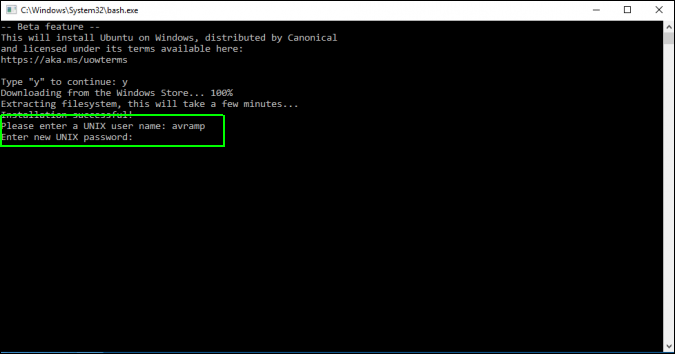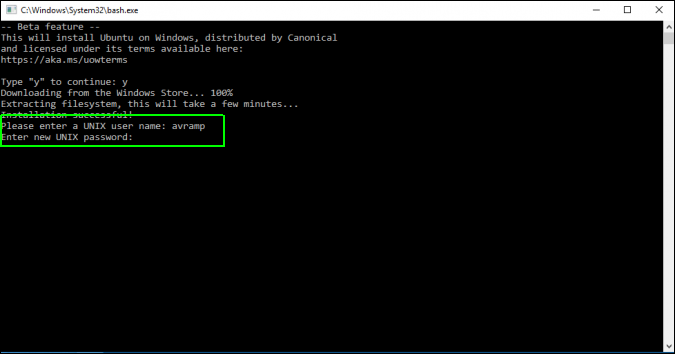
With the Windows 10 Anniversary Update released last year, a novel feature emerged: Bash on Ubuntu on Windows. This bash shell isn’t a virtual machine or a compiler, but a fresh Windows subsystem for Linux. It’s the result of collaboration between Microsoft and Canonical, Ubuntu Linux’s parent company. For developers toggling between Linux and Windows, this feature is invaluable. However, the bash shell isn’t pre-installed; you’ll need to tweak settings before installing it. But don’t fret—we’ll walk you through exactly how to set up Linux Bash Shell on Windows 10:
Setting Up Linux Bash Shell On Windows 10
Note: Linux Bash Shell was introduced in the Windows 10 Anniversary Update, so ensure it’s installed before proceeding.
- Access the Start Menu and click the gear icon to navigate to “Settings”.
- In the “For developers” section, toggle “Developer Mode” to enable it.
- With Developer mode enabled, activate the Windows Subsystem for Linux. Navigate to Control Panel and select “Programs”.
- Click on “Turn Windows features on or off” in the Programs and Features section.
- A new window will appear. Scroll down and enable Windows Subsystem for Linux (Beta). Click OK, then restart your computer.
- After restarting, type “bash” in the Cortana search bar and press Enter.
- When bash opens, type “y” to continue. Wait a few minutes for Bash on Ubuntu on Windows to download and install from the Windows Store.

Upon completing the download and installation process, you’ll be prompted to set a new UNIX username and password. After confirming your password, the installation will be complete.
Exploring Bash on Ubuntu on Windows
- grep – Searches input files for lines matching a given pattern.
- sed – Edits text streams.
- awk – Analyzes text files.
- rmdir – Deletes a directory.
- man – Displays the manual for a specific command. For instance, typing “man rmdir” provides relevant information about rmdir.
Excitement over command usage isn’t the sole reason to anticipate this feature. Users can now execute both Windows and Linux applications directly from the Bash shell. Additionally, running bash shell scripts and Linux command-line apps is also possible.
Ready to Utilize Bash Shell in Windows 10?
Developers can fully leverage the bash shell if they regularly work on both Linux and Windows. Thanks to Microsoft, this capability is now a reality. However, the bash shell may be either heavily utilized or not used at all. While many users may not find this feature essential, those eager to explore the Linux environment can do so effortlessly. It’s important to note that installing Linux directly onto your computer isn’t necessary; “Bash on Ubuntu on Windows” serves as a tool for executing Linux commands within Windows. Are you eager to experiment with the Linux bash shell on Windows 10? Share your thoughts in the comments below.

Pritam Chopra is a seasoned IT professional and a passionate blogger hailing from the dynamic realm of technology. With an insatiable curiosity for all things tech-related, Pritam has dedicated himself to exploring and unraveling the intricacies of the digital world.