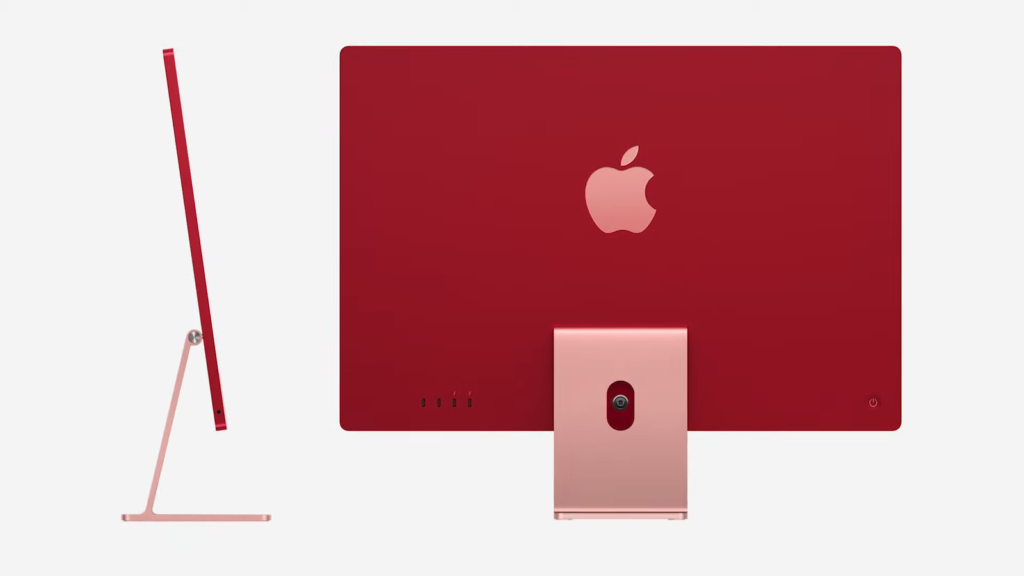Considering upgrading your PS5’s internal SSD? If so, you’re in the right spot. Initially, the PlayStation 5 supported external storage for PS4 games, but later added the ability to internally install high-speed SSDs for downloading more PS5 games. Today, many users have expanded their system storage by fitting suitable M.2 internal SSDs for next-gen PS5 games. While you can enlist professional help, we’re here to walk you through the straightforward process of installing a new internal SSD in your PS5 console. Let’s dive into upgrading your PS5’s storage.
Prerequisites for Upgrading PS5 Internal Storage
1. Purchase a PS5-Compatible SSD
Most PCIe Gen 4 M.2 SSDs on the market are compatible with the PS5. Sony’s support article lists the M.2 SSD requirements for PS5, recommending a sequential read speed of 5500 MB/s or faster. Many users find that slightly slower SSDs (below the recommended speed but within the same range) also work fine. You can read about others’ experiences to confirm.
In this guide, we’re using the Western Digital Black SN770 ($39.99 on Amazon), an affordable Gen 4 M.2 SSD supported on the PS5, although it’s slightly below the recommended speed.
The PlayStation lacked support for storage expansion initially. Sony’s September 2021 update enabled gamers to install an M.2 internal SSD in their PS5 consoles. Ensure your PS5 is updated to the latest firmware.
3. Heatsink and Essential Tools
The PS5 requires a heatsink on the SSD, fitting within specified size requirements. Buy an SSD that meets these criteria and includes a heatsink. Alternatively, if you already own an SSD, purchase a compatible heatsink and follow the provided manual for installation.
To perform the SSD upgrade, you’ll need a standard Philips Head screwdriver. Ensure you do this procedure on a clean surface to avoid scratching the body. You can also use a cloth or desk pad to protect the working area.
Installing or Upgrading SSD on Your PS5
With the basic preparations complete, turn off your PS5 and unplug it. Make sure you’re grounded before starting and follow these steps:
1. Remove the side panel on your PS5. Place the console horizontally with the PS logo facing down. Stand towards the bottom of the console, grip the edge next to the power button with your left hand, and the diagonally opposite corner with your right hand.
2. Lift the cover with your right hand and pull it towards the Blu-ray disk. It should start sliding off. Set the cover aside for later use.
3. Find the SSD expansion slot in your PS5, next to the cooling fan and covered with a metal plate. Remove the cover using a cross-head screwdriver. Store the screw and SSD cover safely.
4. Removing the cover reveals the M.2 SSD slot with markings for different sizes. Remove the screw from the hole marked 110 at the end of the slot, along with the ring-shaped ‘spacer’ beneath it. We’ll relocate the spacer and screw based on your SSD’s length. The spacer ensures precise positioning of the installed SSD.

5. Place your SSD in the cavity and assess the M.2 port according to your SSD’s size. Then, position the spacer (removed earlier) in the appropriate hole. For instance, the WD SN770 is an M.2 2280 SSD, so we’ve placed the spacer in the hole marked “80.”
6. Align your SSD with the M.2 port at a 45-degree angle and confirm alignment with the notches on your PS5’s M.2 port and SSD. Then, install your SSD into the slot on your PS5.
7. When fully inserted, place a finger on the tail side of your SSD to ensure it lays flat on the hole and the spacer. Next, screw in the SSD using the removed screw from the third step.
8. If you purchased a heatsink for your SSD, install it now. Ensure it fits perfectly with the SSD cover attached. Refer to the compatibility section if unsure about the heatsink’s slimness. Alternatively, attach the heatsink to the SSD before installing it in your PlayStation 5.
Note: It’s mandatory for the SSD cover to be attached. You cannot use an SSD with a larger heatsink – those are unsupported. If you leave the SSD cover out, it compromises the airflow design and your drive may overheat.Next, place the expansion slot cover over your newly installed PS5 SSD and screw it back into place using a screwdriver.After that, re-attach the PS5 side panel by lining it up with the hooks underneath, as highlighted below. Slide it back into place using it towards the right, making the hooks go into their designated locations. You will hear an audible click sound, indicating the panel is securely attached.
11. Your PS5 SSD installation is complete. Connect the power cord and HDMI cable to the console and turn it on via the front power button. You’ll see the screen below, indicating the SSD has been detected. Select “Format M.2 SSD” after activating the controller. Soon after, the PS5 will display your SSD read speed.
Upgrading your PS5 storage wasn’t difficult, right? Following the instructions above, you’ve installed a new internal SSD in your PS5, allowing for more PlayStation 5 games storage. With the upgrade done, explore the top 20 PlayStation 5 games available now. Additionally, for FPS multiplayer gaming with friends, discover how to set up and use Discord on your PS5. If you have any questions, feel free to ask in the comments, and we’ll assist you.
How do I install or move games between the upgraded M.2 SSD & PS5’s native SSD?
In PS5, go to “Settings -> Storage -> Installation Location” to set up installing games on your new drive and the built-in 825GB SSD selectively. To move games from internal storage to the SSD, go to the game and press “Options” then select “Move Games and Apps”. You can transfer games between your M.2 SSD storage and 825GB SSD.
Will upgrading my PS5 storage with an M.2 SSD void the warranty?
No, upgrading your PS5 storage with an M.2 SSD will not void the console’s warranty. As long as no physical damage occurs to your PS5 during installation, the warranty will be honored.
Do I need to remove the M.2 SSD before sending my PS5 for warranty?
Sony asks you to remove your internal M.2 SSD before submitting the PlayStation 5 console for warranty claims and repairs.
Does adding an SSD to PS5 make it faster?
No. The PS5 console’s native storage might be faster than the SSD you install, depending on the storage drive you purchase. However, the difference in game load times is not very noticeable.

Pritam Chopra is a seasoned IT professional and a passionate blogger hailing from the dynamic realm of technology. With an insatiable curiosity for all things tech-related, Pritam has dedicated himself to exploring and unraveling the intricacies of the digital world.