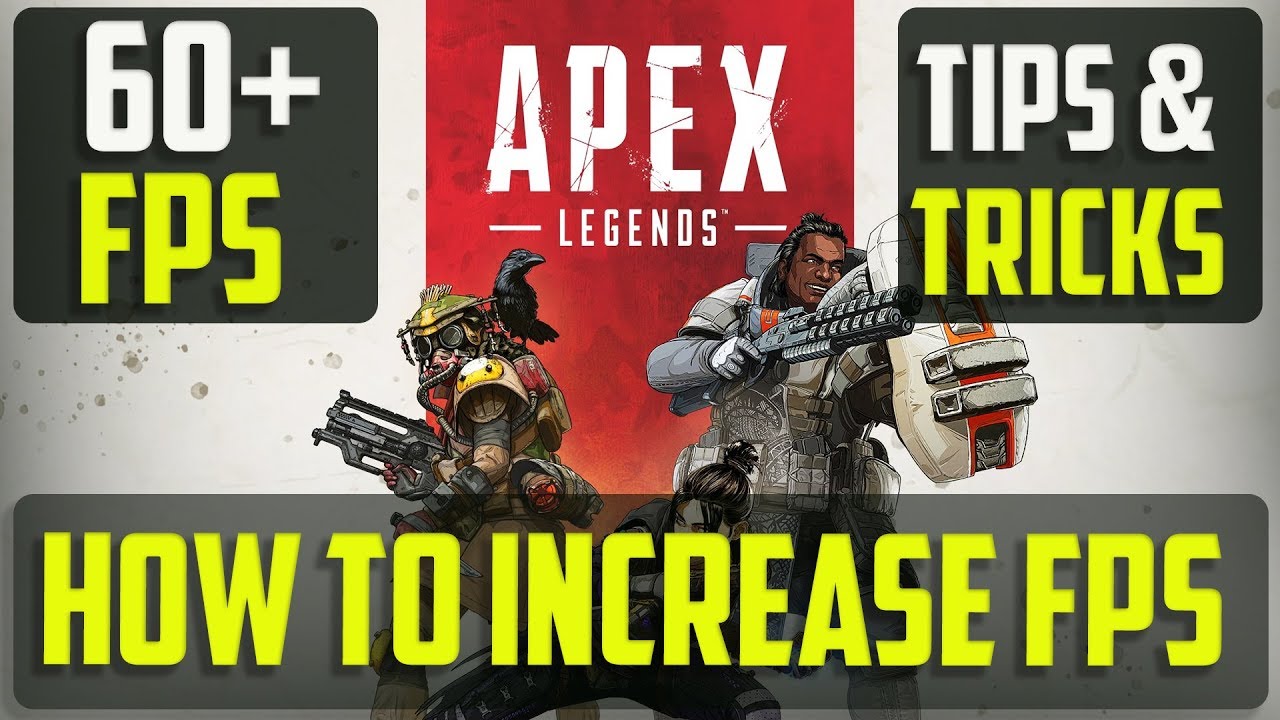
Apex Legends Mobile has launched globally for Android and iOS. With countless players in the Outlands ready to compete for victory, anticipation runs high. Yet, like any FPS game, optimal enjoyment of Apex Mobile hinges on achieving the highest frame rate feasible. While reaching the 120 FPS mark of gaming PCs may be unattainable, attaining the smoothness of 90 FPS is within reach for Apex Legends Mobile players. So, if you’re eager to enhance your frame rate, read on as I guide you through the process.
Attaining 90 FPS in Apex Legends Mobile (2022)
Before delving into the process of reaching 90 FPS on Apex Mobile, let’s gain a clearer understanding of the context. However, if you prefer a direct approach, refer to the table below:
Can You Achieve 90FPS in Apex Legends Mobile?
Simply put, no. Achieving 90 FPS on Apex Mobile isn’t feasible. But before attributing blame, consider this: while hitting the 90 FPS mark remains unattainable, 80 FPS is within reach. Developers have effectively optimized the game to offer up to 80 FPS, a notable improvement from the current 60 FPS standard. Having extensively experienced the game at this setting, I can confidently assert that 80 FPS provides a notably superior visual and gaming experience.
Expanding on it, the 80 FPS option in Apex Mobile emerged during the 2021 beta testing phase. Initially, it remained inactive but could be activated by selecting “Extremely High” under “Frame rate” in the game settings. However, in the latest public release, the option has been relabeled as Extreme.
Moreover, the Extreme FPS setting is exclusive to the Normal graphical quality. This limitation is reasonable considering the strain exceeding 80 FPS puts on mobile hardware. For a comprehensive understanding of the game’s frame rate choices, refer to a detailed guide on Apex Legends Mobile’s optimal FPS settings.
Compatible Devices
It’s noteworthy that the Extreme (80 FPS) setting in Apex Legends Mobile is exclusive to iOS devices, specifically, the iPhone 13 Pro and iPhone 13 Pro Max currently. To confirm, we tested the game on an iPhone 12 Pro, where the extreme setting was unavailable. The absence extends to the iPad Pro line as well. Additionally, we tested the top Android flagship, the Samsung Galaxy S22 Ultra, and found no 90 FPS support.
Note that developers have not officially released a list of devices compatible with the 80 FPS setting on Apex Mobile. Given that this is the game’s first stable release, it will naturally take time for the setting to roll out to everyone. If you don’t have this setting yet, be patient and return once it’s available.
For lucky users with a compatible device, learn how to get 90 FPS support on Apex Legends Mobile:
Getting Extreme Frame Rate on Apex Mobile
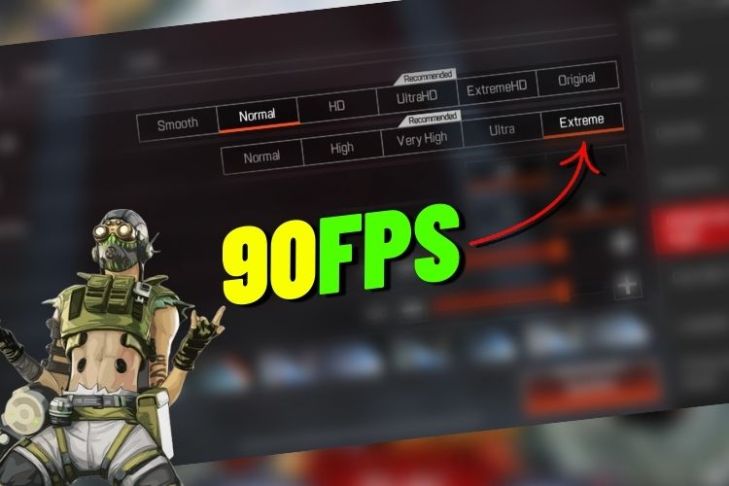
Ensure you’re signed in to your Apex Mobile account and have completed the tutorial. Then, open the game and follow these steps:
1. While on the Lobby screen, tap the “Settings” option at the bottom left. The detailed settings will now open.
2. Next, tap “Graphics and Audio” on the right sidebar. Here, you’ll find various graphics settings.
3. Under frame rate, select “Extreme” for high FPS support.
4. Tap “OK” on the notice to finish.
5. Besides Display FPS, ensure “On” is selected to view FPS changes in real-time on your HUD.
That’s it! As mentioned, you can’t change your Graphics Quality beyond Normal with the Extreme frame rate active. So, if that bothers you, revert to your previous FPS setting. Now, jump into any match and see the real-time change.
Does Extreme FPS Setting Feel Different?
I’ve dropped onto World’s Edge and played a few matches on Extreme. Compared to my iPhone 13, capped at 60 FPS, Extreme feels like an improvement.
Apex Legends Mobile, akin to its PC counterpart, prioritizes swift combat, making the additional almost 90 FPS option instrumental in securing more kills. The added 20 FPS facilitates quicker vision, enhanced angle peeking, and smoother retrieval of respawn markers from negligent teammates. If you possess a compatible iPhone model, activate this setting and engage in a few matches to experience its benefits firsthand!
If you enjoy playing mobile games on your PC, Apex Legends Mobile now supports official emulator. This allows you to use keyboard, mouse, or controller for gameplay. Additionally, you can opt for a new 120FPS frame rate for smoother experience. Find installation and gameplay instructions here.
Experience 90 FPS on Apex Legends Mobile!
We hope you enjoy playing with the highest framerate available. If you’re new to the game, check our comprehensive guides: “Apex Legends Mobile: Everything You Need to Know” and “Apex Mobile Gun Guide” to get started. Not a fan of the game? Explore alternatives in our article on the best battle royale games. Share your near 90 FPS experience with us in the comments!

Pritam Chopra is a seasoned IT professional and a passionate blogger hailing from the dynamic realm of technology. With an insatiable curiosity for all things tech-related, Pritam has dedicated himself to exploring and unraveling the intricacies of the digital world.



