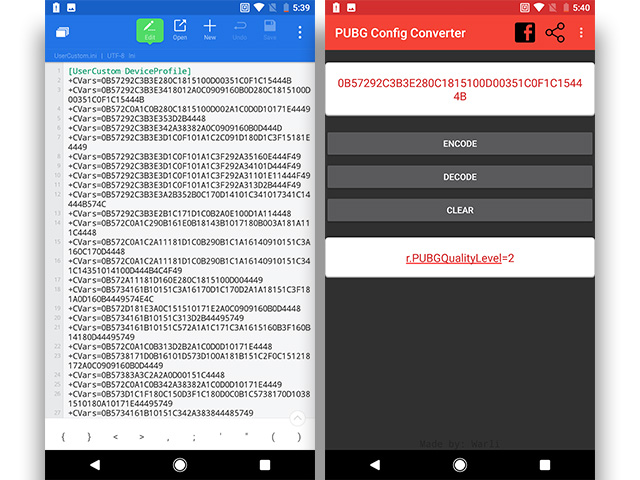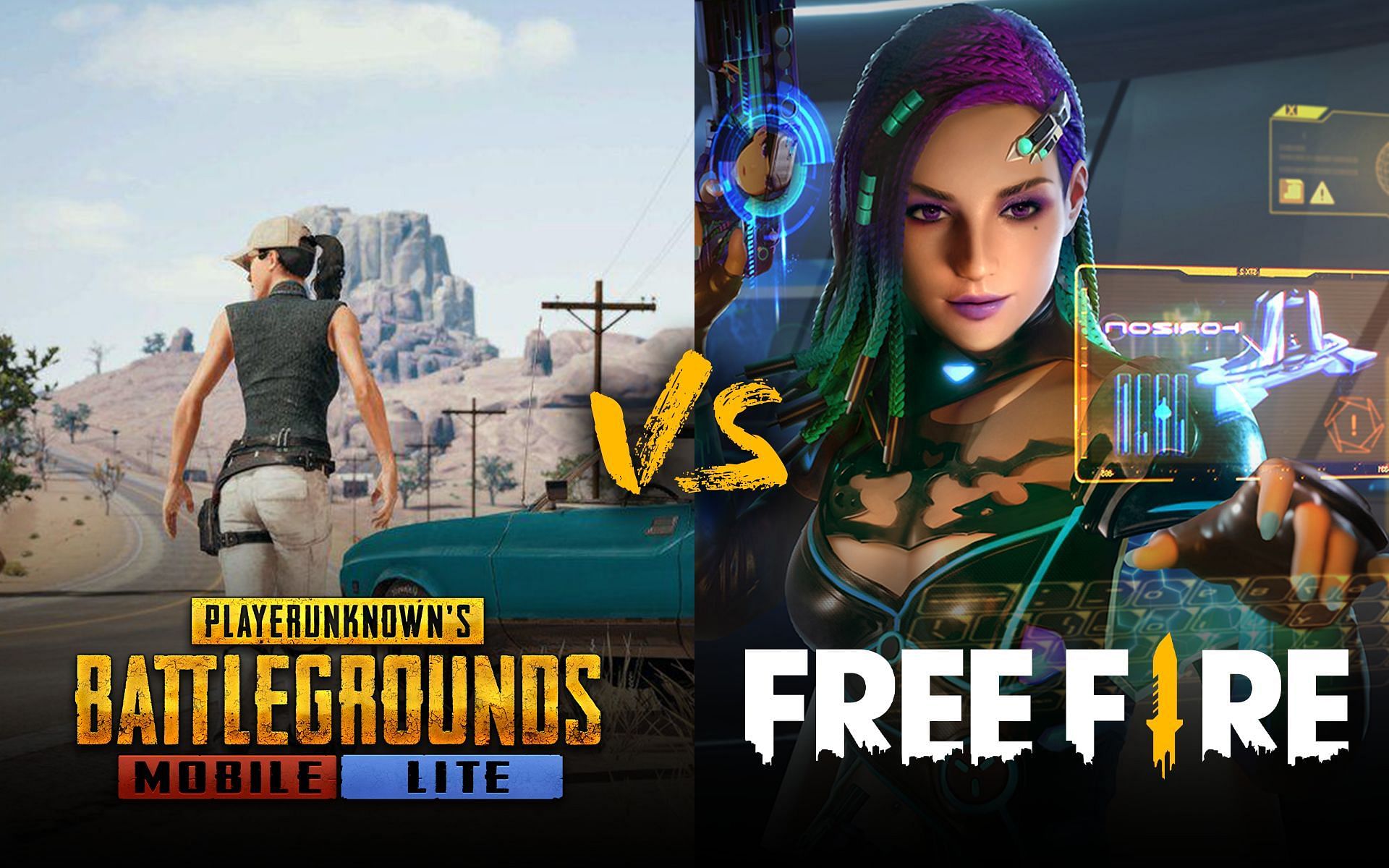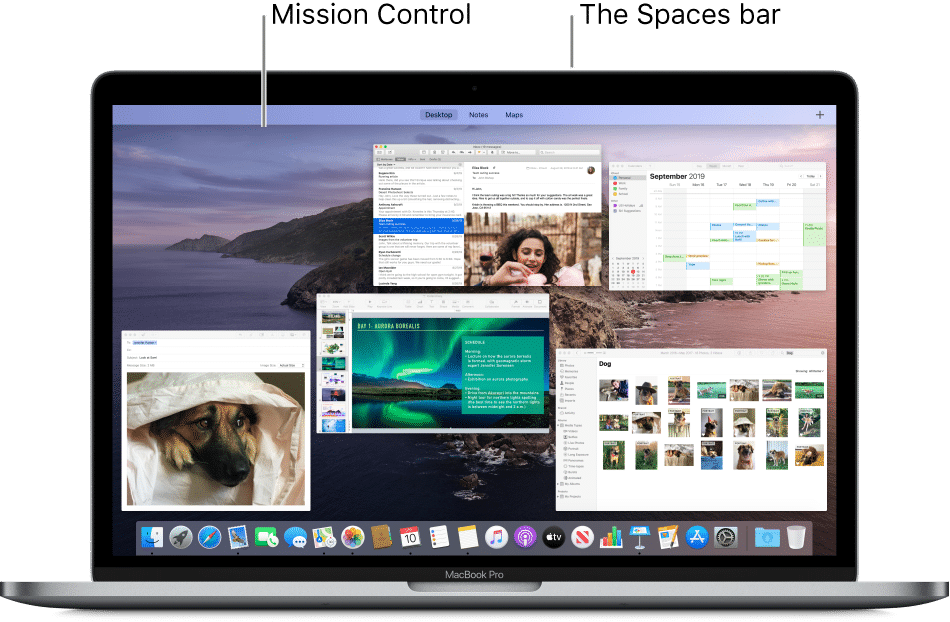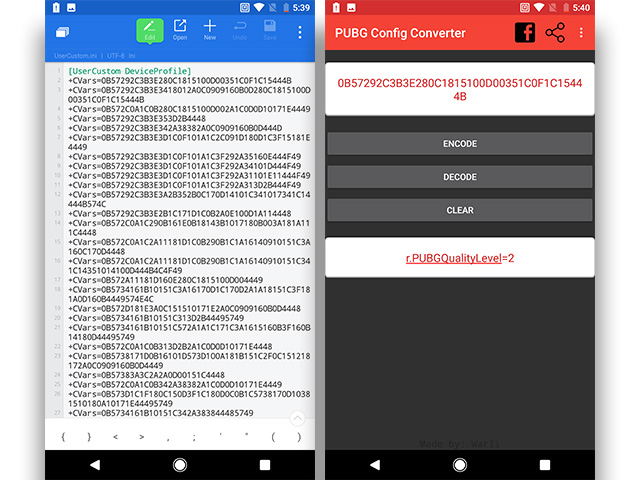
Since Tencent introduced the mobile iteration of PUBG, players have been immersed in intense gameplay, chasing victory after victory. While the PC version of PUBG is infamous for its optimization issues, the mobile variant is comparatively smoother and well-tailored for modern devices. Yet, if you’re using an older or less powerful device, you might encounter sporadic stuttering and frame drops during gameplay. While occasional drops may seem insignificant in casual gaming, in PUBG’s competitive environment, even a single frame drop could prove fatal.
We have good news! You can enhance PUBG performance on low-end devices by editing config files (for non-rooted devices) or installing the GFX Tool app (for rooted devices).
Note: To test performance improvements, I used a Redmi Y1 for the first method (non-rooted devices) and a Moto G5S Plus for the second method (rooted devices).
Enhance PUBG Mobile Performance via Config File Editing (non-rooted devices)
Requirements:
- Root file explorer (ES File Explorer recommended)
- PUBG Config Converter (download)
Guide:
1. Once you’ve downloaded and installed a root file explorer, locate the PUBG Mobile UserCustom.ini file. It can be found at:
Android/data/com.tencent.ig/files/UE4Game/ShadowTrackerExtra/ShadowTrackerExtra/Saved/Config/Android
2. Open the file to edit values. You may need to change its extension to .txt and open it with a notepad app. If you’re using ES File Explorer, you can open it with the built-in ES Note Editor.
3. You’ll now see a string of characters after +CVars=, which may seem confusing. This is where the PUBG Config Converter becomes invaluable. Simply copy these values, paste them into the converter’s top bar, and click decode.
4. The converter will swiftly decode the entry, allowing you to modify the values. Ensure you only adjust those affecting the game’s performance, such as quality, shadows, bloom, depth of field, and refraction.
5. After tweaking the values, copy the updated settings, encode them again, and paste them back into their original location. While it may seem laborious, the results are well worth the effort.
To optimize performance on a low-end device, repeat the process multiple times to minimize settings. Here are settings to adjust:
| Settings | ||
|---|---|---|
| +CVars=r.PUBGQualityLevel=1 | +CVars=r.Shadow.MaxCSMResolution=4 | +CVars=foliage.MinLOD=0 |
| +CVars=r.UserQualitySetting=0 | +CVars=r.Shadow.CSM.MaxMobileCascades=0 | +CVars=r.DetailMode=0 |
| +CVars=r.PUBGLDR=0 | +CVars=r.BloomQuality=0 | +CVars=r.MaxAnisotropy=1 |
| +CVars=r.ShadowQuality=0 | +CVars=r.DepthOfFieldQuality=0 | +CVars=r.Streaming.PoolSize=200 |
| +CVars=r.MobileContentScaleFactor=0.75 | +CVars=r.LightShaftQuality=0 | +CVars=r.EmitterSpawnRateScale=0.5 |
| +CVars=r.MobileHDR=1 | +CVars=r.RefractionQuality=0 | +CVars=r.ParticleLODBias=2 |
| +CVars=r.UserHDRSetting=0 | +CVars=r.StaticMeshLODDistanceScale=0.8 | +CVars=r.MobileNumDynamicPointLights=0 |
| +CVars=r.MaterialQualityLevel=0 | +CVars=foliage.LODDistanceScale=0.6 |
Now, all that remains is for you to launch the game and delve into securing your chicken dinner!
Enhancing PUBG Mobile Performance with the GFX Tool App (for rooted devices)
Requirements:
- Rooted Android device
- GFX Tool App (download required)
Instructions:
The alternative method, tailored exclusively for rooted devices, is notably straightforward. It involves utilizing an application called GFX Tool, available for download via the provided link. After acquiring the app, proceed with the following steps to optimize PUBG performance on your device:
1. Unlike the preceding method applicable to non-rooted devices, the GFX Tool app offers a user-friendly interface enabling adjustment of PUBG graphics settings.
2. Configure the GFX Tool according to the image provided and tap ‘Accept’. The button will then switch to ‘Run Game’, tapping which will take you directly into the game!
- Version: This setting is straightforward. Simply select the PUBG Mobile version you’re using.
- Resolution: Scale down the game’s resolution to boost performance. Consider your screen size before choosing a very low resolution, as it could render the game unplayable.
- Graphics: PUBG Mobile offers various graphical settings, but not all are adjustable. This option enables super low graphics, currently unavailable by default, and allows for super high fidelity graphics at the expense of FPS.
- FPS: Choose the maximum FPS for smoother gameplay.
- Anti-aliasing: Improve graphics by eliminating jagged edges from textures, though enabling it significantly impacts performance.
- Style: Choose from various saturation levels and colors in-game. This setting is purely cosmetic and won’t impact performance.
- Shadows: Enable or disable shadows in-game. Disabling shadows will improve performance but may make it harder to spot campers.
- Graphics API: Select from OpenGL 2.0, OpenGL 3.1, and Vulkan. For Android 7.0 or higher, Vulkan is recommended. Test both APIs to determine the best option for your device.
Time to Win That Chicken Dinner!
Choose either method mentioned above for smoother PUBG performance. In my tests, I notably enhanced performance on my Redmi Y1 and Moto G5S Plus, reducing stuttering and frame drops even after multiple games. If you don’t notice improvement, try rebooting your device and relaunching the game. Let us know in the comments if these methods work for you or if you encounter any issues.

Pritam Chopra is a seasoned IT professional and a passionate blogger hailing from the dynamic realm of technology. With an insatiable curiosity for all things tech-related, Pritam has dedicated himself to exploring and unraveling the intricacies of the digital world.