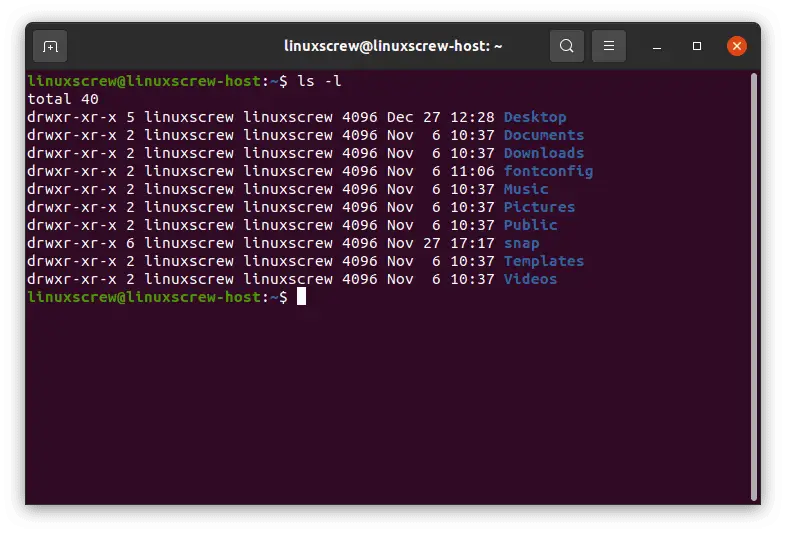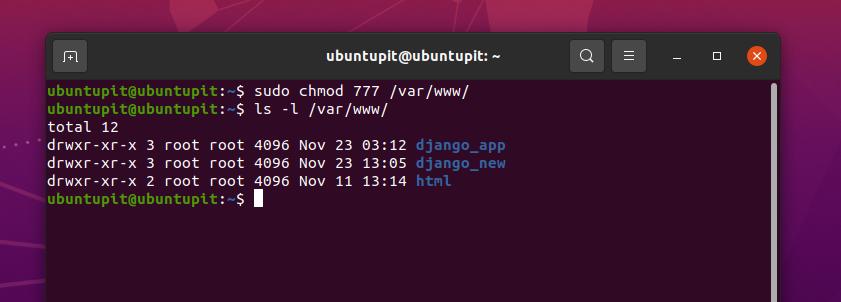
Chmod 777 is often recommended for swiftly rectifying permission issues on Linux web servers. But what exactly does chmod 777 signify in Linux? In essence, it grants full permissions, encompassing sensitive ones, to both files and directories. However, there’s more nuance to it, which we’ll delve into shortly below. Now, let’s proceed with the discussion.
Unveiling Chmod 777 in Linux (Clarified)
Within this discourse, we elucidate the implications of chmod 777 in Linux and evaluate its suitability. Prior to that, we elucidate the Linux file permission model. Let’s commence.
Linux File Permission Mechanism
- Owner
- Group
- Others
- Read (r) – Users can only view the file/ directory.
- Write (w) – Users can modify the file or directory, including deletion, renaming, or making changes.
- Execute (x) – Users can run scripts or make files executable.
For instance, a file owner typically has all three permissions (rwx), while group members or other system users may only possess read (r) permission. If you download a script or executable from the internet, the system owner has read and write permissions but lacks the execute permission, which is not granted by default. Essentially, all user classes have varying permission combinations for files or directories.
Now, with a basic grasp of the permissions model, let’s delve into the numeric system for permissions in Linux.
File Permissions in Linux: Numeric Value System
- Read (r) – 4
- Write (w) – 2
- Execute (x) – 1
- No permission – 0
There are various combinations of permissions based on the number system provided above. Most of these use a three-digit system, representing the sum of permission numbers. Refer to the table below for a clearer understanding.
| Value | Permission | Notation |
|---|---|---|
| 0 (0+0+0) | No Permission | — |
| 1 (0+0+1) | Only execute | –x |
| 2 (0+2+0) | Only write | -w- |
| 3 (0+2+1) | Write and execute | -wx |
| 4 (4+0+0) | Only read | r– |
| 5 (4+0+1) | Read and execute | r-x |
| 6 (4+2+0) | Read and write | rw- |
| 7 (4+2+1) | Read, write, and execute | rwx |
In the table above, the 7 value signifies rwx permissions. A file or directory granted permission with the 7 value has read, write, and execute privileges. But what does 777 mean in the Chmod command? Let’s delve into that in the following section.
Understanding Chmod 777 Permission
Prior to proceeding, it’s crucial to understand that these numbers represent the entire set of file and directory permissions. The first digit pertains to the Owner, the second to the Group, and the third to Others. Below, we illustrate this with the example of the chmod 777 command.
Chmod means “change the mode” of the file or directory. When I say 777, the first digit (7) refers to the owner’s permission. The second digit (7) refers to the Group’s permission, and the third digit (7) indicates the permission value for other users. In short, 777 grants read, write, and execute permissions for all three user classes: owner, group members, and others. It’s represented as rwxrwxrwx.
Anyone in the system can view, modify, delete, or execute the file or directory once this command is used. That’s why the chmod 777 command is highly sensitive and strongly discouraged. It poses a security risk, leaving your web server exposed to malicious actors.
Consider using the chmod 644 command for safer file permissions. This sets read and write permissions (6) for the owner (1st digit) and read permissions (4) for group members and other users (2nd and 3rd digits).
How to Use Chmod 777 Command in Linux?
To execute chmod 777 on Linux or WSL, follow this syntax:
chmod 777
You can use other common file permission combinations, such as:
chmod 644
To check the numeric permission value of a file or directory, use:
stat -c “%a”
Learn About Chmod 777 Command in Linux
That covers Chmod 777 in Linux. Avoid granting permission to all users, especially for web servers. Consider using 644 or 755 permissions, as they pose less risk. For the top 10 Linux distros, refer to our curated list. Explore the differences between Unix and Linux with our comprehensive comparison. Feel free to ask questions in the comments below.

Pritam Chopra is a seasoned IT professional and a passionate blogger hailing from the dynamic realm of technology. With an insatiable curiosity for all things tech-related, Pritam has dedicated himself to exploring and unraveling the intricacies of the digital world.