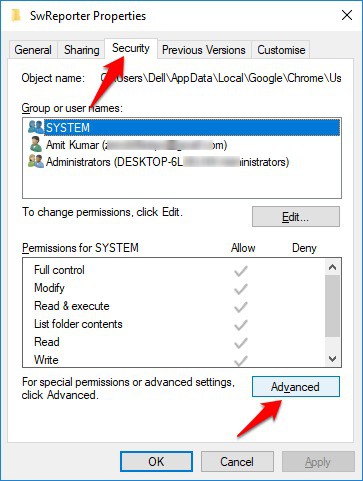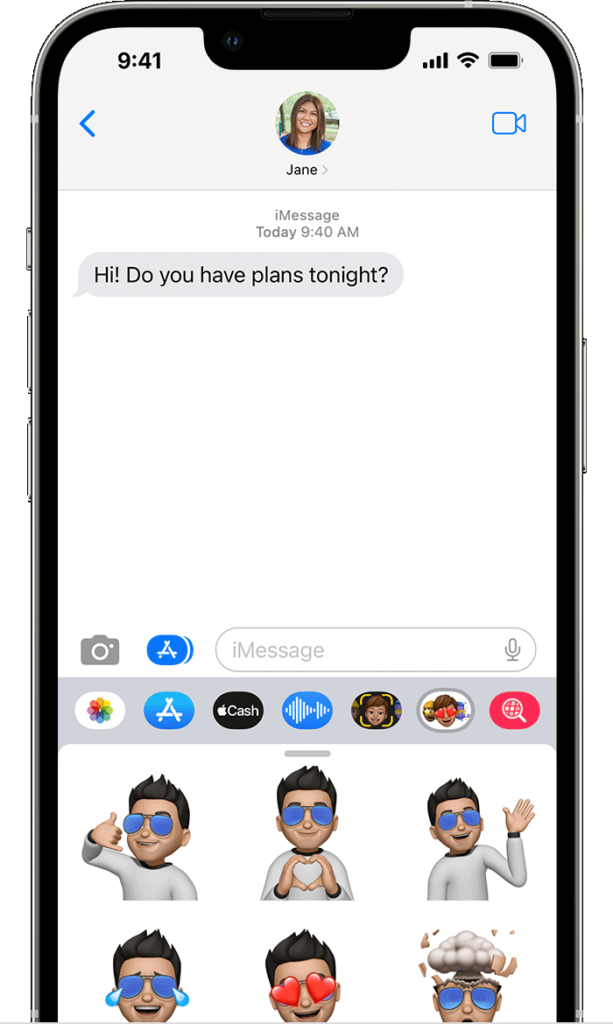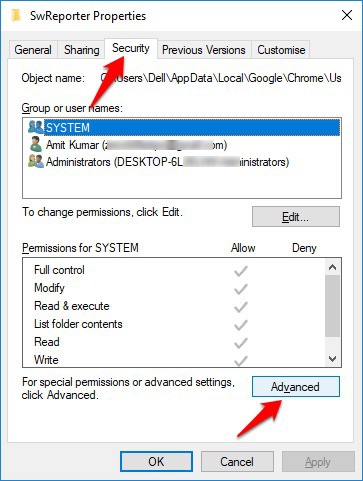
Chrome is infamous for its resource consumption, battery drain, and subsequent impact on performance. Despite efforts to optimize Chrome’s speed on PC, a hidden tool exacerbates these issues: the Chrome Software Reporter Tool. Google asserts its role in safeguarding users from malware and harmful extensions. However, many users find it persistently running in the background, detrimentally affecting performance. If you’re curious about the purpose of the Chrome Software Reporter Tool, you’ve come to the right place. In this article, we delve into its function and offer two straightforward methods to permanently disable it.
Understanding Chrome Software Reporter Tool
Chrome Software Reporter Tool, also known as Software Reporter Tool, is a utility program integrated into the Chrome browser. Its primary function is to scan and report on potentially harmful software or unwanted programs that could negatively impact the browsing experience.This tool operates silently in the background, periodically scanning the computer’s system for any software that might interfere with Chrome’s performance or pose a security risk. Once identified, it generates a report detailing the findings, which can then be reviewed by the user or Chrome’s security mechanisms for further action.The purpose of the Chrome Software Reporter Tool is to maintain the browser’s stability and security by detecting and addressing potential threats. It complements Chrome’s built-in security features, providing an additional layer of defense against malicious software.It’s important to note that while the Software Reporter Tool serves a valuable function in enhancing browsing safety, some users have raised concerns about its resource usage and potential impact on system performance. However, Google has stated that the tool is designed to minimize its footprint and should not significantly affect the overall performance of the computer.In summary, Chrome Software Reporter Tool plays a crucial role in safeguarding the browsing experience by identifying and addressing potential security threats, thereby contributing to a safer and more reliable browsing environment.
While geeks can manage and inspect their PC independently, often general consumers inadvertently install malware from the internet. Consequently, Chrome becomes infected with harmful extensions and software that alter the search engine, add malicious toolbars, replace the new tab with a custom webpage, and inundate users with ads and redirects from various sources. These alterations disrupt Chrome’s functionality. Hence, we’ve developed a dedicated guide on enhancing Google Chrome security for general consumers. Additionally, Chrome includes a Software Reporter Tool designed to scan installed programs in the background and remove harmful ones, serving as a specialized antivirus solely focused on Chrome’s smooth operation.
However, users have reported Chrome Software Reporter Tool constantly running in the background and consuming CPU resources. Many have noted it typically uses 30-60% of CPU even when the PC is idle. A user on Twitter discovered Chrome scanning files within the Documents folder. It’s apparent Chrome Software Reporter Tool scans the entire hard disk, including personal files and Windows Registry, leading to increased CPU usage.
To address concerns, Justin Schuh, Chrome Safety’s engineering director, clarified on Twitter that Chrome conducts “local scans” only, without uploading file or folder metadata to the cloud. While reassuring, Chrome should request explicit user opt-in before scanning the entire hard disk. Additionally, high CPU usage by Chrome’s Software Reporter Tool poses a significant problem for many users, even those with powerful PCs. At a minimum, Chrome should offer an option to disable background scanning for users capable of managing their PCs independently. Now that we understand the issue, let’s proceed to manually disable the Chrome Software Reporter Tool.
How to Disable Chrome Software Reporter Tool
There are two ways to block the Chrome Software Reporter Tool from running in the background. First, remove the elevated permission of the Software Reporter folder so Chrome loses access to it. The second method involves a Registry hack. The first method is sufficient to stop the background scan. Let’s proceed to the steps.
Note: Disabling the Chrome Software Reporter Tool is not recommended for general consumers unless it severely affects performance.
Remove Inherited Permissions
1. Open File Explorer and navigate to the “C” drive. Click on the “View” tab and enable “Hidden items” to access hidden folders.
2. Open the “Users” folder and locate your user folder. Then, follow this path:
AppData -> Local -> Google -> Chrome -> User Data
3. Once there, find the “SwReporter” folder and right-click on it. Then, select “Properties”.
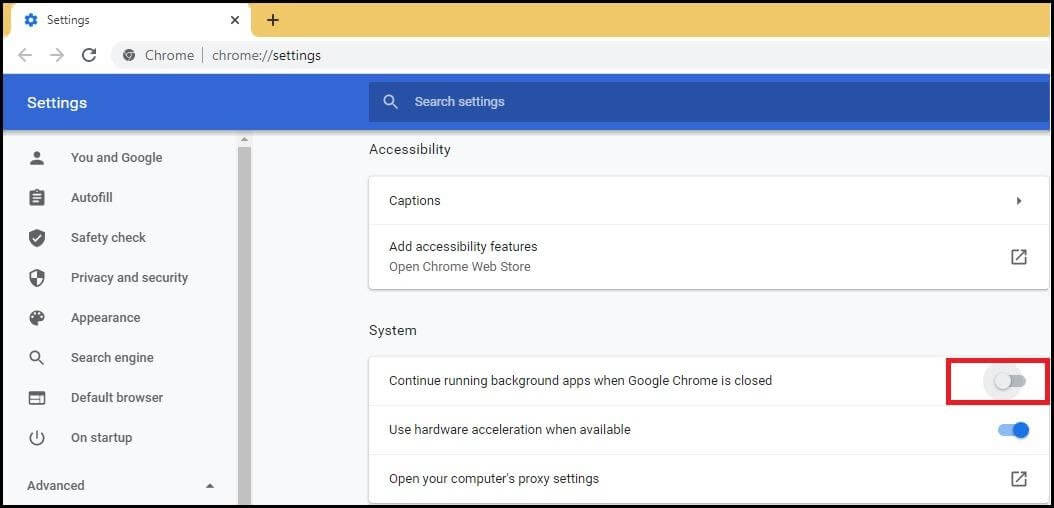
4. Move to the “Security” tab and click “Advanced“.
5. Here, select “Disable Inheritance” and then “Remove all inherited permissions from this object”.
6. Finally, click “Apply” and then “OK”. You have now successfully disabled Chrome Software Reporter Tool from running in the background, preventing CPU spikes.
Modify Chrome Registry
1. Press the “Windows” key once, then type “registry” in the search box and click on “Run as administrator”.
2. Copy the below path, paste it into the Registry address bar, and hit enter.
Computer\HKEY_LOCAL_MACHINE\SOFTWARE\Google\Chrome
3. In the Chrome folder, right-click in the open pane, and choose “New”. Then, select “DWORD (32-bit) Value”.
4. Name it ChromeCleanupEnabled. Double-click on it, and input “0” in the value data. Click “OK”.
5. Repeat the process for another “DWORD (32-bit) Value”, following step #3, and name it ChromeCleanupReportingEnabled. Input “0” in the Value data field as well.
6. Close the Registry and restart your computer. Chrome Software Reporter will be disabled, preventing background CPU usage.
Block Chrome Software Reporter Tool to Improve Performance
That’s the Chrome Software Reporter Tool. Learn about it in the first section and choose to disable it in the second. We’ve provided two ways to permanently block it from running in the background. The tool is meant to safeguard your web experience, so if it’s not affecting performance, consider leaving it enabled.
If you enjoyed this article, check out our pieces on Chrome extensions, flags, and settings for effective Chrome usage. That’s all from us. If you found this article helpful, comment below and let us know.

Pritam Chopra is a seasoned IT professional and a passionate blogger hailing from the dynamic realm of technology. With an insatiable curiosity for all things tech-related, Pritam has dedicated himself to exploring and unraveling the intricacies of the digital world.