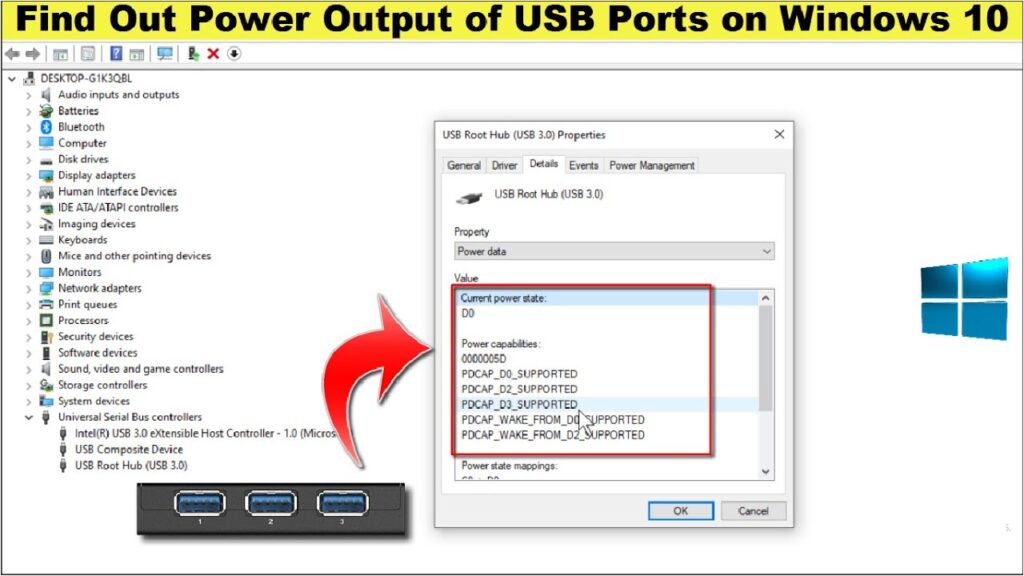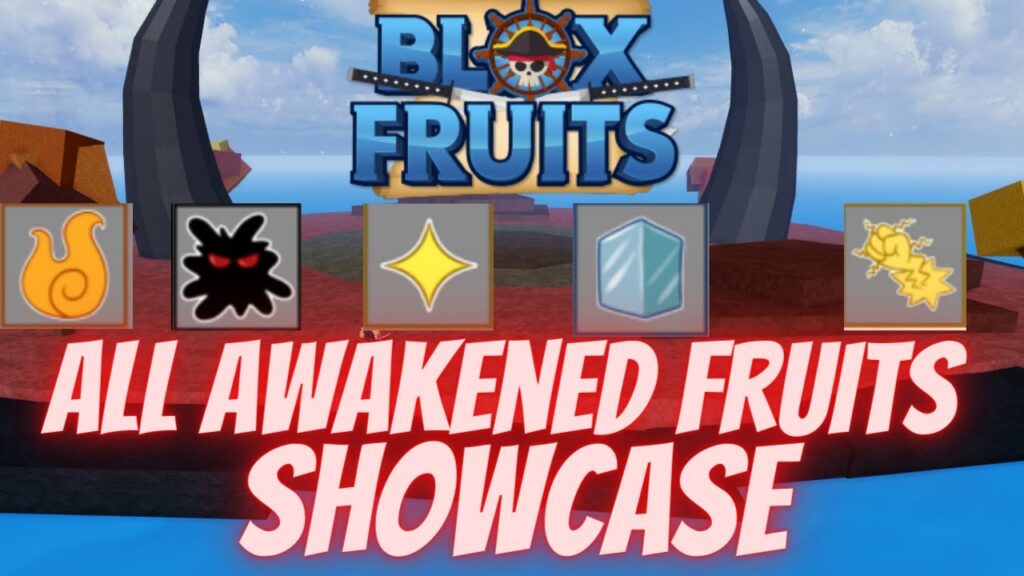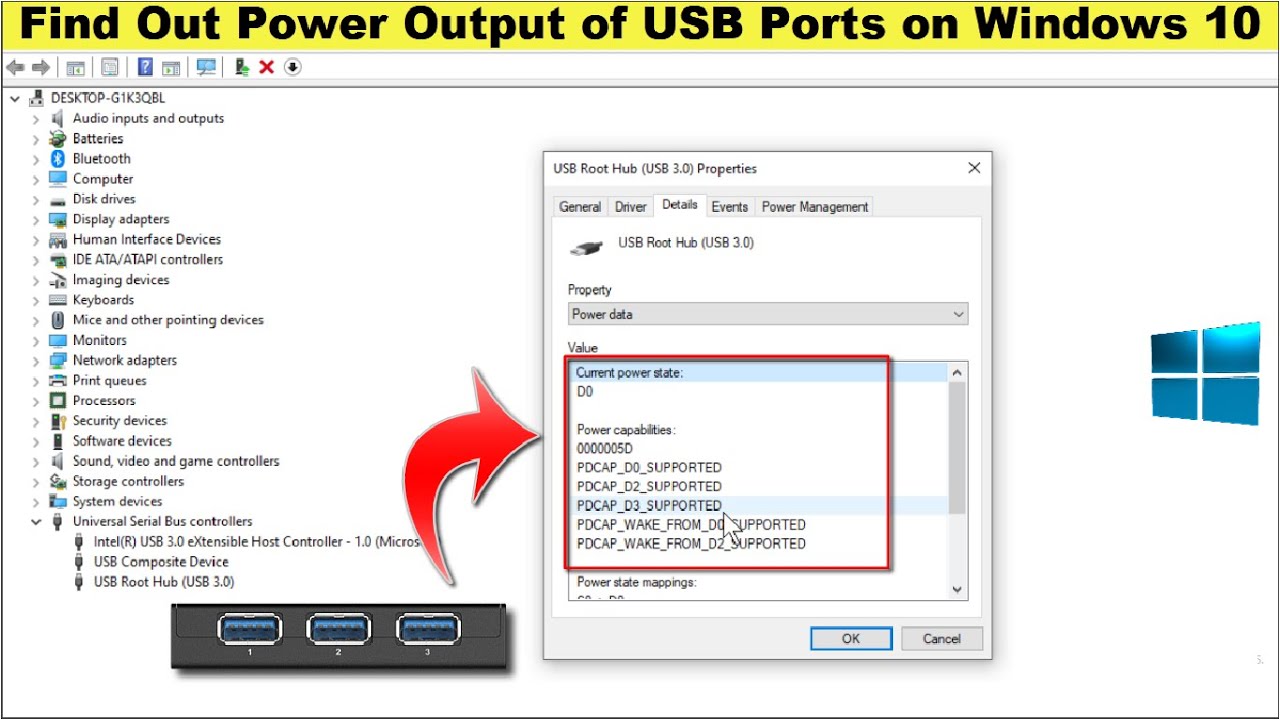
Various devices, like external hard drives, printers, and peripherals, draw power from your computer’s USB ports. These ports also serve for charging accessories like smartwatches and TWS earbuds. Thus, knowing the precise power supply of your Windows 10 USB ports becomes essential. Here’s a comprehensive guide to help you assess the power output of USB ports on your Windows 10 device.
How to Check USB Port Power Output
A USB port with low-power output may prolong charging time for phones or earbuds and fail to support other peripherals adequately. Fortunately, measuring the power output of a USB port on your Windows 10 PC is straightforward. Here’s how:
Check USB Power Output Using Windows Device Manager
- To open Windows Device Manager, navigate to Control Panel -> Device Manager.
Note: If Device Manager isn’t visible, switch to ‘Small Icons’ view in Control Panel by selecting the ‘View by’ drop-down menu at the top-right corner. Alternatively, you can search for ‘Device Manager’ in the Windows Search Box.
- Scroll down in the Device Manager window and double-click ‘Universal Serial Bus controllers‘.
- Here, you’ll find a list of all available USB ports on your PC. Double-click ‘USB Root Hub‘, ‘USB Composite Device‘, or ‘Generic USB Hub‘ to open the ‘Properties‘ window for that port.
- In the new popup window, go to the ‘Details‘ tab. Click the drop-down menu under Property, then select ‘Power Data‘.
- Microsoft’s power classification for each USB port is displayed under the ‘Current Power State’ header, ranging from D0 (maximum) to D3 (Sleep Mode). If ‘Power Capabilities’ lists D2 and D3 as ‘Supported’, any peripheral connected to that port can put the PC to sleep or wake it up.
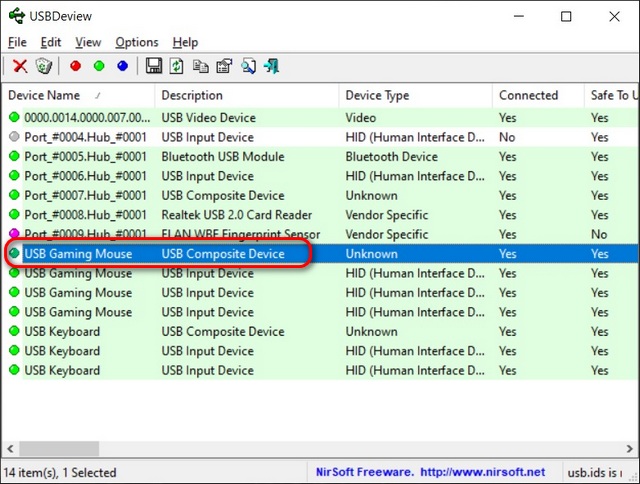
Utilizing Third-party Software
Various third-party applications allow checking USB properties in Windows 10. The recommended choice is NirSoft’s USBDeview (Free). This portable utility lists all current and past USB devices connected to your computer.
- Download USBDeview from the link above and launch it. You’ll see a list of USB ports on your computer, along with all previously connected USB devices to your Windows 10 PC. Active ports are highlighted in green.
- Double-click on the target device/USB port for more information. Details include last usage, safety for unplugging connected devices, and available power output. This method reveals the exact power output of your Windows 10 computer’s USB port.
Utilizing Specialized Hardware
Utilize dedicated hardware to check the power output of USB ports on your computer. USB voltmeters measure input voltage, current, power, capacity, and energy of the port. They typically cost between $5 and $25 (Rs. 350 – Rs. 1000) and are compatible with phones, power banks, etc.
Find USB voltmeters on Amazon.
Measuring USB Power Output on Windows 10 PC
Understanding how to measure USB port power output on your Windows 10 PC is beneficial for usability and safety. Now that you know how, explore the differences between USB 3.2 and USB 3.1 standards. Also, learn about the USB4 protocol, supporting DisplayPort 2.0, 8K HDR, and even 16K (15360×8460) 60 Hz monitors.

Pritam Chopra is a seasoned IT professional and a passionate blogger hailing from the dynamic realm of technology. With an insatiable curiosity for all things tech-related, Pritam has dedicated himself to exploring and unraveling the intricacies of the digital world.