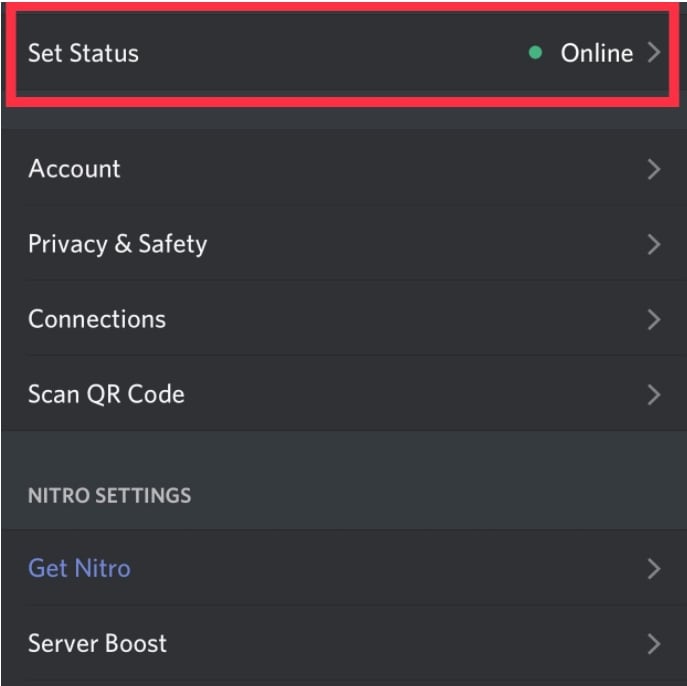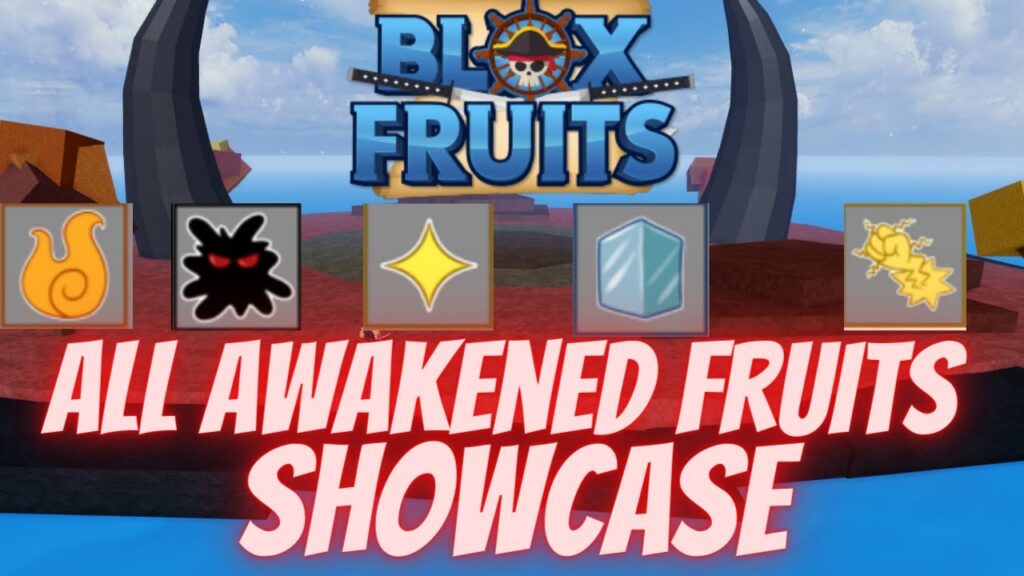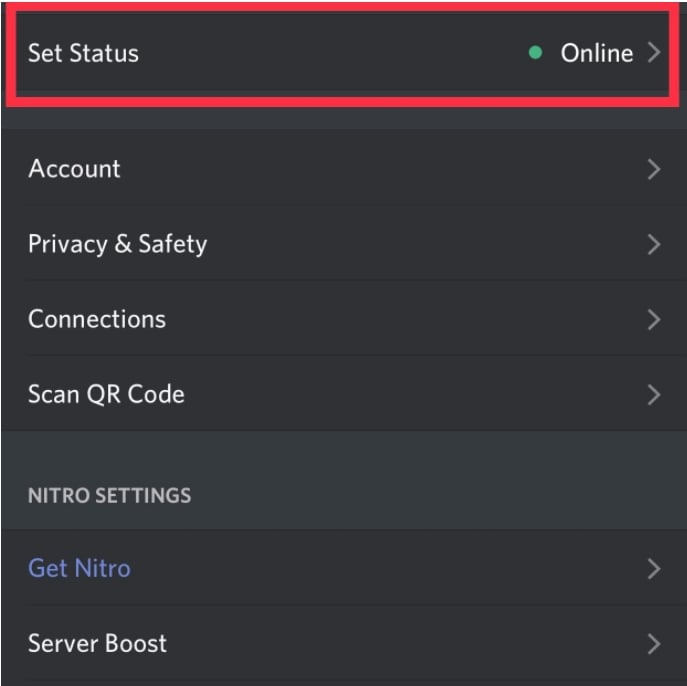
Discord allows altering your online status, aiding your friends in gauging your availability. Options include online, idle, and Do Not Disturb (DND). Alternatively, you can opt for invisibility, concealing your gaming activity. Despite this, you retain access to all Discord features. Below, we outline the process for adjusting your Discord status on both desktop and mobile platforms.
Deciphering Discord Status Icons
Discord’s status icons denote users’ current states. Available options comprise Online, Idle, Do Not Disturb, and Invisible. Here’s a breakdown of each:
1. The green icon signifies online status.
2. The yellow moon icon indicates idle status. Discord automatically sets this when users are inactive for a while.
3. The red icon indicates do not disturb mode. Notifications are disabled in this mode.
4. Setting your status to Invisible makes you appear offline, but you retain access to all Discord features. Your profile icon displays a hollow gray icon.
5. Additionally, a purple icon appears when a user is streaming on Twitch or YouTube.
Change Your Discord Status on Desktop/Website
1. Open Discord and click your profile picture next to your username at the bottom-left corner of the screen.
2. A pop-up will appear, allowing you to change your Discord status. Choose the option that suits you best, and you’re done!
Setting a Custom Status on Discord Desktop/Website
1. You can set a custom status on Discord by clicking “Set a custom status” in the pop-up menu to access the status creation interface.
4. On the next screen, set your custom status, along with an optional emoji, and configure it to clear after 30 minutes, 1 hour, 4 hours, or 1 day. Click “Save” to confirm.
5. Your custom status will display below your name on Discord’s homepage and server side panel. Other users will also see it on your profile, which you can customize.
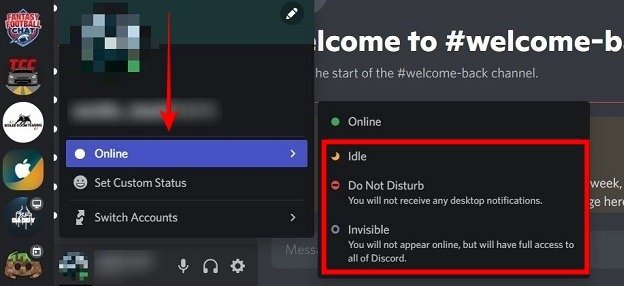
6. To clear your Discord status, simply click the “X” button next to your custom status in the pop-up menu accessed by clicking your profile picture.
Changing Your Discord Status on Mobile (Android, iOS)
1. Open the Discord app and tap your profile picture in the bottom navigation bar to access user settings. Then, select “Set Status” and choose from available options — Online, Idle, Do Not Disturb, Invisible.
2. To set a custom status on Discord, choose “Set a custom status”, enter your status and an optional emoji. Then, select when Discord should clear your status (the duration of the custom status) and tap Save.
3. To remove your custom status before it expires, tap “Set Status” again and press the “X” icon next to your custom status.
Here’s how you can change your online status on Discord. I appreciate how Discord allows users to set their status as invisible, enabling them to use the platform without feeling obligated to respond to constant pings and messages. Before adjusting your Discord status, consider exploring how to install Discord themes and browsing our selection of the best themes available.
Does Discord automatically switch to offline status?
Yes, Discord automatically switches your status to idle if you’re inactive and haven’t used the app for a while. Your status changes to offline when you close the app on your desktop or mobile device.
Can you detect invisibility on Discord?
No, Discord lacks visibility into users’ invisibility status.
Can you selectively appear offline on Discord?
Currently, Discord doesn’t offer selective offline mode. Setting to invisible applies universally.
Can you track message reading status on Discord?
No, Discord omits read receipts, necessitating awaiting replies to confirm message receipt.
What do Discord’s avatar icons signify?
Discord features five avatar indicators: green for online, yellow moon for idle, red for do not disturb, purple for streaming, and gray for offline or invisible status.

Pritam Chopra is a seasoned IT professional and a passionate blogger hailing from the dynamic realm of technology. With an insatiable curiosity for all things tech-related, Pritam has dedicated himself to exploring and unraveling the intricacies of the digital world.