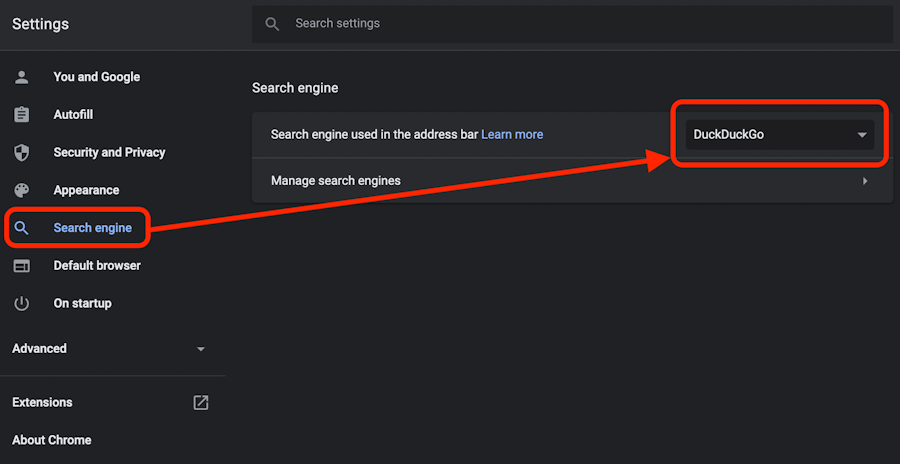
The default Search Engine in Google Chrome is Google. However, you can easily switch it to any preferred search provider with a few clicks. Since Google Chrome is widely accessible across desktop and mobile platforms, we’ll guide you through changing the default search engine on Windows, Mac, Android, and iOS.
Changing Default Search Engine in Chrome
Google Chrome offers built-in options for default search, but you can also add, edit, or remove search engines. Today, we’ll demonstrate how to use your preferred search provider on both your computer and smartphone. Our tutorial covers setting and removing default search engines in Chrome. Let’s explore how to change default search options in Google Chrome on Windows, Mac, Android, and iOS.
Table Of Contents
Change Default Search Engine in Chrome on Windows, Mac, and Linux
- Open Google Chrome and click the ‘More’ button (three dots) in the top-right corner. From the drop-down menu, select ‘Settings’.
Note: Access Chrome settings by typing chrome://settings in the address bar and hitting Enter.
- Select ‘Search Engine’ on the left pane or scroll down to ‘Search engine used in the address bar’. Click on the Down arrow.
- Choose a new default search engine from the options.
- Add, edit, or remove other search engines by going to ‘Search Engine’ > ‘Manage Search Engines’ on the settings page.
- Click the ‘More’ button [1] next to a search option to manually edit or delete it. Use the ‘Add’ button [2] to add any search provider.
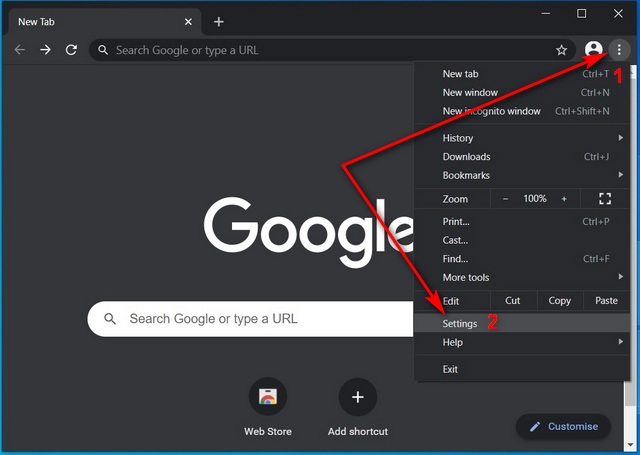
That’s it. You’ve changed the default search engine in Chrome on your computer.
Changing Default Search Engine in Chrome on Android
- Open Chrome and tap ‘More’ (three dots) at the top-right. Then select ‘Settings’.
- Under ‘Basics’, tap ‘Search engine’ and choose your preferred one. I’ve chosen DuckDuckGo for privacy.
To add more options, visit a search provider in Chrome; it’ll be automatically added.
Changing Default Search Engine in Chrome on iOS and iPadOS
- Open Chrome on your iPhone or iPad, tap ‘More’ (three dots) > ‘Settings’.
- Tap ‘Search engine’ and select your preferred provider.
Just like on Android, recently visited and used search engines will be added as options for your default search engine.
Use Your Preferred Search Provider With Chrome on Your Computer and Smartphone
Now that you know how to change your default search provider in Google Chrome, you can easily switch at any time. So go ahead, make the switch and let us know which search engine you prefer and why. You can also check out our list of Google Chrome alternatives if you’re trying to avoid Google.

Pritam Chopra is a seasoned IT professional and a passionate blogger hailing from the dynamic realm of technology. With an insatiable curiosity for all things tech-related, Pritam has dedicated himself to exploring and unraveling the intricacies of the digital world.



