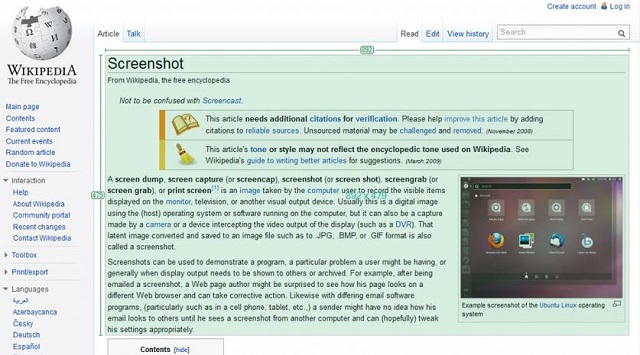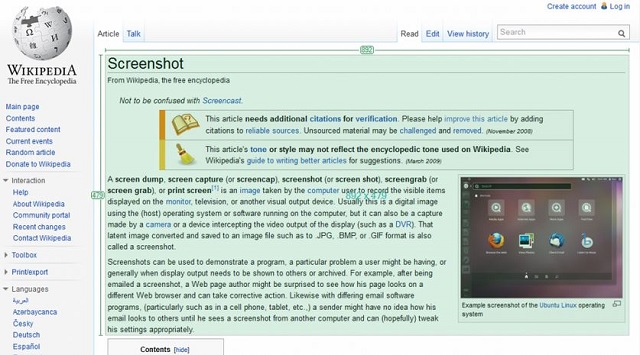
Whether crafting a presentation or instructing a colleague with a tutorial, screenshots take center stage in content creation. Without the screenshots we’ve provided, you wouldn’t grasp the efficacy of the tools listed below. While Snipping Tool is a popular choice on Windows, for many, it falls short in features. Therefore, this list presents the 7 superior alternatives to elevate your screenshot capabilities.
1. ShareX
ShareX is our go-to for uploading screenshots. It’s user-friendly, packed with features, and offers everything you need in a screenshot tool. Editing options post-screenshot are extensive, including image resizing, blurring, canvas extension, addition of images, effects, shapes, and step numbers.
And that’s not even the best part. It’s completely open-source, ensuring privacy as its code is visible on GitHub. The downside? It’s only compatible with Windows, lacking macOS or Linux support. Nevertheless, it stands as one of the best screenshot tools available. Plus, it doubles as a high-quality video recorder, capturing audio alongside.
Discover ShareX (Free)
PicPick
| Pros | Cons |
|---|---|
| Excellent editing tools | Not cross-platform |
| User-friendly interface | Overwhelming for beginners |
| Free and open-source | |
| Direct social media and Imgur upload | |
| Windows-compatible without issues |
PicPick is a superb alternative to the Snipping Tool, rivalling ShareX. Free for personal use, it offers comprehensive features expected from a screenshot tool, coupled with a user-friendly interface.
This tool enables quick capture, editing, sharing, enhancing, and customization of images. It includes drawing, text insertion, shape manipulation, and editing functions like blur, brighten, sharpen, and resize. Additionally, it supports direct uploads to Google Drive, Twitter, and Facebook. Overall, PicPick stands out as one of the top screenshot tools and Snipping Tool alternatives available.
| Pros | Cons |
|---|---|
| Comprehensive, Feature-rich | The free version doesn’t upgrade automatically |
| Clean, user-friendly | Initial interface is gloomy |
| Direct upload to social media | |
| Works well on Windows | |
| Free for private usage |
Explore PicPick (Free + Paid)
3. LightShot
LightShot serves well for capturing screenshots, offering simplicity and usability. Unlike more extensive options, it doesn’t aim to be comprehensive but rather straightforward. Installation is effortless, making it a suitable alternative to the Snipping Tool. With just a few clicks, you can edit and share photos on social media. Although the interface feels somewhat dated, functionality remains smooth.
With LightShot, you can easily assign and modify hotkeys for screenshots, along with customizing various output image settings like file format and cursor presence. Available for free on Mac and Windows, it also functions as a browser extension for Chrome, Firefox, and similar browsers.
| Pros | Cons |
|---|---|
| Light-weight; Ideal for PCs with lower system resources | Not as comprehensive |
| Clean and user-friendly | Poor UI |
| Direct upload to social media | Occasionally slow |
| Works flawlessly on Windows | |
| Available as extensions on popular browsers |
Explore Greenshot
4. Greenshot
Greenshot, a decent, open-source, free screenshot tool, includes an image editor and export tool. Capture screenshots with hotkeys or by clicking the Greenshot icon. The image editor facilitates annotations and highlights.
The export section allows saving screenshots. Although last updated in 2017, Greenshot remains relevant and useful, albeit less comprehensive than other options. For a basic Snipping Tool alternative, Greenshot is a good choice.
| Pros | Cons |
|---|---|
| Free and open-source | Not updated since 2017; Dead project |
| Clean and user-friendly | Less comprehensive |
| Decent image editing options | |
| Works well on Windows without issues | |
| Easy setup process |
Explore Greenshot (Free)
5. Ksnip
From KDE developers, Ksnip is available on Windows and Linux. KDE develops KDE Plasma, one of the best Desktop Environments for GNU/Linux. Ksnip is part of the KDE app suite and is a great replacement for Snipping Tool.
It comes with an editor to scale, crop, and annotate screenshots, allowing you to highlight, add steps, and modify the canvas. The app is completely free and open-source, so you don’t have to worry about data theft. Overall, it’s one of the best open-source alternatives to Windows’ Snipping Tool.
| Pros | Cons |
|---|---|
| Free and open-source | Not as comprehensive |
| Clean and user-friendly | Lacks some important features |
| Decent image editing options | |
| Works well on Windows | |
| Easy setup |
Discover Ksnip (Free)
6. Screenpresso
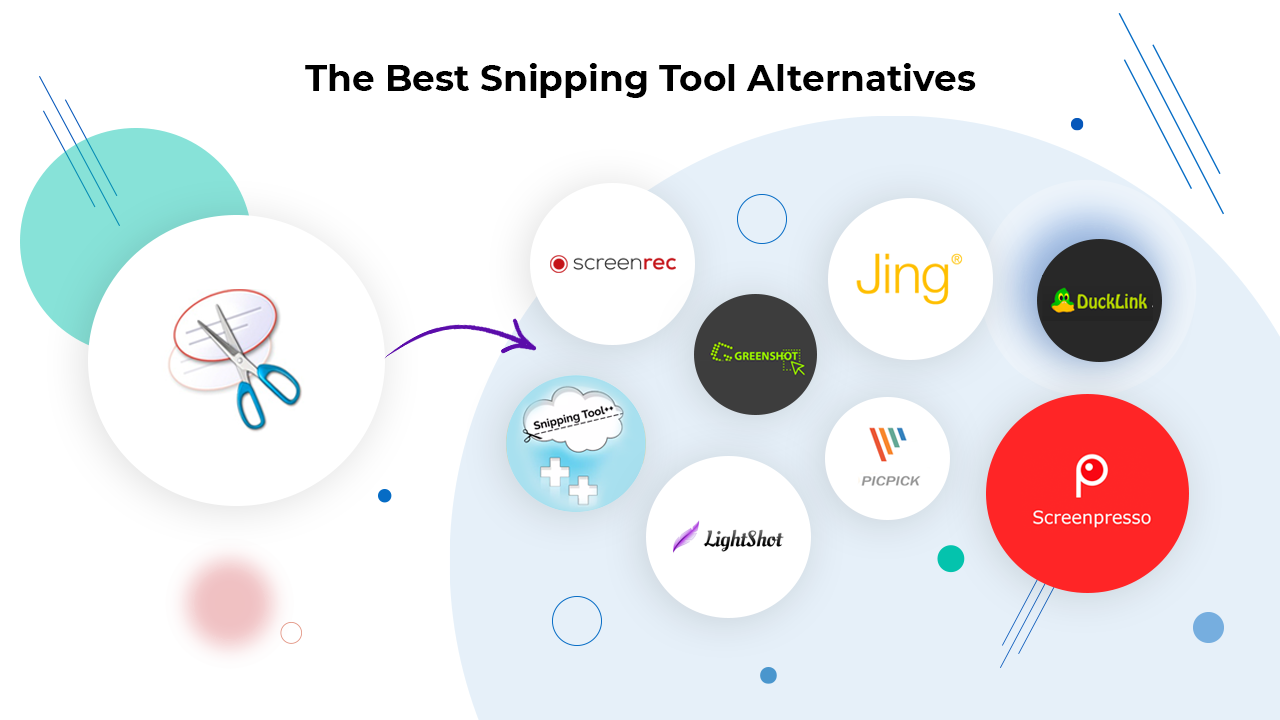
Screenpresso, a solid screen capture solution for Windows, offers various capture modes, hotkey support, and scrolling window capture. It records screencast videos in HD quality, serving multiple purposes. Like its counterparts, Screenpresso features a built-in image editor.
The editor enables annotation and direct uploading in desired formats. It facilitates effortless resizing, drawing shapes, and cropping, reducing editing and sharing time. Overall, it presents a superb alternative to Windows’ Snipping Tool.
| Pros | Cons |
|---|---|
| Clean and user-friendly | Low screen recording quality and fps |
| Can record videos | Doesn’t capture audio |
| Decent image editing options | |
| Works well on Windows | |
| Easy setup |
Explore Screenpresso (Free)
7. Flameshot
A guide to snipping tool alternatives wouldn’t be complete without Flameshot. It’s free, open-source, and works seamlessly on Windows, Linux, and macOS. While not as extensive as some other options, it’s straightforward and user-friendly. In Windows, the app resides in the system tray and begins capturing screenshots upon clicking its icon. Unfortunately, it lacks a built-in hotkey assignment feature, requiring users to create a keyboard shortcut manually in Windows.
Flameshot boasts pixelating, shaping, and free-form drawing, along with text addition, screenshot copying, and direct Imgur upload for link sharing. Its extensive features render it a prime Snipping Tool alternative across Windows, Linux, and macOS platforms.
| Pros | Cons |
|---|---|
| Clean and user-friendly | Doesn’t assign itself to a hotkey automatically |
| Lots of annotation tools | Could be slow and unoptimized for larger screens |
| Decent image editing options | |
| Works well on Windows without issues | |
| Free and open-source |
Explore Flameshot for Free

Pritam Chopra is a seasoned IT professional and a passionate blogger hailing from the dynamic realm of technology. With an insatiable curiosity for all things tech-related, Pritam has dedicated himself to exploring and unraveling the intricacies of the digital world.