
VoiceOver, a prominent Accessibility feature, primarily caters to individuals with visual impairments. Activating this gesture-based screen reader provides audible descriptions of on-screen content, including caller IDs and battery levels, facilitating device usage for those with impaired vision. Apple further enhances privacy with a feature known as “Screen Curtain,” which conceals the screen when VoiceOver is active, providing an added layer of privacy. If you’re interested in learning more about Screen Curtain and its utilization on iPhone and Apple Watch, continue reading.
Enabling and Utilizing Screen Curtain on iPhone, iPad, and Apple Watch
If you’re already familiar with the basics, you can skip ahead to the quick steps for using the Accessibility feature on your iDevice.
What is Screen Curtain?
Screen Curtain safeguards screen privacy from prying eyes. It turns off the screen, ensuring no one can see the gesture-based screen reader.
By making the screen completely invisible, Screen Curtain allows you to use your device solely through VoiceOver. This privacy feature is particularly useful in public places like airports or bus stations.
Using Screen Curtain on iPhone and iPad
Once VoiceOver is enabled on your iOS/iPadOS, activating Screen Curtain is easy with a quick gesture. Note that the gesture changes slightly when Zoom is enabled.
Accessibility -> Zoom on: Tap the screen four times with three fingers to activate Screen Curtain on your iPhone or iPad. Use the same gesture to disable it.
Accessibility > Zoom off: Tap the screen three times with three fingers to disable Screen Curtain on your iOS or iPadOS device. Use the same gesture to turn it off.
- With a Bluetooth keyboard, use the Control + Option + Shift + S shortcut to toggle Screen Curtain.
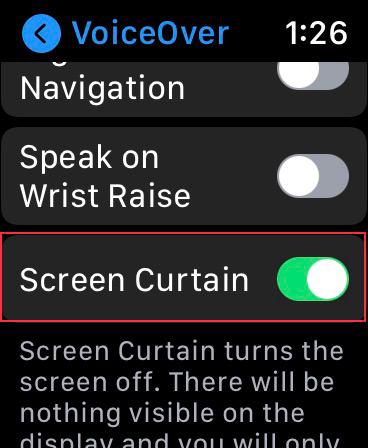
Activate Screen Curtain on Apple Watch
- Launch the Settings app on your Apple Watch.
2. Tap Accessibility.
3. Tap VoiceOver.
4. Turn on the switch next to Screen Curtain.
Enable Screen Curtain Using Watch App on iPhone
- Open the Watch app on your iPhone.
2. Ensure the My Watch tab is selected and tap Accessibility.
3. Tap VoiceOver.
4. Finally, turn on the toggle next to Screen Curtain.
Use Screen Curtain to Safeguard Your Privacy on iPhone, iPad, and Apple Watch
That’s it! Now you know how this privacy feature works. Use it to shield your privacy, especially in crowded places, to hide the screen reader’s activity. Accessibility offers useful features like Magnifier, color filters, and the newly added Back Tap. Share your favorite and why in the comments below.

Pritam Chopra is a seasoned IT professional and a passionate blogger hailing from the dynamic realm of technology. With an insatiable curiosity for all things tech-related, Pritam has dedicated himself to exploring and unraveling the intricacies of the digital world.



