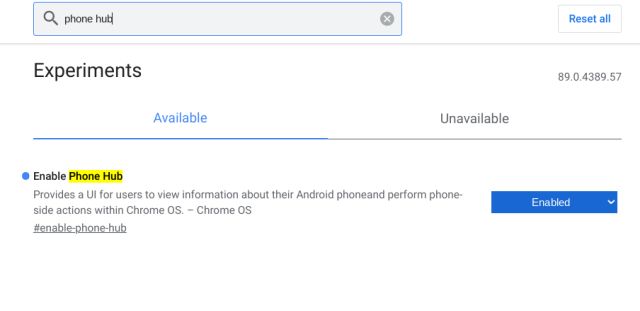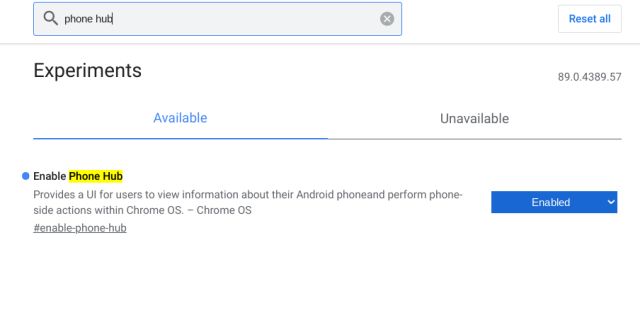
Microsoft and Dell excel with Your Phone and Dell Mobile Connect apps in Windows. Following suit, Google develops Phone Hub for Chromebooks, bridging Android smartphones and Chromebooks seamlessly. No more need for Pushbullet or alternatives to manage your smartphone on a Chromebook. Let’s dive into enabling Phone Hub on Chromebooks immediately.
Activate Phone Hub on Chromebooks (2021)
Before we begin, you don’t need to switch to either Beta or Dev channel to experience Phone Hub on Chromebook. Just ensure you’re on the latest Chrome OS 89 (or higher) stable channel. Additionally, you require an Android smartphone; iOS compatibility isn’t planned yet. Finally, log in with the same Google account on both your smartphone and Chromebook.
1. First, open Chrome and enter chrome://flags in the address bar, then press enter. It will open the Chrome Flags page.
2. Now, search for “phone hub” and enable the flag from the drop-down menu. Alternatively, paste chrome://flags/#enable-phone-hub into the address bar and press enter to directly access the Phone Hub flags page.
3. Once enabled, click on “Restart” at the bottom-right corner.
4. After the Chromebook restarts, find a smartphone icon on the Chrome OS shelf just left of the Quick Settings panel. Open it and click on “Get Started“.
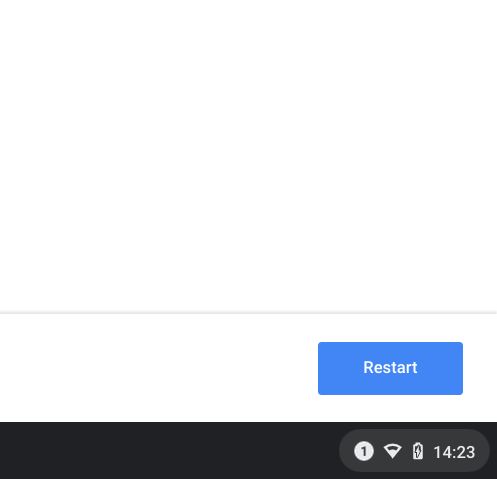
5. Finally, you will be taken to the setup page where you can add your Android device to sync with the Chromebook. You will receive smartphone notifications on your Chromebook and can perform operations like enabling the hotspot, installing apps remotely, finding your phone, and more. Simply select your device from the drop-down menu and click on “Accept and Continue”.
6. That’s it. You will now find all your smartphone stuff under this menu and manage almost everything on your smartphone right from the Chromebook.
7. If you’ve set up a smartphone, find the option to enable Phone Hub on your Chromebook under Settings -> Connected Devices -> Your Android Smartphone -> Enable the Phone Hub toggle.
8. If those steps fail, disconnect your current smartphone from the Chromebook. Then, enable the flag and start anew.
9. Finally, try updating Google Play Services on your Android smartphone to the beta build. Install the Play Services Info (Free) app to access the Play Services page on the Play Store. Next, join the beta program and update the app. Now, enable the Phone Hub Flag on your Chromebook and check its functionality. If the beta program is full, download the APK from here.
Get Smartphone Notifications Using Phone Hub on Chromebook
Enable Phone Hub on Chromebooks, regardless of your current channel. Even on Chrome OS 89 stable channel, Phone Hub functions seamlessly. Google appears to be expanding A/B testing to more users, which is promising.
Try enabling Phone Hub yourself. For additional Chrome OS tips, such as activating Trash (Recycle Bin) on a Chromebook, refer to our linked article. If you encounter any issues, leave a comment below.

Pritam Chopra is a seasoned IT professional and a passionate blogger hailing from the dynamic realm of technology. With an insatiable curiosity for all things tech-related, Pritam has dedicated himself to exploring and unraveling the intricacies of the digital world.