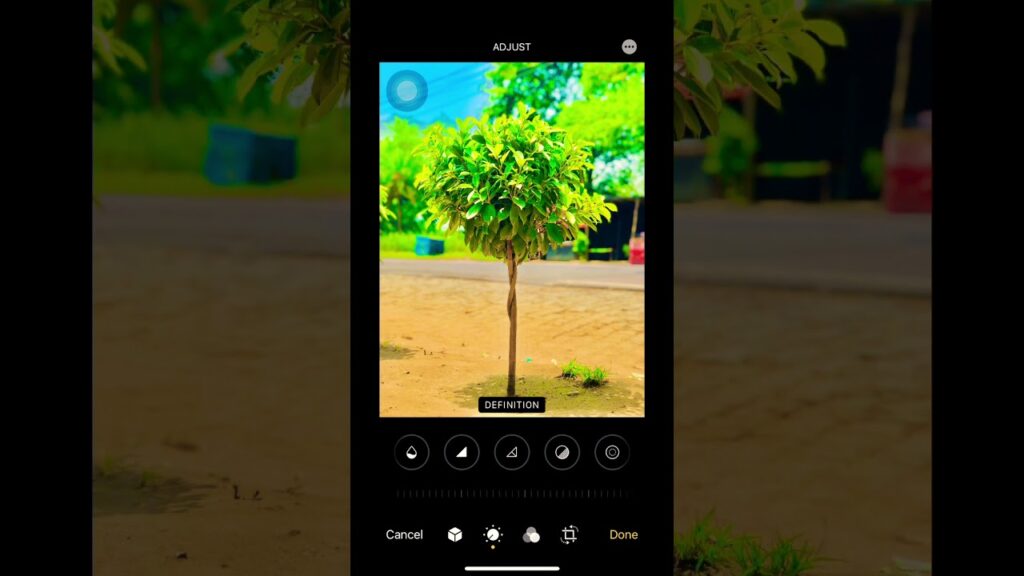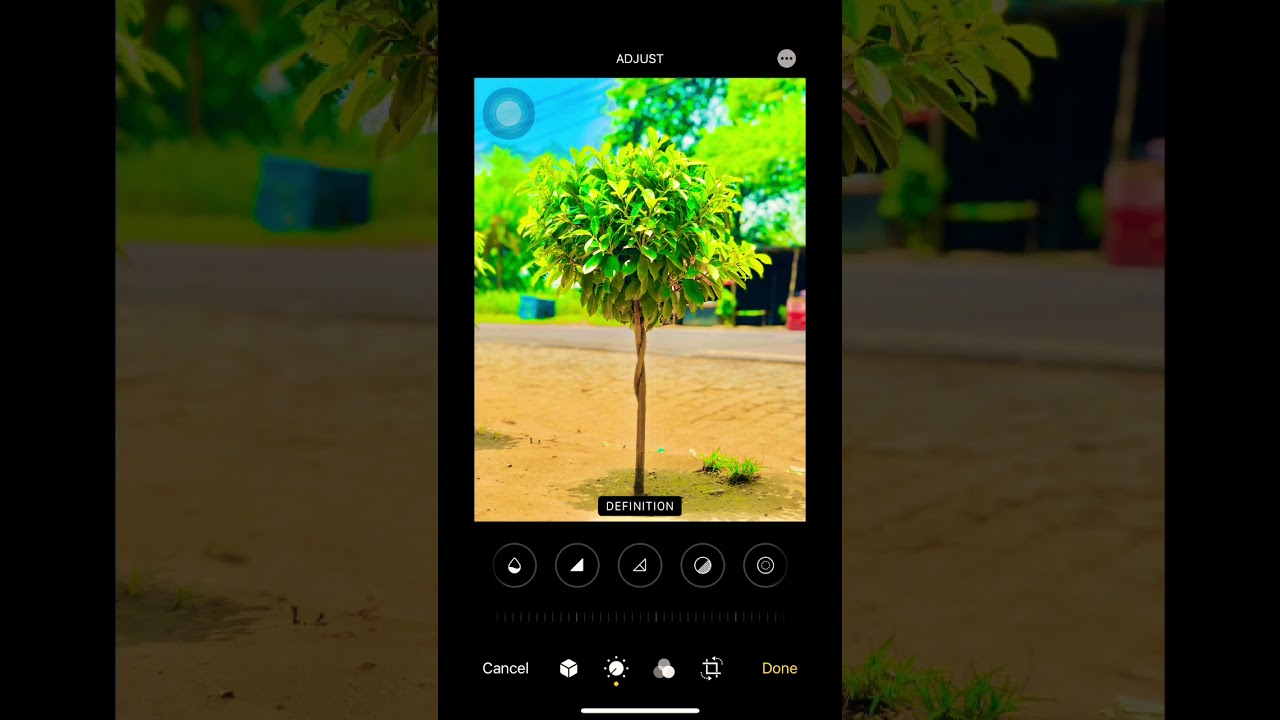
Until 2019, editing Live Photos on iPhone posed a significant challenge. However, recent advancements have transformed the landscape, offering users a plethora of editing tools. Apple, in particular, has enhanced its stock Photos app, providing a comprehensive suite for refining these dynamic images. Additionally, a multitude of third-party apps have emerged, further expanding editing possibilities. To empower you in mastering this art, here are invaluable tips:
Efficient Techniques for Editing Live Photos on iPhone
- Access the Photos app on your iPhone and navigate to the Albums tab.
2. Choose the Live Photos album under Media Types, then select the image you want to edit.
Live Photo Effects Selection
Once you’ve found the Live Photo, you can enhance it with various editing tools. A preferred method is using ready-made effects. Swipe up and select from Live, Loop, or Bounce. By default, Live is chosen.
Refining Live Photos with Crop, Filters, and Adjustments
- Crop:
To crop your image, tap the crop button at the bottom right, then use the handle to remove unwanted parts. Find three adjusting tools at the bottom for ideal alignment. The rotate and flip tools are at the top left. Tap Done to finish.
- Filters:
To apply filters, tap the filter icon at the bottom. Swipe left/right to cycle through 10 options like vivid, warm, cool, dramatic, and more. Choose one that suits your pic, then tap Done at the bottom right to confirm.
- Adjust Exposure, Contrast, Brightness, and Reduce Noise:
To enhance your image, tap the clock icon. Cycle through available options and choose your preferred tool. The first is the Auto tool. Swipe left to reveal more options. Once you’ve adjusted everything, tap Done.
Note: To revert changes, open the live image, tap Edit, then tap Revert at the bottom right and select Revert to Original in the popup.
Turn Live Photos into A Video

iOS 13 or later allows converting live photos to 3-second videos, ensuring compatibility for sharing. Transform any moving image into a video by selecting it > share button > Save as Video in the share sheet.
Top Third-Party Apps for iPhone Live Photo Editing
Aside from native tools, third-party editing apps offer additional features for enhancing Live Photos. Explore some of the best options available on the App Store:
1. Enlight Pixaloop
Lightricks’ Enlight Pixaloop stands out as a top photo editor for iPhone and iPad. The app offers a plethora of editing tools for controlling brightness, saturation, contrast, and more. Alongside numerous professionally designed effects and overlays, you can enhance your images effortlessly.
Noteworthy features include AI-powered water animation and various automated skies, adding fun elements to your creations. However, the freemium version of Enlight Pixaloop has limitations; unlocking all editing tools and effects requires subscribing to the premium version, starting at $3.99.
Price: Free, with available in-app purchases
2. Photo Editor
Promising to be a comprehensive photo editing solution, this tool offers everything you need. Whether you prefer real-time filters or instant effects to enhance your photos, it provides ample options to meet your needs. Additionally, you can embellish your images with a variety of stickers and draw directly on them. For those concerned about imperfections, there are several blemish removal tools available. It’s worth noting that certain features require in-app purchases starting at $0.99.
Price: Free, with available in-app purchases
3. LIVE
If you seek a lightweight photo editor doubling as a GIF converter, “LIVE” is a strong contender. This app easily transforms moving images into GIFs and videos while converting live pics into still images. It boasts a vast collection of eye-catching filters to enhance your shots.
Price: Free, $1.99 for premium version
Effortlessly Edit Live Photos on Your iPhone
While Live Photos remain somewhat restricted, they’re increasingly editable over time. The updated Photos app offers powerful features, including handy video editing tools. Apple appears committed to enhancing the app’s editing capabilities. Explore these features and share your thoughts with us.

Pritam Chopra is a seasoned IT professional and a passionate blogger hailing from the dynamic realm of technology. With an insatiable curiosity for all things tech-related, Pritam has dedicated himself to exploring and unraveling the intricacies of the digital world.