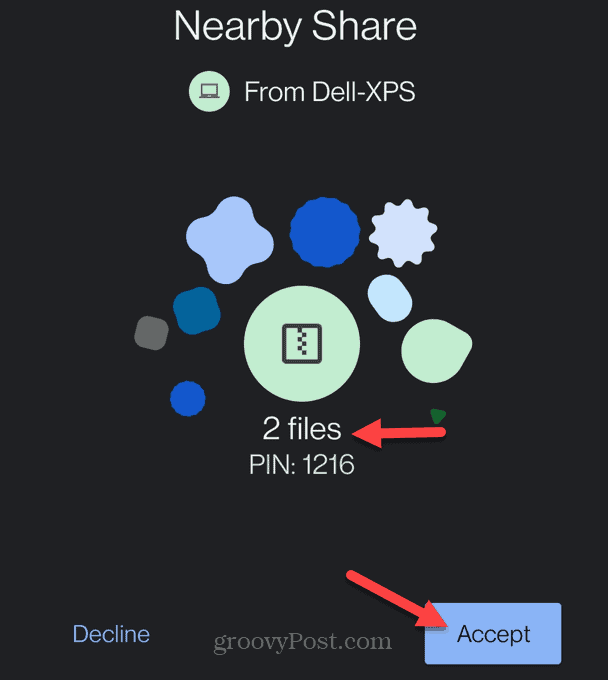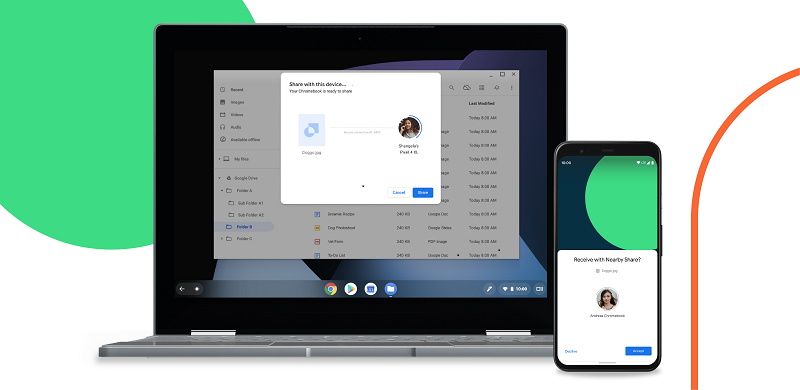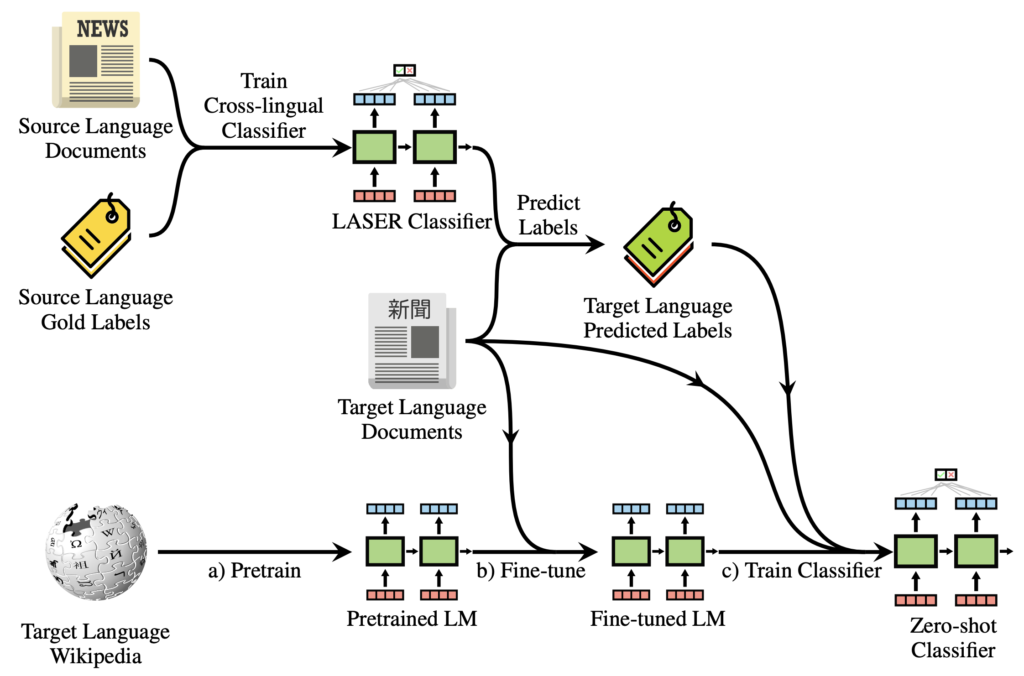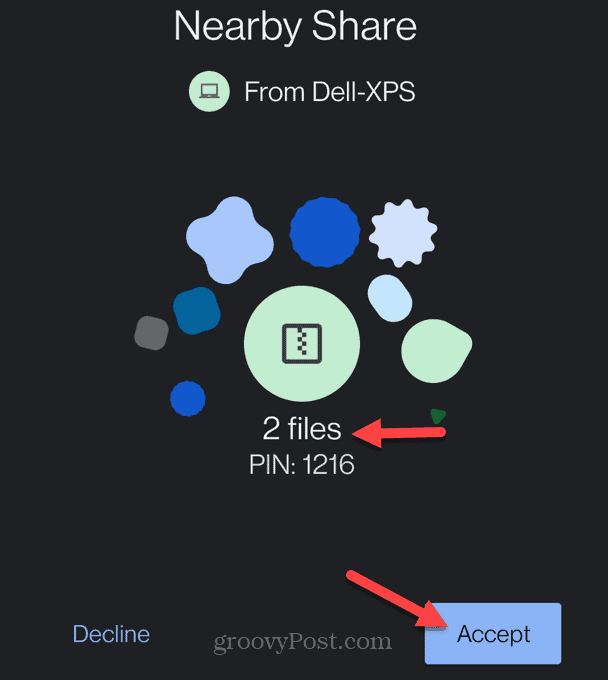
After a year of anticipation, Google unveiled Nearby Share in August. Currently, it’s available solely on Android smartphones running Android 6.0 or above. The company plans to expand Nearby Share to Chromebooks (already in Beta) and the Chrome browser across platforms. While this is exciting for users with multiple ecosystems, there’s a fundamental flaw in Nearby Share that’s quite infuriating. In this article, I’ll address this issue without delay.
Google’s Incomplete Nearby Share Implementation
Without beating around the bush, Nearby Share is a great technology, but it’s been marred by a weird issue hindering its performance. In my experience and testing, I’ve witnessed extremely slow file transfer when both devices share a WiFi network.
Regardless of Nearby Share settings — Data, WiFi only, or Without Internet — transfer speed is lukewarm at best. While on WiFi, transfer speed hovers around 2 to 2.5MBps, which is plain disappointing.
For reference, snapdrop.net offers localized network transfer over common WiFi, achieving speeds up to 1.5MBps. In comparison, Xiaomi’s Mi Share delivers around 10-15 MBps. Notably, Apple’s AirDrop exceeds 30MBps. However, Google’s Nearby Share falls short, lagging far behind the competition.
Is Nearby Share Really Slow?
No. Nearby Share isn’t slow, especially when not connected to a WiFi network. Surprisingly, without WiFi access, Nearby Share accelerates file transfers.
It took just 9 seconds for Nearby Share to transfer a 205MB video file. The transfer speed is roughly 23MBps. When not connected to WiFi, the transfer speed is about 10 times faster. Nearby Share outperforms Mi Share, Snapdrop, and is close to AirDrop’s performance.
Nearby Share is capable, but the speed is slow when devices are connected to WiFi. The issue may lie in the file sharing protocol algorithm.
Google’s blog states that “Nearby Share automatically selects the best protocol for fast and easy sharing using Bluetooth, Bluetooth Low Energy, WebRTC, or peer-to-peer WiFi”. Peer-to-peer WiFi, (WiFi Direct), is the fastest way to transfer files, and when not connected to an access point, WiFi Direct is used.
However, when connected to a WiFi Network, Nearby Share seems to choose WebRTC or Bluetooth protocol, resulting in much slower transfer. It shows that Nearby Share’s algorithm is not optimized to select the right protocol and often picks the wrong ones for file transfer.
At times, it selects the WiFi Direct protocol correctly, but chances are slim. Often, you experience slower transfer speeds, making file sharing via Nearby Share frustrating.
Comparison
| Transfer Speed Connected to WiFi Network | Transfer Speed NOT Connected to WiFi Network | Encryption | |
| Nearby Share | 2-2.5MBps | 23MBps | No |
| AirDrop | 30-37MBps | 30-37MBps | Yes; TLS |
| Mi Share | 10-15MBps | 10-15MBps | No |
| Files by Google | 15-20MBps | 15-20MBps | No |
| Snapdrop | 1.5-2MBps | N/A | Yes; DTLS |
Improving Google’s Nearby Share
Upon reviewing the article, it’s evident that Nearby Share’s algorithm struggles with protocol selection for file sharing, especially over WiFi networks. We anticipate Google addressing this issue to enhance file sharing speed, irrespective of network connectivity.

Pritam Chopra is a seasoned IT professional and a passionate blogger hailing from the dynamic realm of technology. With an insatiable curiosity for all things tech-related, Pritam has dedicated himself to exploring and unraveling the intricacies of the digital world.