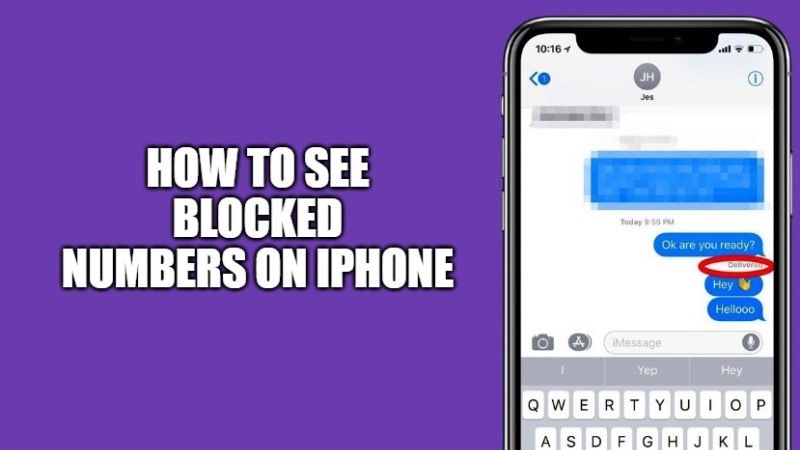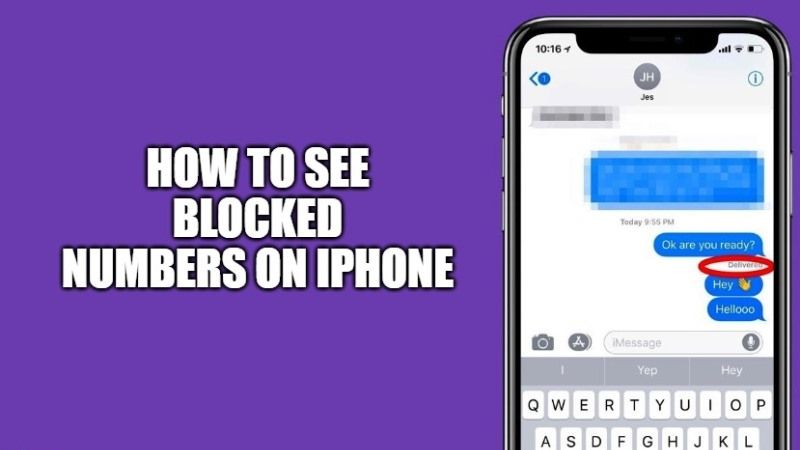
It’s frustrating when calls or messages go unanswered despite repeated attempts. The lack of response suggests two possibilities: being ignored or blocked. While factors like device issues or a busy schedule can be considered, there are limits to giving the benefit of the doubt. Although there isn’t a foolproof method to confirm if your number is blocked on iPhone, several approaches can provide insights.
6 Methods to Confirm Blocked Numbers on iPhone
Keep in mind, there are various reasons why your calls or messages might fail. Hence, examine all aspects before drawing conclusions.
Compose a Courteous Message and Await Response
- Access the Apple Messages app on your iPhone -> choose the conversation thread -> craft a brief, polite message and send.
- If you receive a “Delivered” alert beneath your message, you haven’t been blocked; the recipient may be choosing to ignore.
- Conversely, a “Not Delivered” alert or absence of notification suggests potential blocking of your number.
Consider that poor cellular connection or iMessage glitches could prevent message delivery. Additionally, the recipient might enable Airplane mode for privacy. If a message fails, wait before retrying.
Try Calling and Check Voicemail
If calls consistently redirect to voicemail, it might indicate a block. However, don’t assume immediately. They may decline due to ongoing conversations. Wait for a response.
If Call Rings Once, Then Voicemail
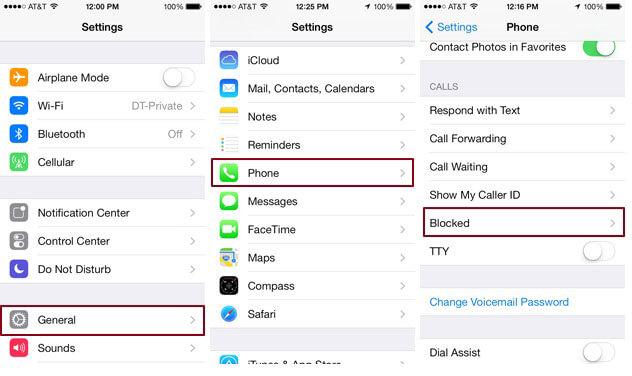
If your call rings briefly or goes straight to voicemail on your iOS device, it could mean your number is on a blacklist. Note that if the phone is off or the battery is drained, calls will also go to voicemail. Enabling Focus mode may also block incoming calls. Therefore, don’t overanalyze the voicemail situation; try calling again later.
Use *67 Before Dialing
- Add *67 before dialing the number, e.g., *67895454475. If the call connects or is answered, your number may be blocked.
- Check the caller ID Wikipedia page to find out the codes to disable caller ID in your country. Note that not all countries allow caller ID to be disabled. Caller ID can’t be masked on calls to emergency numbers like 911 or 112.
- iOS also offers a setting to hide your caller ID. Go to the Settings app on your iPhone -> Phone -> Show My Caller ID and turn off the toggle.
Ask a Mutual Friend to Call Them
Many people prefer not to answer calls without a caller ID. Even if the call rings once and goes to voicemail, they may decline it.
When someone, like your friend or loved one, is not answering your call or responding to your messages, the best way to break the deadlock is to involve a mutual friend. Ask one of your friends to give a courtesy call to the person. If the mutual friend can communicate with them, it’s a clear indication that you are on their block list.
Why Not Ask Them Directly in Person
The longer you harbor doubt, the deeper the hurt. Often, issues can be resolved through clear communication. So, why not ask them in person: Have you blocked me? You may receive an immediate answer. If it was accidental, the issue can be resolved.
Simple Ways to Check if Someone Blocked Your Number on iOS
That’s it! Hopefully, you’ve found the right methods to determine if someone has blocked your number on iPhone. Always explore all possibilities before drawing conclusions. Therefore, handle this frustrating situation with patience. If necessary, don’t hesitate to ask the other person directly if you’re on their block list. This straightforward approach may save your relationship.

Pritam Chopra is a seasoned IT professional and a passionate blogger hailing from the dynamic realm of technology. With an insatiable curiosity for all things tech-related, Pritam has dedicated himself to exploring and unraveling the intricacies of the digital world.