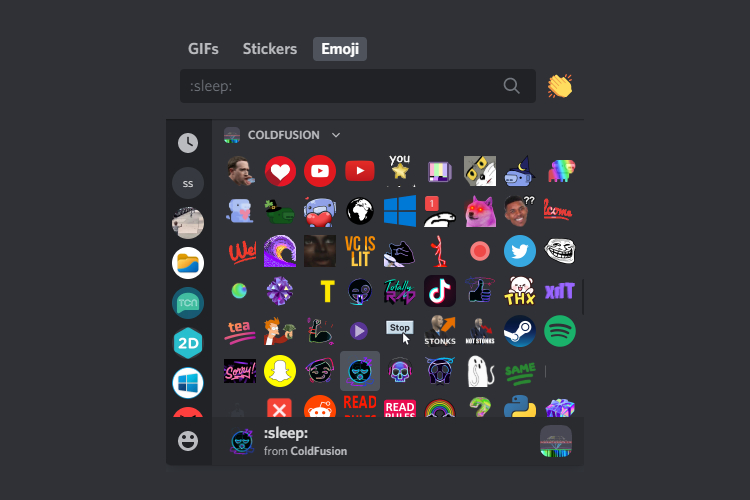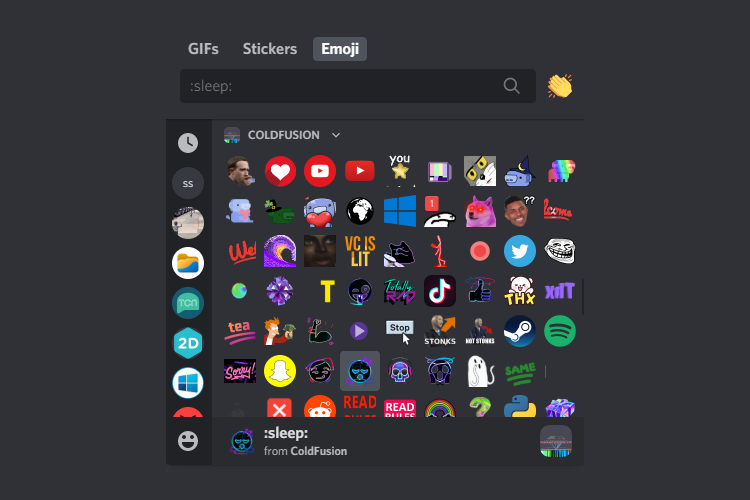
At times, default emojis fall short, and finding the perfect GIF can be elusive. Discord offers a solution: custom emojis. These personalized expressions can elevate server interactions, injecting fun into every exchange. For those seeking to enhance their servers, here’s a guide to crafting and incorporating custom emojis.
Custom Emojis for Discord (2021)
While commonplace in servers, custom emojis extend to DMs with a Discord Nitro subscription. Here’s everything you need to know about leveraging custom emojis within Discord.
Table Of Contents
Understanding Custom Emojis on Discord
Discord allows customization through emojis, enhancing expression. These emojis vary between static and animated forms. Each Discord server permits 50 static and 50 animated emojis at no cost. Yet, access to animated emojis requires Discord Nitro for both you and fellow server members. Nitro also enables cross-server emoji sharing.
By default, servers offer 50 free emoji slots. Upon unlocking Level 1 perks (2 Nitro boosts), an additional 50 slots become available, totaling 100. Furthermore, Level 2 servers (15 Nitro boosts) provide 150 slots, while Level 3 servers (30 Nitro boosts) offer an impressive 250 slots.
Creating Custom Emojis for Discord: Step-by-Step Guide
Before creating custom emojis for your Discord server, consider two important factors. Ensure your emoji image maintains a 128×128 pixel size and stays under 256KB in file size. Now, let’s get started.
1. Choose your desired image and crop it to a 1:1 ratio. Utilize software like FastStone Image Viewer or any photo editing tool.
2. Resize the cropped image to 128×128 pixels and save it as a PNG. Your emote is now ready.
For transparent background Discord emojis, use Photoshop or online tools like Remove.bg. Refer to our guide for removing backgrounds without Photoshop.
Effortless Collection of Discord Custom Emojis
If these steps seem too time-consuming, you can simply cherry-pick emojis from existing Discord servers. As the saying goes, good artists copy and great artists steal. Here’s how you can find inspiration from cool emojis on existing servers. Note that this method only works on the Discord Desktop app and web – it’s not available on Discord’s mobile app.
1. When you come across an emoji you like, just right-click it.
2. If you’re using Discord on a web browser, select “Save Image as” to save it to your PC.
3. For users of the official Discord app, click “Save Image” after right-clicking the emote.
If someone has already resized emojis for their server, you can easily upload these custom emojis to your server settings. To learn how, follow the steps below:
How to Upload Custom Emojis to Your Discord Server (Desktop and Web)
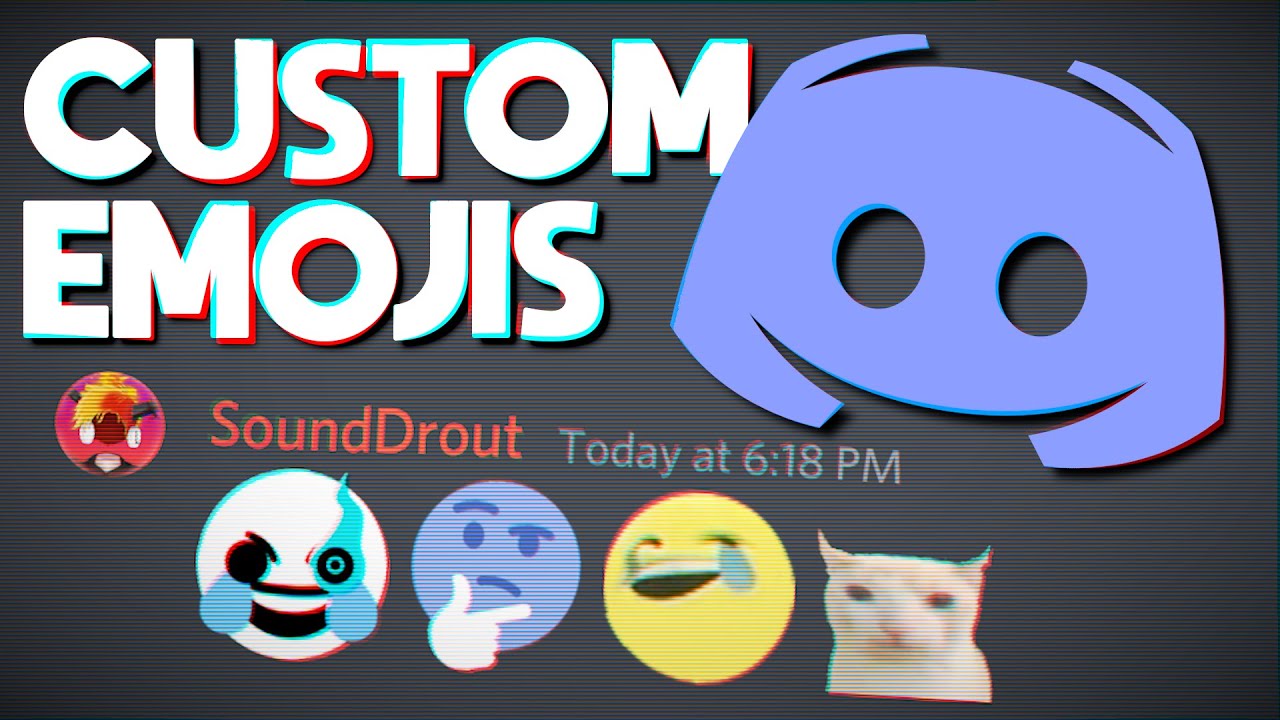
Once you’ve created custom emojis, you’re ready to add them to your Discord server. Here’s how:
1. Open your Discord server and click the down arrow next to the server’s name in the top-left corner.
2. From the options, select “Server Settings.”
3. In the left sidebar, click “Emoji”, then press “Upload Emoji”.
4. After uploading an emoji, assign an alias. Remember to choose a name that represents the emoji for easy access. To quickly use an emoji on Discord, type the alias between ‘:’.
For example, the alias for the emoji in the image below is ‘:umm_okay:’. Follow these steps to add all your emojis to the Discord server.
Upload Custom Emojis to Your Discord Server on Mobile
Adding custom emojis on mobile is similar to desktop, but with slight variations. Follow these steps to add custom emojis to your Discord server using the Android or iOS app.
1. Open Discord on mobile, tap the three dots menu next to the server name, and select “Settings”.
2. In Server Settings, tap “Emoji” and click “Upload Emoji”.
3. Choose your emoji from your phone’s file manager, tap “Upload”, set the alias, and click “Save” to save the custom emoji for everyone in the server to use.
Top Discord Emoji Maker Sites
Emoji.gg
If you enjoy crafting unique emojis by mixing and matching existing ones, Emoji.gg is an invaluable website. You can easily obtain or create custom emojis by selecting the right combinations. Simply click the “Download.PNG” button to save your custom emoji to your PC. The website’s interface is user-friendly, accessible via the link below.
Kapwing
For creating custom emojis for your Discord server, Kapwing is a reliable option. Its in-browser editor allows you to effortlessly add layers, text, and refine the emote before exporting. Once satisfied, click “Export Image” to download your emoji to your PC.
MakeEmoji
If you’re uninterested in manually resizing images for custom emojis, you can directly upload them to MakeEmoji. Within seconds, you’ll have your emoji ready to download. MakeEmoji also provides animated emojis based on your original image, enhancing your custom emoji experience. This makes it among the best Discord emoji maker websites available.
Personalizing Your Discord Server with Custom Emojis
So, that’s how you create and upload custom emojis on Discord. If custom emojis aren’t sufficient, explore Discord’s new Stickers feature. Unlike custom emojis, however, Discord Nitro is required to use Stickers. While you’re at it, peruse our list of useful Discord bots and learn how to integrate them into your server. They streamline server management, assign roles, facilitate group music listening, and more.

Pritam Chopra is a seasoned IT professional and a passionate blogger hailing from the dynamic realm of technology. With an insatiable curiosity for all things tech-related, Pritam has dedicated himself to exploring and unraveling the intricacies of the digital world.