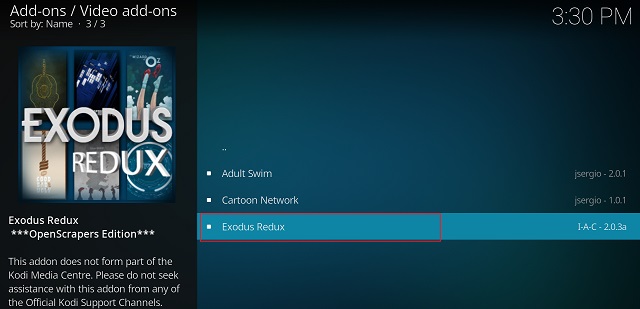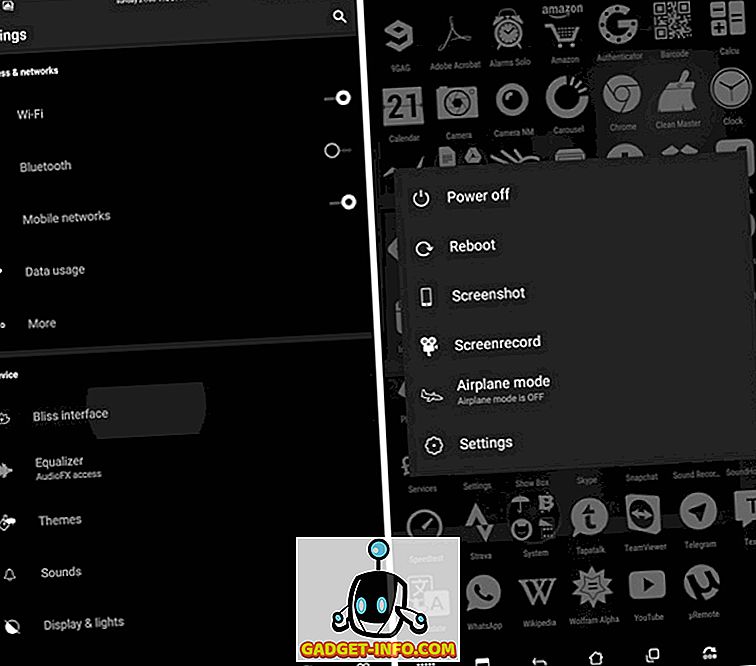USB On-The-Go (USB OTG), a standout feature of Android (though supported by a few other devices), enables compatible devices to function as controllers for USB gadgets like keyboards, mice, flash drives, and game controllers. Essentially, Android devices, serving as hosts, eliminate the need for a computer to interface with other USB devices, functioning as mini-computers themselves.
USB OTG empowers you to enhance your Android smartphone’s capabilities significantly. Beyond accessing data on flash drives and even charging other phones, what else can you do?
This article doesn’t pull any punches, diving straight into some unique and cool USB OTG uses. But before delving into the list, let’s address some crucial points.
Key Points
- While most Android devices support USB OTG, some older ones may not. For such cases, solutions like rooting or flashing custom ROMs may be necessary.
- In the majority of cases, a USB OTG Cable is required to connect USB OTG supported devices to other USB devices.
1. Use Mice/Keyboards with Android Phone
Want to navigate your Android smartphone with a mouse, just like on a PC? Easy! Connect a USB mouse to the phone using a USB OTG cable. This is especially useful for data recovery when the touchscreen is damaged. Likewise, connect a USB keyboard to compose/edit text documents, emails, etc. Watch the embedded video for a demonstration.
2. Connect USB Flash Drives for Data Transfer and Media Playback
Utilize this function when transferring essential data between your Android phone and a USB flash drive effortlessly. Connect the flash drive and employ a file manager app to move or copy data swiftly. Furthermore, leverage this capability to enjoy media such as songs or movies directly on your smartphone, eliminating the need for storage transfer. How convenient!
3. Craft Music on Android with MIDI Controller Apps Featuring Musical Instruments
Most modern musical instruments, like keyboards and guitars, can connect to PCs through the MIDI standard. With USB OTG, you can also link them to Android devices. This enables music creation on Android using musical instruments, typically requiring specific apps. For example, watch the companion video demonstrating Grand Piano Pro, an Android app, playing musical notes from a connected instrument.
4. Controlling DSLR Cameras with Android Smartphones
Preferred by professional photographers (and increasingly, beginners), DSLR cameras offer superior image quality, extensive manual controls, and a range of accessories. Additionally, you can control your DSLR camera and finely adjust its manual controls using your USB OTG connected Android phone through various available apps. DSLR Controller is one such app, enabling adjustment of focus, zoom, shutter speed, ISO, and more directly from your Android smartphone. It also facilitates recording of time-lapse videos.
5. Gaming on Android Smartphones with Game Controllers
Smartphone games improve daily, yet on-screen controls remain frustrating. USB OTG allows connecting game controllers to Android devices for professional gaming, ideal for racing, action/adventure, and shooter games. While most controllers work directly, some need rooting. Watch the video showing an Xbox 360 controller playing GTA: San Andreas on Android. Pretty sweet, right?
6. Accessing Ethernet on Android Devices

For smartphone Internet access, Wi-Fi or cellular data is typically preferred. However, there may be situations where wireless connection is unavailable. In such cases, accessing wired Internet, known as Ethernet, on your Android device is possible with an OTG cable and a USB Ethernet adapter.
7. Print Documents from Android Phone
Printing documents typically involves using a computer program like Microsoft Word or transferring files to a USB flash drive and connecting it to the printer’s USB port. However, why endure this hassle when you can directly connect your printer to your Android smartphone using USB OTG? All you need is an app called PrinterShare. This app downloads drivers for your USB printer(s) to your phone, enabling you to print documents and photos stored on your Android device. PrinterShare also offers advanced options for adjusting fonts, paper size, and more. Watch the embedded video below for a demonstration.
8. Transfer Photos from Digital Cameras to Android Devices
Digital cameras, like most other devices, use USB to connect to computers. With USB OTG, you can import photos from digital cameras (e.g. DSLRs) to your Android phone. Connecting the camera to the Android phone allows for easy management and editing of photos using available apps.
9. Charge Other Phones with Your Android Smartphone
One of the most interesting uses of USB OTG is to charge one Android phone with another. Connect the two phones, and the USB host phone will start charging the other. This is helpful in emergencies when your phone’s battery runs out without a charger or wall socket nearby. iPhones can also be charged using this method.
10. Use USB Accessories with Android Phones
The USB interface offers a plethora of accessories. USB OTG simplifies their use with Android smartphones. Need a breeze on a hot day? Attach a portable fan. Seeking light in darkness? Use an LED light. The options abound.
11. Direct Audio Recording to Android Smartphone
Whether you’re an aspiring singer or a budding YouTuber, a good microphone is essential for top recording quality. Many excellent microphones, like the CAD U37 compatible with both Windows and Mac, utilize the USB interface. They can also be seamlessly integrated with Android smartphones using USB OTG. The process is straightforward, and various apps, such as USB Audio Recorder PRO, facilitate this functionality. These apps offer advanced features including audio buffer adjustment, playlist management, channel switching, and more.
12. Phone-to-Phone Contact and Message Transfer
Upon acquiring a new smartphone, the initial task entails setting it up, typically involving the transfer of contacts, messages, and settings from the previous device. Samsung’s SmartSwitch app, coupled with USB OTG, streamlines this process effortlessly. The SmartSwitch app facilitates the transfer of messages, contacts, call logs, and more not only between Android devices but also iPhones and Blackberry devices.
Note: The type of content transferable via USB OTG through Smart Switch varies depending on the devices. For detailed information, click here.
SEE ALSO: 10 Best USB Hubs
Maximize USB OTG Functionality
USB On-The-Go serves as a powerful feature, expanding the utility of Android smartphones significantly. As mentioned earlier, its implementation is straightforward. Don’t hesitate any longer; experiment with these techniques and identify the most beneficial ones for you. Aware of other USB OTG applications that could have been included? Share them in the comments below!

Pritam Chopra is a seasoned IT professional and a passionate blogger hailing from the dynamic realm of technology. With an insatiable curiosity for all things tech-related, Pritam has dedicated himself to exploring and unraveling the intricacies of the digital world.