
Apple’s Macs and MacBooks excel in performance, but eventually, it’s time for an upgrade or a sale. Resetting your device to factory settings ensures the security of your data. Here’s how:
Preparation Steps
Before resetting, consider the following:
Backup
When you factory reset a Mac, it returns to its factory state, erasing all settings and data. Backing up your Mac’s data beforehand is crucial to avoid data loss.
Apple allows you to transfer your MacBook data, such as photos, videos, documents, and music files, to an external drive using Time Machine, a built-in backup feature on macOS. Alternatively, you can back up your data to cloud storage platforms like iCloud or Google Drive if you have a subscription plan.
Sign Out of All Connected Accounts
Once you have successfully backed up, remove every digital fingerprint from the Mac. This includes signing out of all connected accounts, whether social media or Apple services like Apple Music, iCloud, and iMessage.
Disabling Find My on MacBook
Find My, an Apple feature, aids in locating your Mac if it’s lost or stolen. Through the Find My app, you can track your Mac’s live location, emit a sound, or erase its data. When selling or donating your Mac, it’s crucial to disable Find My to prevent new users from accessing it without your Apple ID password.
Resetting NVRAM (Exclusive to Intel Macs)
NVRAM stores critical security settings that you may have adjusted to suit your preferences while using your device. Resetting NVRAM is advisable before resetting your Mac. Note that this step is only relevant for Intel Macs, as those with M-series chips do not require NVRAM resetting.
Discover how to reset NVRAM on an Intel-based Mac effortlessly. Begin by restarting your Mac, then press and hold the Option, Command, P, and R keys for approximately 20 seconds to complete the reset.
Resetting MacBook Pro, MacBook Air, and Macs
Now that you’ve fulfilled the prerequisites outlined above, it’s time to master the process of factory resetting MacBooks and Macs operating on the latest version of macOS (Ventura and later). Here’s the procedure:
Note: Certain steps in the reset process may vary depending on your macOS version. We’re using macOS Monterey for demonstration in this guide.
1. Launch the Settings app on your Mac and navigate to General in the sidebar.
2. Next, find and select the Transfer or Reset option on the right.
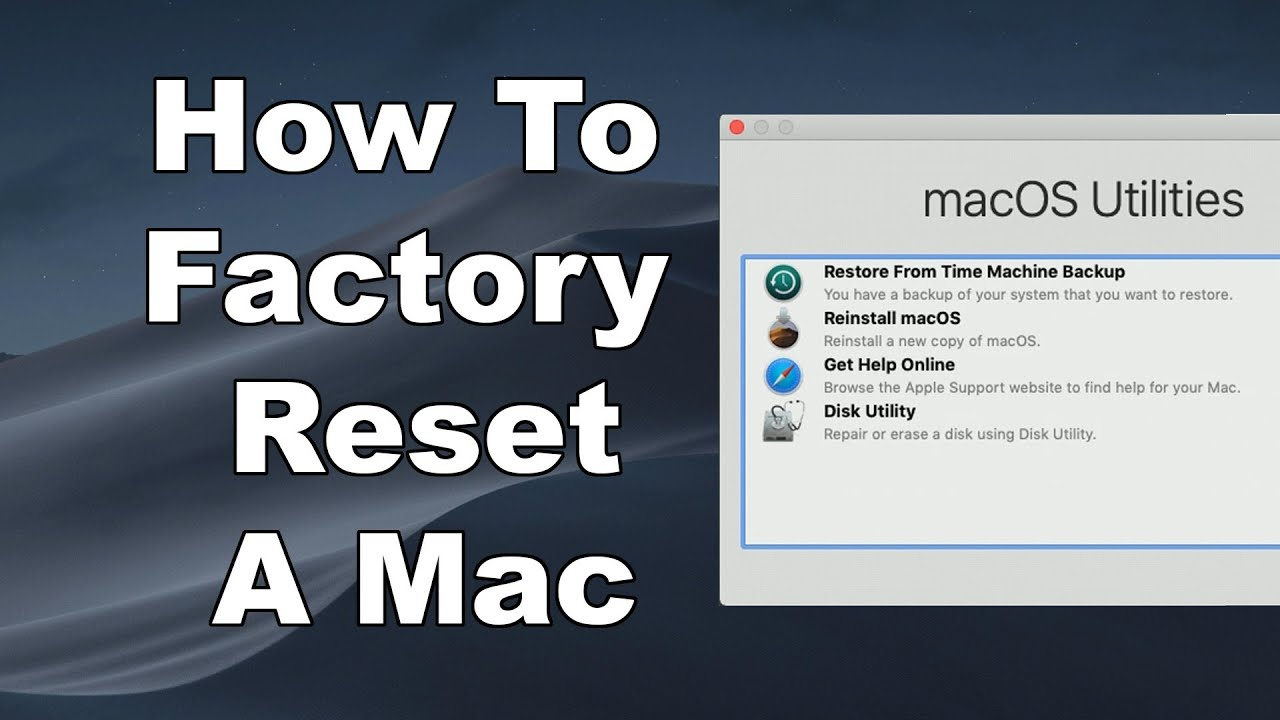
3. Click Erase All Contents and Settings.
4. Enter your Mac’s Password and click Unlock to access the Erase Assistant.
5. Click Continue at the bottom right corner.
6. Enter your Apple ID password and click Continue.
7. Click Erase All Settings and Contents to confirm the reset for your Mac, MacBook Air, or MacBook Pro.
8. If you’re a Mac user (not MacBook Air or Pro), connect a Bluetooth keyboard.
9. Connect your Mac to a wireless or wired network using the Wi-Fi menu at the top right corner, if prompted.
10. Your Mac is now activated. Finally, click Restart.
If you’re selling or passing on your Mac, avoid setting it up. Simply long press the power button to skip setup.
Factory Resetting a MacBook Without Password
If you’ve forgotten your Apple ID password and can’t reset it, factory resetting your Mac and reinstalling macOS is necessary. This method applies only to Intel-based Macs:
1. Restart your Mac.
2. When you hear the startup tone, press and hold Command + R for Intel-based Macs or the Power button for M-series Macs.
3. Wait for the macOS Utilities screen. Click Disk Utility, then Continue.
4. Select Macintosh HD as your system drive. Choose Mac Extended (Journaled) or APFS format. Click Erase.
5. Wait for formatting to complete.
6. Exit Disk Utility. Click Reinstall macOS.
7. Follow installation until the Setup Assistant appears. Hold Command and Q keys or Power key to shut down. That’s it. Reset your MacBook or Mac PC.
Image courtesy: Apple

Pritam Chopra is a seasoned IT professional and a passionate blogger hailing from the dynamic realm of technology. With an insatiable curiosity for all things tech-related, Pritam has dedicated himself to exploring and unraveling the intricacies of the digital world.



