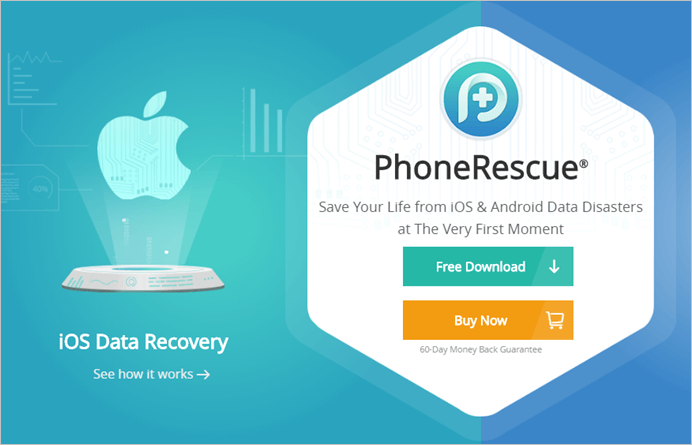
Smartphone data recovery solutions aim to retrieve lost or accidentally deleted data. Numerous software options are available for both iOS and Android devices. Among them is PhoneRescue, offering unique features for iPhone users. Here, we explore its capabilities in detail.
Key Features
Recover Data From iOS Device
If you’ve accidentally deleted some or all of your iPhone data, don’t panic. With PhoneRescue, you can now recover up to 31 types of iOS data, a first for this kind of software. However, this won’t work if you’ve synced with iTunes or backed up to iCloud after data loss. Nonetheless, PhoneRescue stands out by letting users filter data types for scanning and recovery. You can recover files to your PC or restore them directly to your device, seamlessly.
Recover Data From iTunes or iCloud Backup
Two types of iOS users exist, categorized by their data backup methods. Some use Apple’s cloud storage service, iCloud, while others utilize iTunes to back up data to their computer. PhoneRescue enables data recovery from both iTunes and iCloud Backups, including encrypted, damaged, and inaccessible iTunes backups.
iOS Repair Tools
With the latest version of PhoneRescue, you can now fix common iOS issues such as software update failure, being stuck on the Apple logo, reboot loops, black screens, and devices stuck in recovery mode. While not directly related to data recovery, this feature enhances PhoneRescue’s versatility. Moreover, it resolves iOS issues without risking data loss, ensuring the safety of your device and its contents.
Select the Output Format for Recovered Data
PhoneRescue offers the option to choose the file format for recovered data, a feature lacking in many other software options. You can select between .csv, .html, and .text formats for the output data. However, certain formats may only support specific types of data.
Recovering Lost Data With PhoneRescue
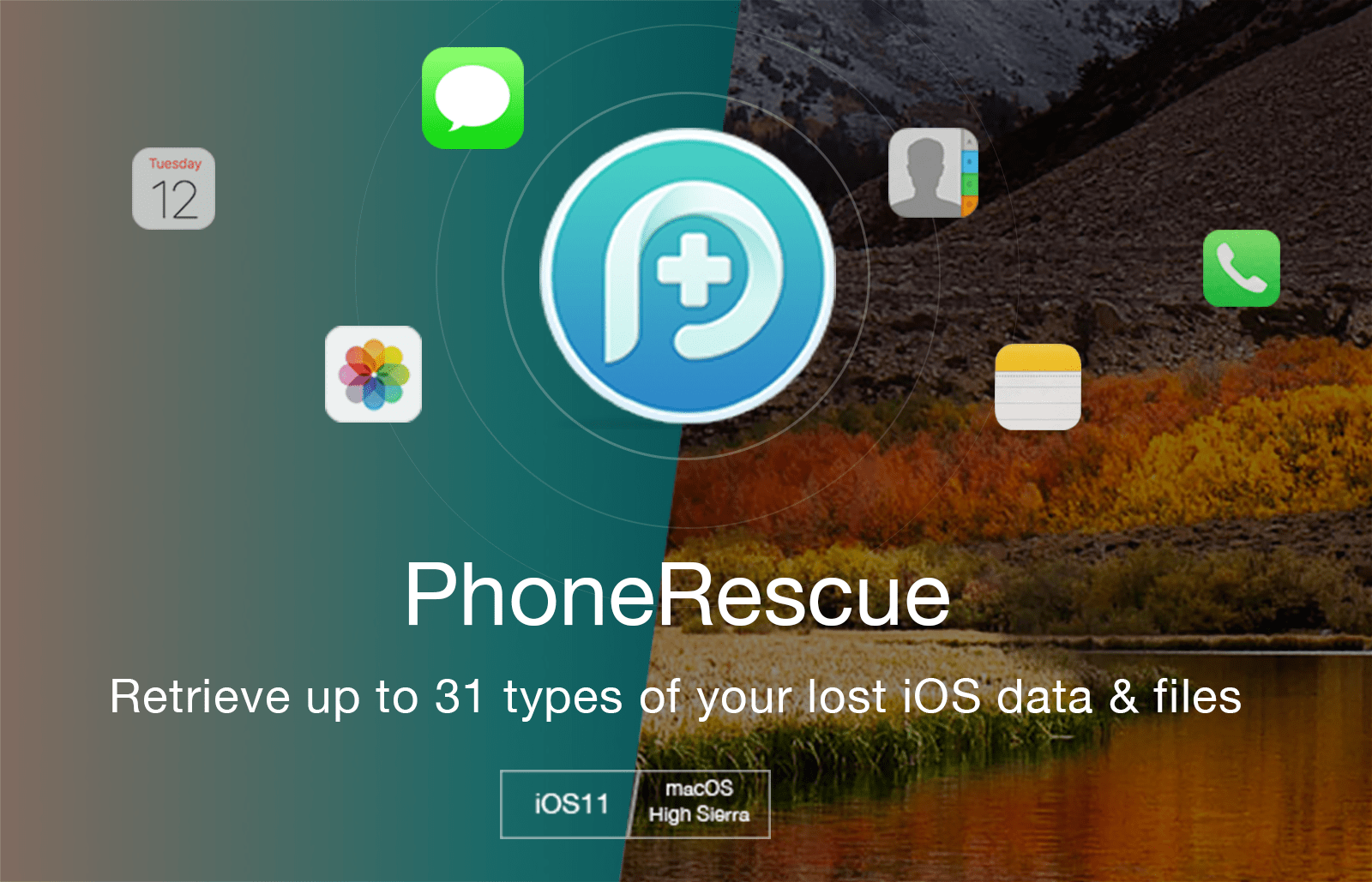
- To begin, launch PhoneRescue on your computer and connect your iOS device using a USB cable. Ensure that iTunes is not running in the background. Navigate to the menu and select “Recover from iOS Device,” then click the arrow icon at the bottom-right of the window.
- Choose the type of data you want to recover, as there are many options. For example, if you’ve accidentally deleted photos, select photos from this pop-up window and click “OK”.
- Wait for the software to finish analyzing your device. It will take a few minutes. Once done, PhoneRescue will display all the data you can recover from your iOS device. You can click on either the phone or computer icon at the bottom-right of the window, depending on where you want the recovered files to go.
That was an easy process, right? Thanks to PhoneRescue, we needn’t panic when we lose our data; recovery takes just minutes. The latest version’s data filtering surpasses most competitors. Recovery from iTunes and iCloud backups follows similar procedures, except for selecting a backup for analysis and display of recoverable data.
User Experience
While PhoneRescue is feature-rich, its clean interface ensures options aren’t cluttered. Features are neatly divided into four sections accessible from the home screen, enabling even those with limited technical knowledge to use them effortlessly. However, my only issue is its occasional instability, requiring application restarts. Overall, the software excels in ease of use and avoids confusing users.
Pricing and Availability
PhoneRescue’s iOS version can be downloaded for both Windows and macOS from the iMobie’s website. You can try the software for free, but you will only be able to preview all the data that you’ll be able to recover using this software. However, if you actually want to recover all the data, you will have to purchase one of the plans, which includes Personal, Family, and Business licenses, costing $49.99, $69.99, and $199 respectively. All options come with lifetime support and updates.
Pros:
- Recover up to 31 types of iOS data, first of its kind
- Filter the type of data for recovery
- Restores encrypted, damaged, and inaccessible iTunes backups
- Repair issues like reboot loop, black screen, software update failure, and Apple logo freeze.
Cons:
- Software instability, as it becomes unresponsive at times.
Use PhoneRescue to Recover Your Lost Data Easily
After using this software, I’m confident that when it comes to recovering all data on iOS devices, PhoneRescue excels. From filtering data types for recovery to repairing iOS devices from black screens and freezes, the software offers more than expected. We’re completely satisfied with PhoneRescue and plan to use it whenever we encounter data loss or freezing issues. Are you tempted to try PhoneRescue for recovering your lost data? Let us know in the comments.

Pritam Chopra is a seasoned IT professional and a passionate blogger hailing from the dynamic realm of technology. With an insatiable curiosity for all things tech-related, Pritam has dedicated himself to exploring and unraveling the intricacies of the digital world.



