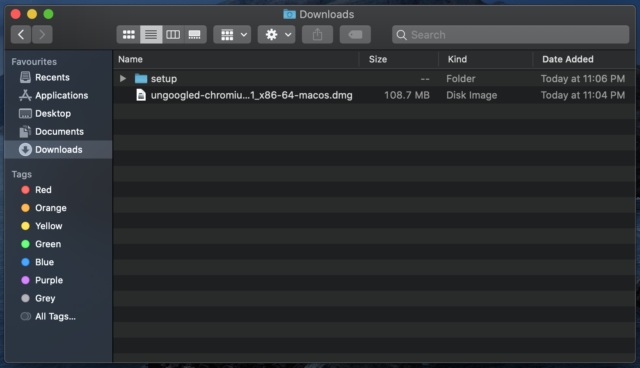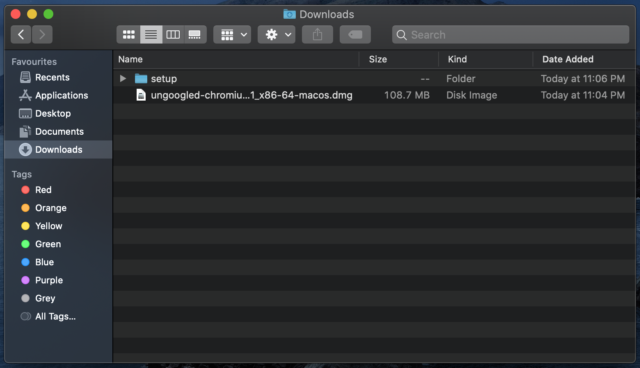
Chromium, often recommended as a Google Chrome alternative for a Google-free online experience, still relies on significant Google web services, binaries, and dependencies. To achieve a truly Google-free browsing experience, developer Eloston introduced Ungoogled Chromium. This open-source project strips away all Google dependencies from Chromium, removing Google-made binaries and code related to Google services. For those concerned about privacy and seeking to restrict Google’s access to their data, here’s a guide on installing Ungoogled Chromium on your Windows, macOS, or Linux PC.
Installation Steps (2021)
Below is the tutorial for all three major desktop operating systems. Expand the table and click the links to navigate. Before proceeding, review the essential points to determine if Ungoogled Chromium suits your needs.
Crucial Points
- Unlike Google Chrome, Ungoogled Chromium lacks automatic updates, posing a security risk to users. In today’s digital landscape, browsers must remain current to protect against online threats. Users must manually install updates with each new build, a feasible task for experts but cumbersome for general users.
- The developer notes that the build can be tampered with since anyone willing to contribute to the project can submit replacement binaries. Some of the binaries are not reproducible, so the developer can’t guarantee authenticity. However, to some relief to users, the developer clarifies that this is a highly unlikely event.
Install Ungoogled Chromium on Windows 10
1. Open the GitHub page of Ungoogled Chromium and download the setup file based on your PC architecture.
2. You can find your PC architecture by right-clicking on “My PC” and opening the “Properties” window. Here, look for System type. For example, I am using a 64-bit computer.
3. Now, click on the EXE file and download it.
4. Once downloaded, double-click the EXE file to install Ungoogled Chromium on your Windows PC. Then, open it to browse the web without Google.
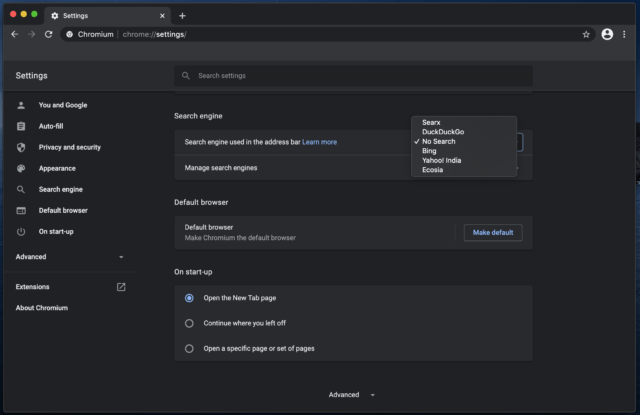
5. Note that Ungoogled Chromium lacks a default search engine. Navigate to the 3-dot menu -> Search engine -> Choose your preferred search engine from the drop-down menu. I’ve opted for DuckDuckGo for enhanced privacy and security.
6. Additionally, Ungoogled Chromium doesn’t support easy installation of Chrome extensions. To do so, consult Ungoogled Chromium’s guide. Visit the provided page and follow the instructions to install Chrome extensions on this Google-free Chromium browser, applicable to macOS and Linux users alike.
Installing Ungoogled Chromium on macOS
1. Download the Ungoogled Chromium build for your Mac from this page. It provides the latest DMG build compatible with both Apple Silicon and Intel Macs.
2. Run the downloaded DMG file, and Ungoogled Chromium will be added to the Application Directory.
3. Open the browser, and you’re set. Ungoogled Chromium functions seamlessly on macOS. You can also refer to steps #5 and #6 in the Windows section for additional features.
Installing Ungoogled Chromium on Linux
1. Visit this page and download the Ungoogled Chromium build tailored for your Linux distribution. It supports various distributions, including Ubuntu, Debian, Manjaro, Arch Linux, and more.
2. Run the program based on the package type you downloaded. For instance, I tested the AppImage Linux build on my Chromebook with a Debian Linux container. And it worked perfectly!
Enhance Your Internet Privacy With Ungoogled Chromium
This is how to install Ungoogled Chromium on your PC, Mac, or Linux computer to shield yourself from Google’s surveillance on the web. I endorse this Google-free approach wholeheartedly. However, I advise against recommending this Chrome alternative to general users due to the lack of automatic updates, potentially compromising their security. That’s all from us. If you seek more ways to eliminate Google from your life, explore our comprehensive guide and reclaim your privacy. For any queries, drop a comment below.

Pritam Chopra is a seasoned IT professional and a passionate blogger hailing from the dynamic realm of technology. With an insatiable curiosity for all things tech-related, Pritam has dedicated himself to exploring and unraveling the intricacies of the digital world.