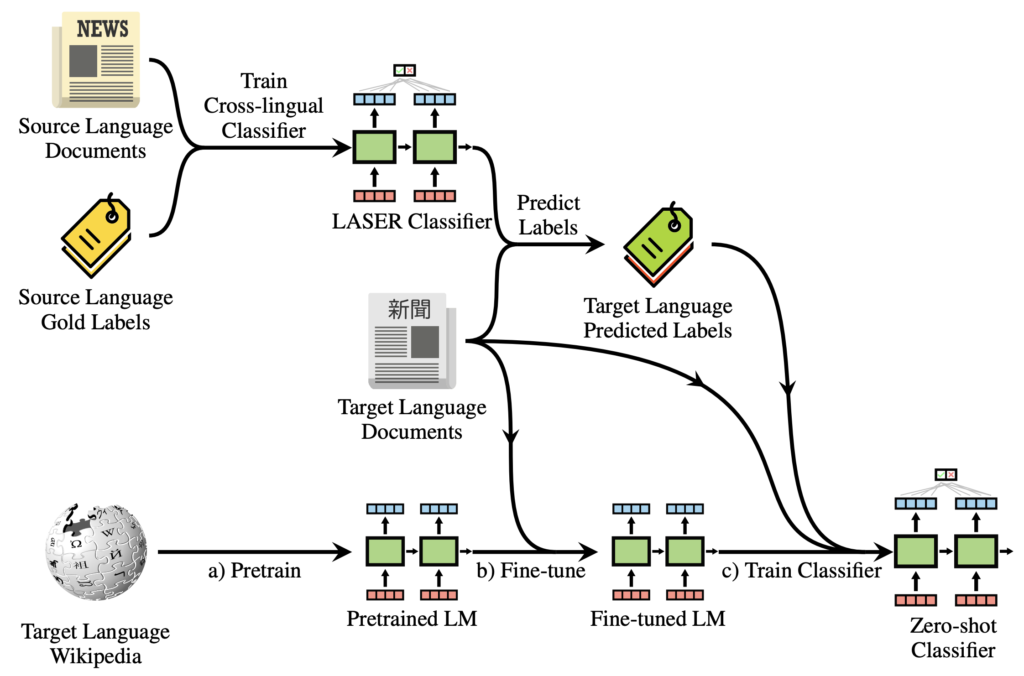Xiaomi pioneered capturing scrolling screenshots, also known as long screenshots, in MIUI, inspiring other smartphone makers to adopt the feature. Recently, OnePlus joined the trend with the OnePlus 5, introducing the scrolling screenshot feature, which is undeniably impressive. Scrolling screenshots prove incredibly useful in various situations. Instead of sending multiple screenshots, you can consolidate all the necessary details into a single, elongated image. This functionality is particularly convenient for sharing chat conversations from messaging apps. If your device’s manufacturer doesn’t provide native support for scrolling screenshots, fret not—there are alternative methods:
Utilize Third-Party Apps for Scrolling Screenshots on Android
Efficient Screenshot Capture
- Tap “Capture Screenshot.” An overlay with a start button appears. Launch your desired app and tap start when ready. Scroll slowly to your desired point.
2. When finished, tap done. You’ll return to the app, where individual screenshots appear. Simply tap join to combine them.
3. Generally, the app seamlessly joins images. If dissatisfied, manually adjust stitching points by tapping “Adjust” on each joint.
Scroll Capture

If the previous app’s process felt a tad complicated, Scroll Capture simplifies everything with a single button tap. However, note that this app exclusively functions with web pages. Upon launching, it presents a web browser interface. Here’s how to capture a screenshot:
1. Input the URL you wish to screenshot. Keep in mind that the web interface lacks search functionality, requiring the full URL.
2. After the website loads, simply tap the capture button and wait briefly. The app will automatically screenshot the entire webpage, eliminating the need for image stitching or additional steps.
Bonus Apps
Other similar apps exist, performing comparable functions. Stitch & Share is one such app, akin to LongShot in functionality. You may utilize either to attain identical results. Another option is Screenshot Joint, exclusively for joining two photos. However, it offers both vertical and horizontal joining capabilities. Although none rival the inbuilt scrolling screenshot function, they suffice for the task.
How to Capture MIUI and OnePlus 5-Like Scrolling Screenshots on Any Android Device
While these apps may not be optimal, they presently represent your sole options. We’ll promptly update the article upon the emergence of superior alternatives. In the interim, employ these apps for scrolling screenshots, a preferable alternative to multiple screenshots. Your thoughts? Share them in the comments below.

Pritam Chopra is a seasoned IT professional and a passionate blogger hailing from the dynamic realm of technology. With an insatiable curiosity for all things tech-related, Pritam has dedicated himself to exploring and unraveling the intricacies of the digital world.