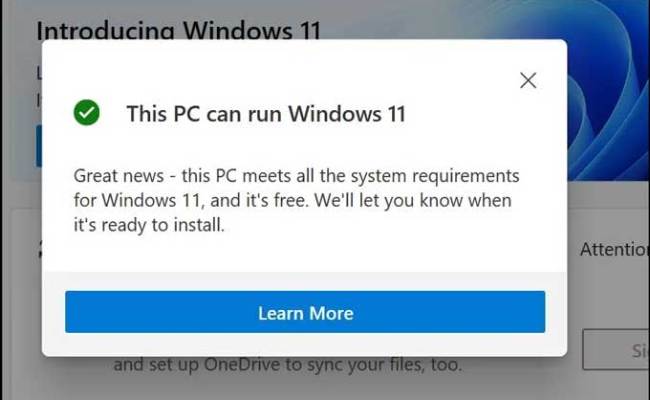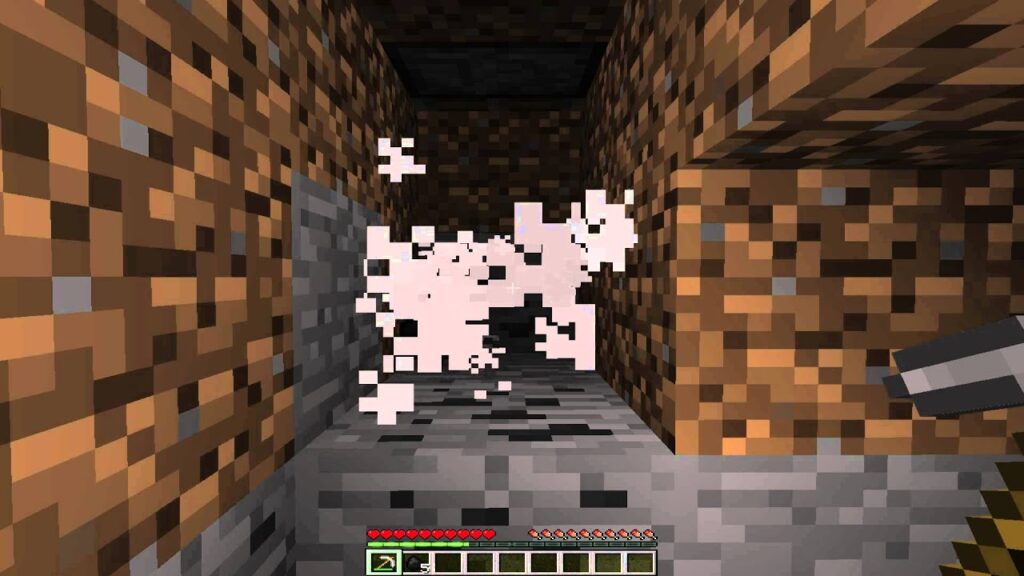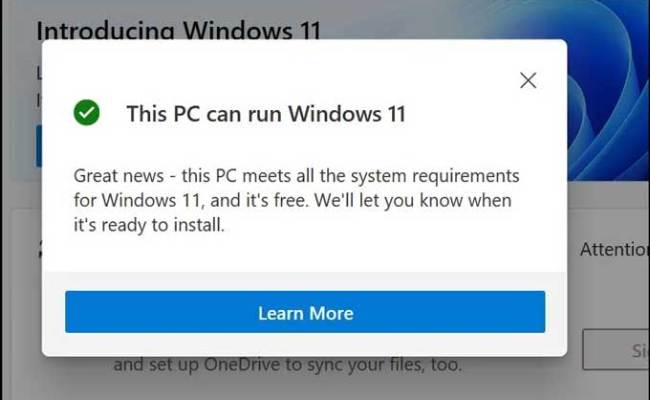
Ending rumors, Microsoft unveiled its next-gen desktop OS – Windows 11. This version offers a new UI, centered taskbar, redesigned Start Menu, Android app support, and more. While anticipated, the preview build delay surprised many.
The Redmond giant released Windows 11 system requirements and a PC Health Check tool for users to verify Windows 11 compatibility. However, the PC Health Check app lacks details and may display the “This PC Can’t Run Windows 11” error without explanation or resolution steps. Fortunately, a free, open-source alternative, WhyNotWin11, addresses this gap by providing specific reasons why your PC may not support Windows 11. Let’s explore.
Discover Why Your PC Can’t Run Windows 11
Before delving into downloading and using this third-party tool, let’s briefly review the categories it examines, such as SecureBoot, TPM, and CPU compatibility.
Table Of Contents
Categories Checked by the WhyNotWin11 App
Hard Floor Checks
Soft Floor Checks
- TPM Version ≥ 2.0
- Windows 11 CPU Compatibility list. Refer to the linked article for a list of Intel, AMD, and Qualcomm CPUs compatible with Windows 11.
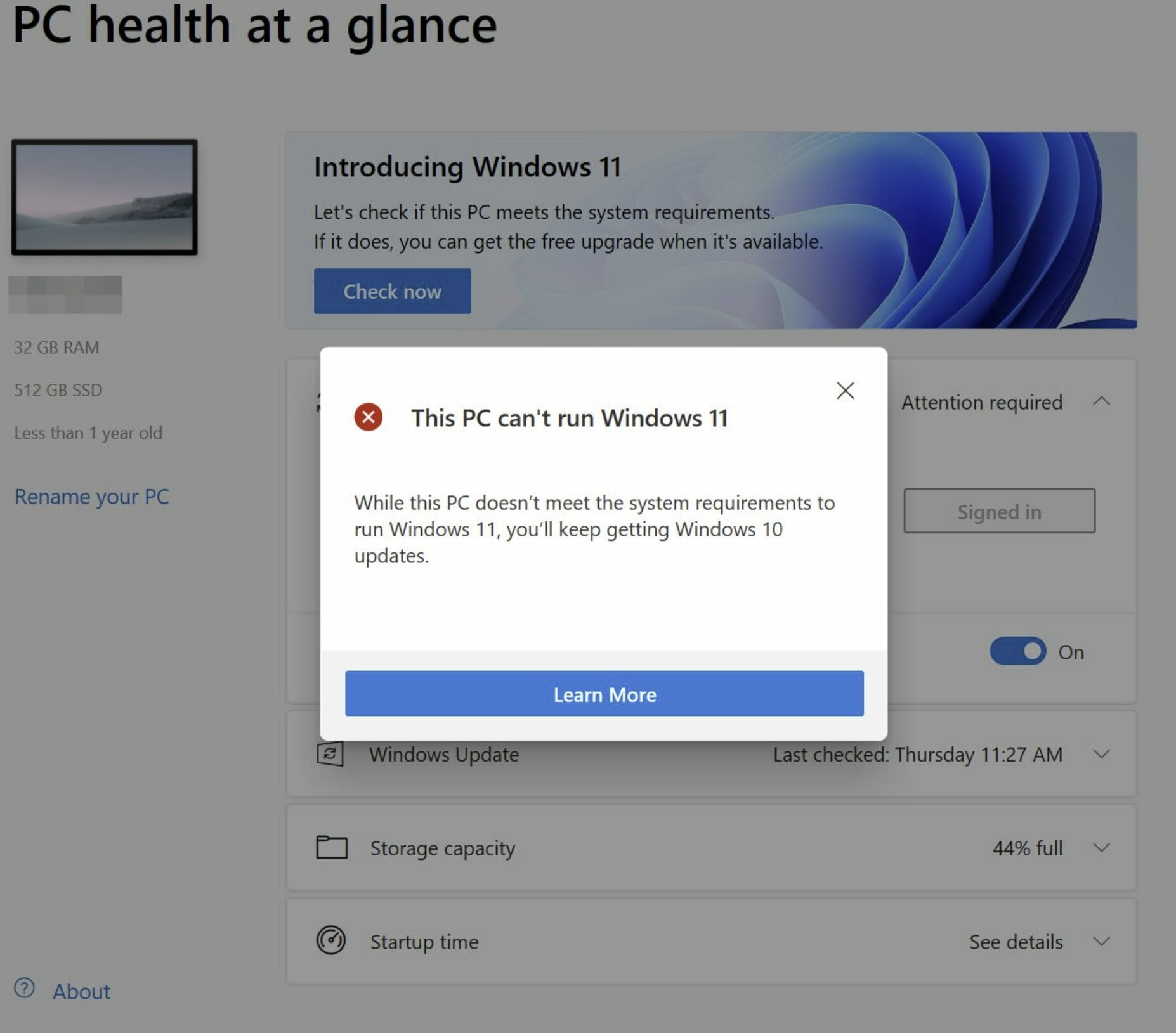
Other Categories
Using the WhyNotWin11 App to Diagnose Windows 11 Compatibility
1. Visit the GitHub page and download the WhyNotWin11 tool on your Windows 10 PC.
2. Since the app isn’t signed, Microsoft may block the download on the Edge browser, displaying the error message “WhyNotWin11.exe was blocked because it could harm your device.” Rest assured, it’s safe to proceed, and you can bypass this warning.
Note: If you’re using Google Chrome or any other browser on Windows 10, the app will download immediately. However, Microsoft Defender SmartScreen will block the app from running upon opening the EXE file. You’ll encounter a “Windows protected your PC” message. Simply tap “More info -> Run anyway” to proceed with using the WhyNotWin11 tool.
3. For Edge users, hover over the error message in the “Downloads” section and click the three-dots menu icon. Then, select “Keep” from the pop-up menu.
4. Next, on the “This app might harm your device” pop-up menu, choose “Show more” and then “Keep anyway” to download the tool.
5. Double-click the WhyNotWin11.exe file to check your PC’s compatibility with Windows 11. The tool takes a couple of minutes to perform the check, so be patient and wait for the results. As shown in the image below, my Xiaomi Mi Notebook is eligible for the Windows 11 update:
Perfect Solution for ‘This PC Can’t Run Windows 11’ Error!
If you used Microsoft’s official PC Health Check app and encountered the “This PC can’t run Windows 11” error, this open-source app will pinpoint what is not in line with Windows 11 system requirements on your PC. If TPM or SecureBoot is the issue, we’ve explained how to enable them in this guide to fix the error. We’re also working on an in-depth explainer on TPM and how to enable it, so stay tuned for more details. Let us know in the comments if your PC is compatible with Windows 11. Share your thoughts on the new Windows 11 design changes and Android app support.

Pritam Chopra is a seasoned IT professional and a passionate blogger hailing from the dynamic realm of technology. With an insatiable curiosity for all things tech-related, Pritam has dedicated himself to exploring and unraveling the intricacies of the digital world.