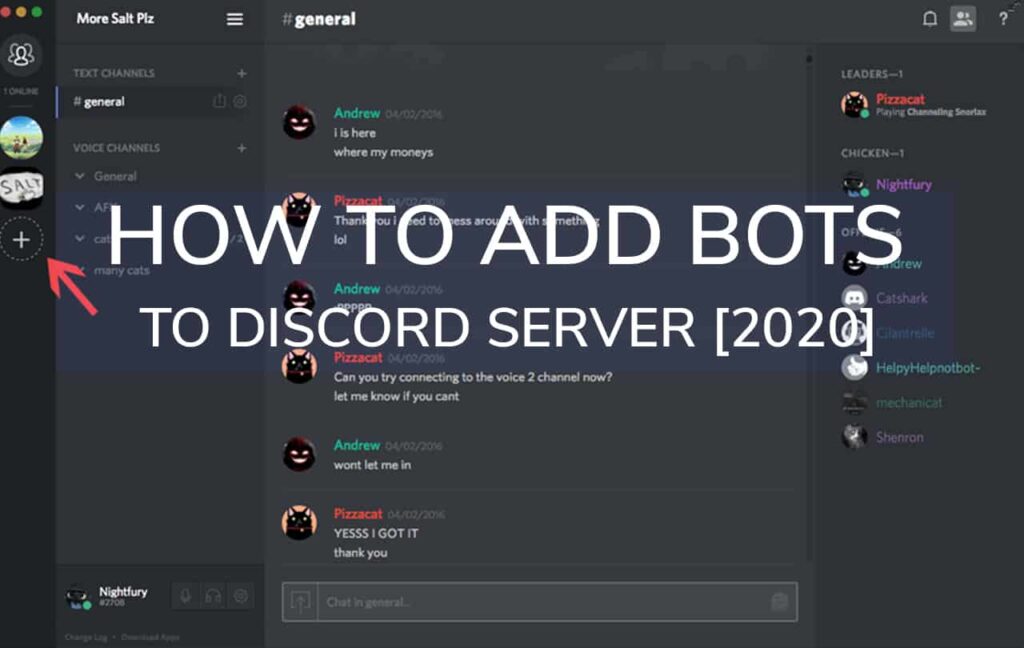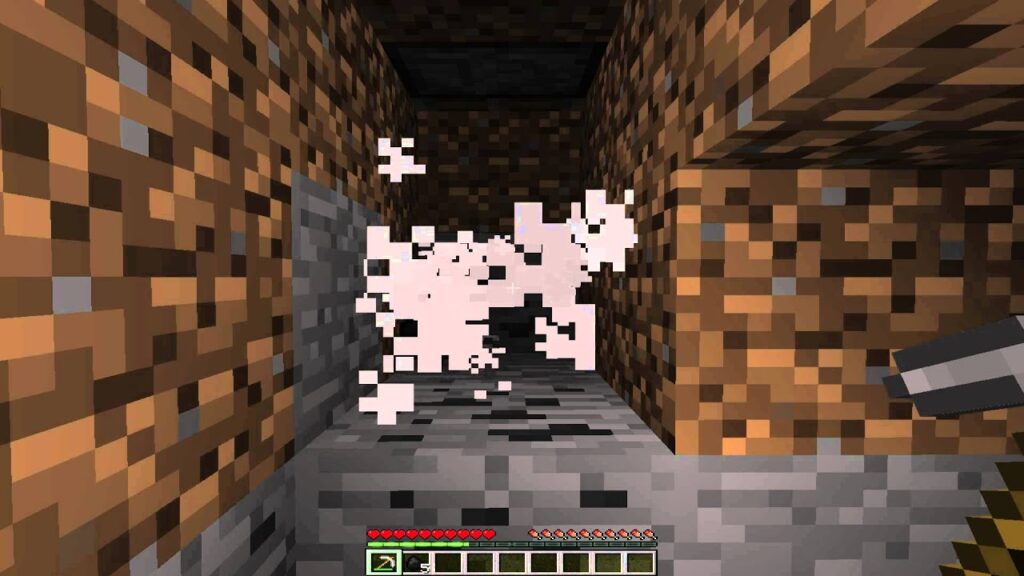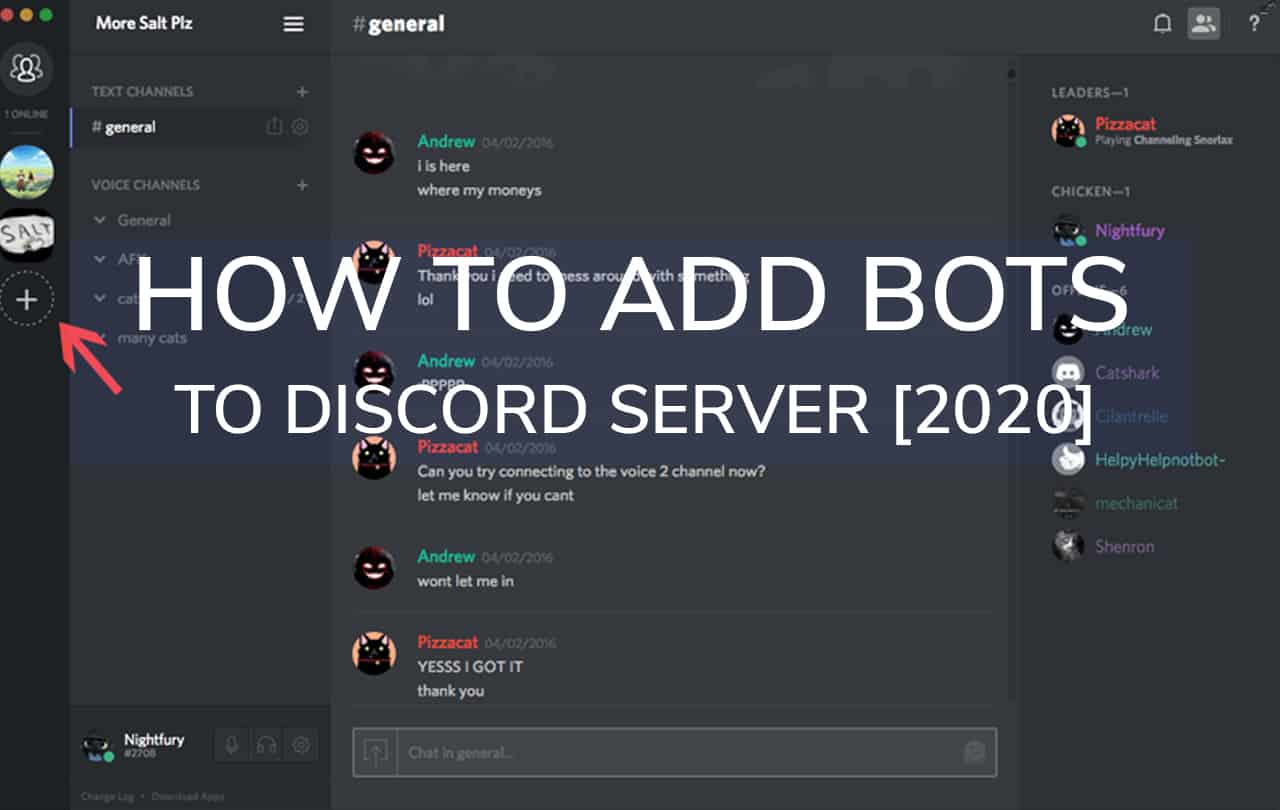
Discord, the popular free chat service for gamers, boasts 140 million monthly active users due to its user-friendly interface and easy server management. Despite its capabilities, there’s always room for additional features, as Discord users vary in their preferences. To tailor your Discord server and introduce new functionalities, you can integrate bots. Here’s a guide on adding bots to your Discord server in 2022.
Note: To add bots to a server, you must possess “Manage Server” permissions. We’ll also explore how to acquire these permissions for your server, so continue reading.
Discord bots can enhance server functionality and provide enjoyable activities for members. Here, we’ll explore adding bots to your Discord server and sourcing new ones—a common challenge for many.
Discovering Discord Bots in 2023
Before delving into adding bots, let’s quickly discuss finding them in 2023. One convenient method is visiting the unofficial Discord bot list website. It prominently displays popular Discord bots, allowing easy addition to your server.
A convenient search option is available on this website for finding bots suited to your needs. Once you’ve identified the desired bot(s), proceed to integrate them into your server.
- Carbonitex (visit)
- Top.gg (visit)
- Github (visit)
Adding Bots to Discord Server in 2023 (Desktop)
- Visit the Discord website and log in to your account. Choose the target server and click the drop-down arrow beside its name.
- Select ‘Server Settings’ from the drop-down.
- To enable ‘Manage Server’ permission, go to ‘Roles’, scroll, and click to enable under General Server Permissions. Afterward, save changes. Only permit trusted individuals for server management.
- Select your desired bot from Discord bot websites such as Top.gg. Click ‘Invite’ to add it to your server.
- Choose your Discord server from the ‘Add to Server‘ drop-down menu on the following page, then click Continue.
- Confirm the bot’s permissions on your server and click ‘Authorize’.
To add a bot to your Discord server, simply follow these steps:
- To add a bot to your Discord server, open its Top.gg listing and tap the red ‘Invite’ button. If not logged in, sign in to Discord on your web browser.
- After logging in, on the bot authorization page, select the server and hit ‘Continue’. Grant all permissions and click ‘Authorize’.
- That’s it! You can now access the bot from your Discord server.
How to Remove Bot From Discord Server
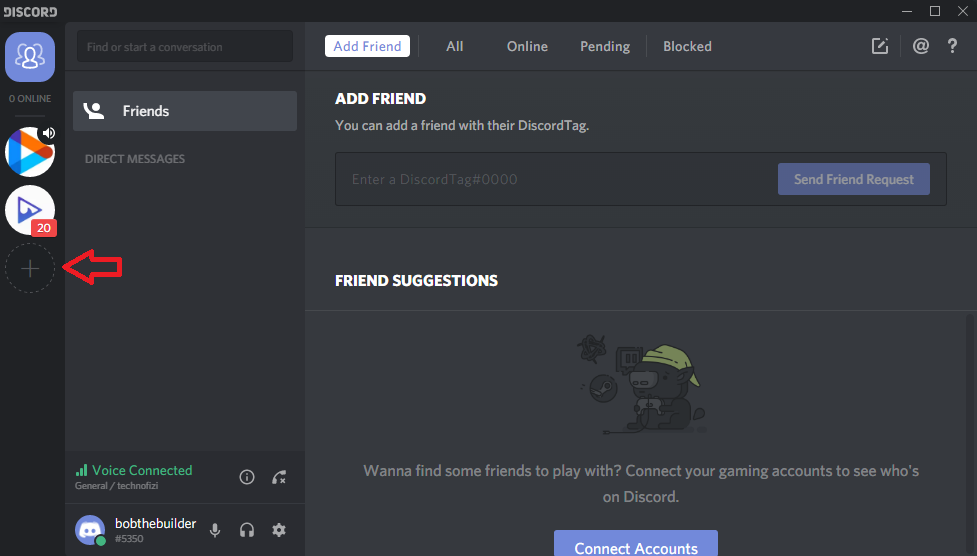
Follow the same methods when using Discord on Android and iOS.
Using Bots on a Discord Server
After adding a bot to Discord, there are multiple ways to use it. Generally, using a bot on Discord requires typing the command in the chat, as set by the bot developers. For example, to play music with the Pancake bot, users type “p!play” followed by the song name to kick them out of the voice channel. However, bot commands differ, so users need to refer to the instructions given by the bot developer.
Adding Bots to a Discord Server Easily
Now that you understand how to add bots to a Discord server, go ahead and enhance it with useful bots. Many bots are available for Discord; explore the mentioned article and website to find some of the best. Additionally, we’ve compiled a list of Discord music bots for you to check out. Also, explore the top Discord servers for Minecraft, Among Us, and Fortnite if you still play these games. We value your opinions on Discord bots and the app itself, so please share your thoughts in the comments below.
Frequently Asked Questions
How can I add bots to my Discord server on mobile?
To add bots to your Discord server on mobile, simply log in to the Discord website via a web browser like Google Chrome or Firefox.
Adding Music Bots to a Discord Server
The process for adding music bots to a Discord server mirrors that of adding any other bot. Utilize the invite link to add the bot, and refer to our comprehensive article for the finest Discord music bots.
Troubleshooting Bot Addition Issues
If you encounter difficulties adding bots to your Discord server, it may be due to lacking ‘Manage Server’ permission. Request the server admin to grant you this privilege via ‘Server Settings -> Roles -> Manage Server’. However, exercise caution and restrict this permission to trusted individuals, not granting it to every server member.

Pritam Chopra is a seasoned IT professional and a passionate blogger hailing from the dynamic realm of technology. With an insatiable curiosity for all things tech-related, Pritam has dedicated himself to exploring and unraveling the intricacies of the digital world.