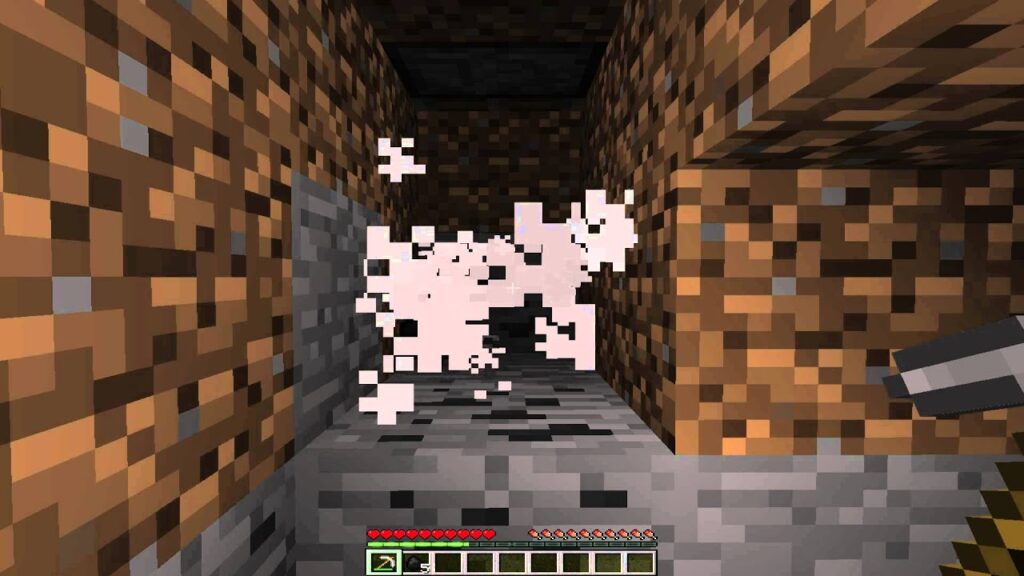Wolf armor stands out as a formidable feature in Minecraft 1.21. It not only enhances your tamed wolf’s prowess but also offers the versatility of color customization. While the game presents 16 base colors for dyeing, the possibilities extend to an astonishing 5 million shades. Yes, you heard it right—5,000,000! Today, we’ll guide you through dyeing wolf armor in both Java and Bedrock Minecraft editions.
Essential Items for Dyeing Wolf Armor
To dye wolf armor, you’ll require the obvious: wolf armor and dye—or perhaps a combination of various dyes.
To craft wolf armor, gather 6 armadillo scutes and arrange them in an H shape, omitting one upper corner, on the crafting table’s grid. For dye colors, obtain color dyes through various methods: break down flowers in the crafting grid, smelt sea pickles and cactus, or trade with the wandering trader.
Additionally, in Java edition, ensure you have a crafting table. In Bedrock edition, acquire or create a cauldron, requiring 7 iron ingots.
Dyeing Wolf Armor in Java Edition
Once you have wolf armor, dye(s), and a crafting table, proceed to dye the wolf armor in Minecraft.
- Position the crafting table in your world and access its interface by right-clicking.
- Insert the wolf armor into any slot and add dye to any slot.
- Hover over the result slot on the right to see the color displayed as a hex code, which applies to the wolf armor.
- Add a new color in any grid slot. The resulting wolf armor will display the hex code of the new color formed by combining two dyes.
Now, you likely see the potential of dying wolf armor. Add more colors to the grid until it’s completely filled to get a brand-new color. Additionally, using the same color in different slots will apply it as well.
Add one color dye to have the wolf armor simply be one of the game’s main 16 colors, or mix as many colors as you want until you create your desired one.
However, there’s an alternative method to dye wolf armor in Java edition. Simply apply dyes to the wolf armor and then place it in the crafting grid again. Add more dyes to the mix, and all previously applied colors will still affect the final result.
To achieve certain colors, apply one batch of dyes first, followed by another batch to the already colored wolf armor.

The possibilities are vast at this juncture. While not truly limitless, it’s challenging to explore and utilize all 5 million colors.
Dye Wolf Armor on Bedrock Edition
- Begin by placing a cauldron in your world and filling it with water.
- Then, apply any dye to the cauldron, and the water will change accordingly.
- Wolf armor can now be used on this cauldron to change its color to one of the 16 main colors, utilizing one-sixth of the colored water capacity.
Alternatively, you can access more than 16 colors, akin to the Java edition, by directly modifying the cauldron’s water. Combine multiple dyes in the cauldron’s water to blend them. Once blended, employ the wolf armor on the cauldron to impart a fresh hue.
Applying a color to wolf armor and subsequently blending it with another color from the cauldron to form a new shade is not feasible. When colored wolf armor is used on a cauldron with colored water, the armor mirrors the water’s color. Therefore, the process involves creating the desired water color first, followed by its application using wolf armor.
The mechanic of mixing colors remains consistent across both editions, with differences primarily in dye application. Notably, the key contrast in dyeing wolf armor between Java and Bedrock lies in reusability. On Bedrock, once a color is created, it can be reused multiple times, whereas on Java, all dyes are immediately depleted, preventing reuse.
Effortlessly Discovering the Ideal Color
Embark on a journey of creativity to discover the perfect hues for your canine companions. But how can you swiftly identify the right shade? While a trial-and-error approach involving mixing various colors is an option, it consumes resources and may not yield desired results.
To quickly find your desired color, use this online tool. Simply select a color, and it will suggest suitable dyes for in-game use. Pretty neat, right?
- Click here to access the tool.
- You can keep the version unchanged. Below, input your desired color’s hex code or visually select it from the color wheel on the right.
- Click on the “Get recipe” button below to view the necessary steps for obtaining this color in-game. If there’s just one step, combine non-colored wolf armor with dyes, noting the required amount. Multiple instances of the same dye indicate separate slots in the grid.
- If multiple steps are involved, start by combining non-colored wolf armor with dyes from the first step, then apply them. Next, place the colored wolf armor back into the crafting grid and combine it with the colors from subsequent steps. Repeat this process for each step outlined below.
- Unfortunately, not every color is possible in Minecraft. Consequently, certain colors are uncraftable, meaning they cannot be obtained in the game.
- However, you can utilize the “Check for closest match” dropdown. From the two options provided, you can select the closest color achievable in the game. Typically, these colors are so alike that the disparity is negligible.
Removing Colors from Wolf Armor
Suppose you’ve accidentally applied a color to wolf armor and wish to remove it entirely. How can you achieve this? The process is identical in both Bedrock and Java editions. Simply apply the colored wolf armor to a cauldron filled with water. This action will strip away the color entirely, regardless of the number of applications. Additionally, a portion of the water will disappear, necessitating a refill once the cauldron is emptied.

Pritam Chopra is a seasoned IT professional and a passionate blogger hailing from the dynamic realm of technology. With an insatiable curiosity for all things tech-related, Pritam has dedicated himself to exploring and unraveling the intricacies of the digital world.