
Among file formats, PDFs stand out for their versatility in viewing and sharing formatted documents. The advent of editable PDFs has further enhanced their utility, making them invaluable for forms, drafts, resumes, and CVs. Hence, alongside a PDF viewer, having a PDF editor is equally crucial. Enter Icecream PDF Editor (download), a standout solution in this regard. For those seeking a top-notch free PDF editor, here’s our take on Icecream PDF Editor.
Key Features
PDF Editing
PDF files preserve document formatting across platforms, but editing them can be challenging. Icecream PDF Editor simplifies PDF editing. Click ‘Edit’ in the app to access a comprehensive toolbar with all necessary features.
Utilize the ‘Select’ tool to choose any element within the PDF and effortlessly edit it. If the element is text, you can modify the text or append more, adjust font, color, size, alignment, and more. For text-boxes, you can alter stroke size for the text field, change color, adjust opacity, etc. Nearly all attributes can be edited using the select tool. Additionally, there’s a text tool enabling you to insert a text box onto the PDF and input text, with options to customize color, font, and more.
Tools exist to add shapes to PDFs, such as rectangles, circles, lines, and arrows. These options include adjusting the outline color, fill color, and more. It’s truly versatile.
PDF Annotation
While editing a PDF is useful, if you simply want to annotate a PDF to highlight areas of interest or add sticky notes, Icecream PDF Editor has you covered.
Initially, there’s a tool for adding text to the PDF, as well as a tool for adding a sticky note. This is useful since you can place it anywhere on the PDF and attach a description that appears when the sticky note icon is clicked. You can select the icon’s color, add a description, and adjust its opacity to your preference.
Additionally, there are highlighting tools available, including an area highlight tool that allows you to draw a selection around the desired area and highlight it when finished. You can also choose the highlight color as desired.
Tools underline text, make strikethrough, and add wobbly underline — something I’ll use to mark proofreading errors. Shapes like circles, rectangles, lines, and more annotate a PDF.
There’s a stamp tool with preset options: ‘Accepted,’ ‘Withdraw,’ ‘Finished,’ and more. Custom stamps are also available, but these should suffice.
Adding and Moving Pages
One common task with PDFs is adding and rearranging pages. Icecream PDF Editor handles this smoothly. Click ‘Pages’ then ‘Add Page’ to add a new one. What impressed me most is the drag and drop functionality. Adding a page and shifting its position is intuitive; just click, hold, and drag.
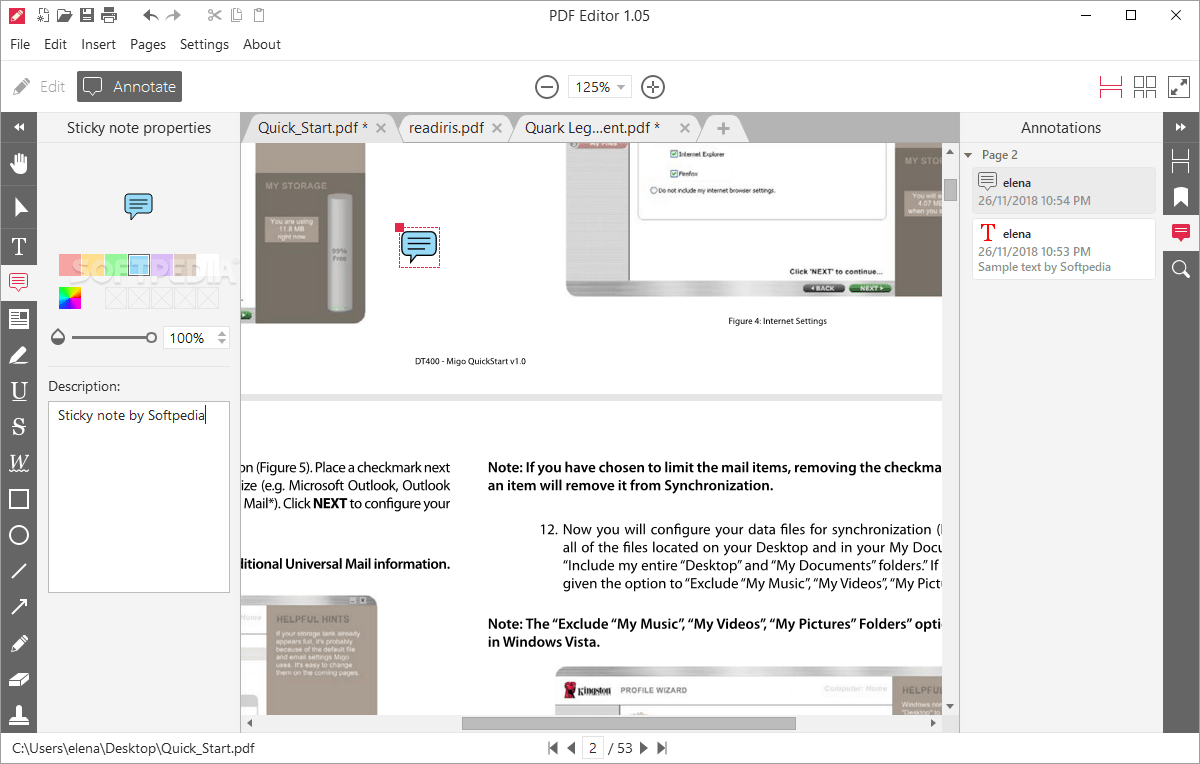
Enhanced User Experience
Features are important, but without a good user experience, even a powerful app becomes annoying. The Icecream PDF Editor has a great design, resulting in a simple and intuitive user experience.
Things are streamlined, with properly labeled elements and self-explanatory icons. You won’t wonder what a tool does or where to find it.
The Icecream PDF Editor may not be the most feature-rich software, but it is the easiest PDF editor I’ve used. It’s well organized.
On the left, you have all the editing and annotation tools you might need, with a handy toolbar that pops up when you’re using a tool, allowing you to make adjustments to things like colors, fonts, and more. In the center, there’s the PDF viewer itself, which also offers tab functionality for opening multiple PDF files in the same instance of the app. That’s great too.
On the right, there’s a narrow strip of tools for switching between viewing pages of the PDF document, viewing any bookmarks you’ve added, and a handy option that shows all the sticky notes and descriptions you’ve added in one, easily accessible place so you don’t have to go searching through the entire file.
Pricing and Availability
Impressed with Icecream PDF Editor and its capabilities? Let’s discuss pricing and availability. Comparable software typically costs $60 to $80, but Icecream PDF Editor is free. Simply download it from the website to start editing PDFs without spending a dime.
My only gripe with Icecream PDF Editor is its lack of macOS support. It’s exclusive to Windows 7, 8, and 10. Mac users will need to seek alternative PDF editing solutions. For Windows users, however, Icecream PDF Editor reigns as top choice.
Pros and Cons
Icecream PDF Editor offers robust features and a user-friendly interface, making it an ideal choice for Windows users. While it’s completely free, its limitations include being exclusive to the Windows platform and lacking functionality for exporting PDFs to other formats.
Icecream PDF Editor: A Premier Choice for Windows
Ultimately, if you’re a Windows user seeking a top-notch PDF editor, Icecream PDF Editor is the answer. It’s not only free but also delivers exceptional performance.
Get Icecream PDF Editor for Windows (Free)

Pritam Chopra is a seasoned IT professional and a passionate blogger hailing from the dynamic realm of technology. With an insatiable curiosity for all things tech-related, Pritam has dedicated himself to exploring and unraveling the intricacies of the digital world.



