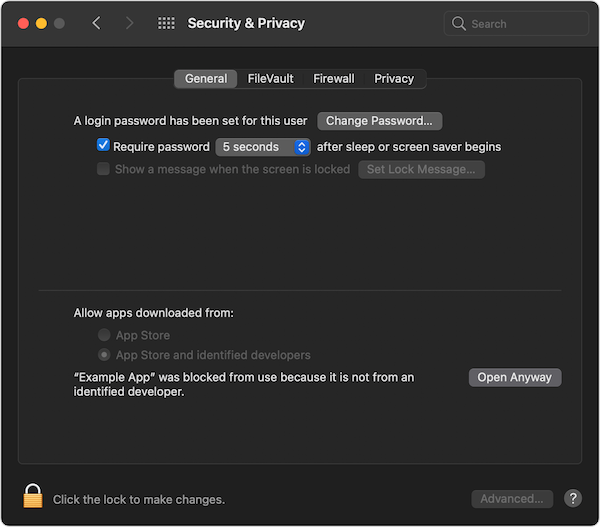
Your Mac’s security features aim to shield you from malicious software. Encountered the “macOS cannot verify that this app is free from malware” error? No worries—it signals your Mac’s robust security. This message warns against using non-Mac App Store apps to prevent potential harm to your system. Though safeguarding your Mac, it can frustrate legitimate app installations. Let’s address how to resolve this error.
Causes of the “macOS cannot verify that this app is free from malware” Error
- Unsigned or Unnotarized Apps: If an application lacks digital signing or hasn’t been notarized by Apple, Gatekeeper blocks it to prevent potential malware.
- Developer Certificate Issues: Expired or revoked developer certificates render apps unsafe according to Gatekeeper.
- Apps Downloaded from an Untrusted Source: macOS flags apps from unofficial sources as potentially threatening.
- Outdated macOS Version: Older macOS versions may have less stringent security policies, triggering warnings with newer, more secure apps.
Fixing “macOS cannot verify this app is free from malware” Error
1. Download Apps from Authentic Sources
Prioritize downloading apps from verified sources. Only obtain apps from official websites or the App Store to avoid the “can’t be opened because Apple cannot check it for malicious software” error.
2. Adjust Gatekeeper Settings
- Open the Settings app on your Mac or MacBook.
- Locate and click the Privacy & Security tab in the left pane.
- Scroll down to locate the Security section, and under “Allow applications downloads from,” choose “App Store and other identified developers”.
Opting for “App Store and other identified developers” enables downloading apps from sources beyond the App Store. It’s advisable to obtain apps from verified sources to avoid encountering the “can’t be opened because Apple cannot check it for malicious software” error.
3. Employ Control-Click Method
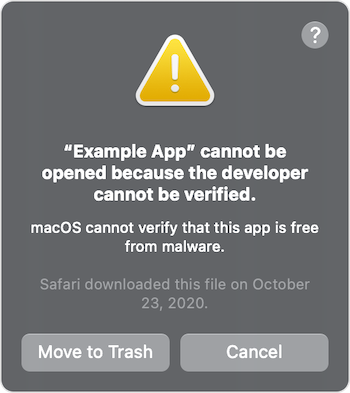
- Launch the Finder app on your Mac, and go to the Applications folder.
- Find the problematic app and press the Control key while clicking on its icon.
- A warning pop-up will appear with multiple options.
- Click the Open button to run the application.
- And that’s it. You should not see the error for the particular app you whitelisted using the fix. Still, if the error message pops up again, check the other methods listed below.
4. Disable macOS Gatekeeper
To protect your Mac against potential threats or malware attacks, Gatekeeper restricts you from installing any app downloaded from an unverified source. But at times, you know the app is secure, or you’re willing to take the risk.
- Open Terminal on your Mac or MacBook.
- In Terminal, type the below command and enter your Mac’s password.
sudo spctl --master-disableUpon completion, access Privacy & Security settings, proceeding to the Security section. Choose “Anywhere” under “Allow applications downloaded from”.To revert to the original security settings, enter the command ‘sudo spctl –master-enable‘ in Terminal. Note : Enable this option only for trusted, untampered apps.
5. Redownload and Install the App
Sometimes, an app may become corrupted or its signature changes, causing macOS to fail to verify its safety from malware. Removing, redownloading, and reinstalling the app can resolve the “can’t be opened because Apple cannot check it for malicious software” error.
6. Contact Developer Support
If the app is from a reputable developer, contacting their support team may resolve the issue. They might be aware of the problem and can guide you in safely using the application and addressing the “macOS cannot verify that this app is free from malware” error.
Encountering the “macOS cannot verify that this app is free from malware” error unexpectedly might be concerning, but with the right knowledge, you can overcome this challenge easily. Were you able to resolve the issue using the solutions provided? Share your experience in the comments below.

Pritam Chopra is a seasoned IT professional and a passionate blogger hailing from the dynamic realm of technology. With an insatiable curiosity for all things tech-related, Pritam has dedicated himself to exploring and unraveling the intricacies of the digital world.



