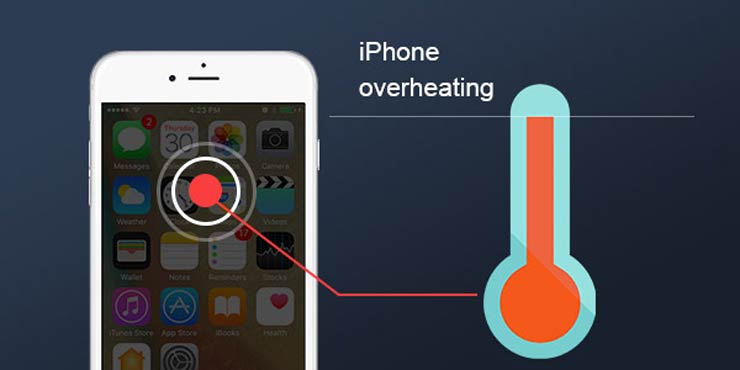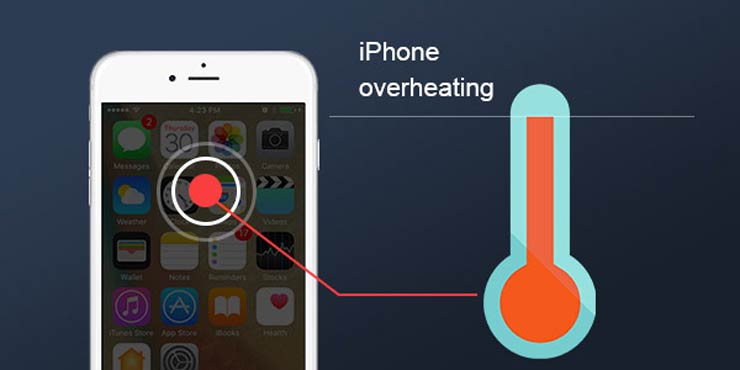
Our mobile devices manage numerous processes while preserving battery life. Whether it’s utilizing the iPhone’s Live Text or enjoying group movie sessions on Facetime, these devices rarely catch a break. With the latest iPadOS 15 features adding to the load, it’s no wonder your iPhone or iPad may occasionally feel warm. However, if overheating becomes frequent, your usage habits could be the culprit. Fortunately, our guide is here to assist. So if your iPhone or iPad is overheating, here’s what you can do to resolve the issue.
Resolving Overheating Problems
This guide is divided into sections addressing common symptoms of overheating in your iPhone or iPad, along with strategies to prevent recurrence. Refer to the table below to navigate directly to the relevant section.
Why Do iPhones and iPads Overheat?
While mobile companies strive to prevent overheating, it’s normal for iPhones or iPads to heat up occasionally. Common causes of overheating include:
1. Excessive Gaming
Gaming on iOS devices is resource-intensive, taxing both the battery and the processing power. Constantly running games or 3D graphics apps stresses the device, leading to overheating.
2. Heavy Netflix Usage
Games aren’t the sole culprits; binge-watching Netflix for extended periods can also lead to overheating issues on your iPhone or iPad. Continuous video consumption keeps the screen active, which gradually saps the device’s battery, ultimately causing overheating.
3. Charging While Using Your iPhone or iPad
If you habitually use your iPhone or iPad while it’s plugged in and charging, overheating becomes a risk. The device juggles supplying power to both the battery and your activities, potentially leading to overheating and premature battery degradation.
Signs of Overheating
Distinguishing between normal warmth and overheating in your iPhone can be tricky. Here are some signs to watch for:
1. Sluggish Performance
Have you noticed your iPhone or iPad acting sluggish? From laggy gestures to apps freezing, these could indicate overheating.
2. Hot Screen
While it’s common for the screen to warm up during use, if it becomes too hot to touch comfortably, your device may be overheating.
3. Dimming Display
When an iPhone or iPad overheats, the system dims the display to prevent thermal damage. If you notice your display dimming despite full brightness, your device may be overheating.
4. Warning Label
If an iPhone or iPad overheats dangerously, iOS will halt all operations and display a warning label. If you see this, place the device away and let it cool.
How to Fix an Overheating iPhone and iPad
If your iPhone or iPad overheats, remain calm. The internal hardware is designed for safety. Review the methods below to cool down your device.
1. Close All Running Apps
- Open App Switcher on iPhone
- Open App Switcher on iPad
If you have an iPad with the home button, double press it quickly to open the App Switcher. Swipe up to close apps.
If your iPad lacks a home button, swipe up from the screen bottom, then pause in the center. The App Switcher will open, allowing you to swipe away apps.
2. Turn off Background Refresh
iOS and iPadOS feature built-in background refresh, which maintains app functionality post-closure, enhancing their quick accessibility. However, this can contribute to device overheating. Follow these steps to disable it temporarily:
- Open the Settings app on your iPhone or iPad.
- Navigate to General in the left sidebar.
- Access Background App Refresh from the displayed list.
- Disable Background App Refresh using the provided toggle.
You’re done. If needed, follow the above steps to reactivate the feature later. Also, consider disabling specific apps using Background App Refresh for improved device temperature on your iPhone or iPad.
3. Check Battery Usage
Occasionally, rather than multiple apps, one app alone might be the cause of your iPhone or iPad overheating by depleting resources. Luckily, iOS and iPadOS include a built-in battery usage feature that can help pinpoint the issue. To determine if a single app is responsible for the overheating, proceed with the following steps:
1. Launch the Settings app on your iPhone or iPad.
2. Locate and select Battery from the left sidebar.
3. On the battery usage screen, view the real-time charge level and usage graph.
To identify the most power-hungry app, check the apps listed under Battery Usage By App. Once identified, reduce usage or uninstall the app.
4. Remove Unnecessary Apps
Dormant apps on your iPhone or iPad occupy storage and diminish device performance unnecessarily. To free up resources, uninstall dormant apps using the following steps:
1. Open the Settings app on your iPhone or iPad.
2. Navigate to General in the left sidebar.
3. Find and tap iPad|iPhone storage from the list.
4. Tap the desired app once to open a menu.
5. Tap Delete App to remove the app completely. Alternatively, tap Offload App to remove cached data only.
Alternatively, press and hold the app icon on the Home Screen, then select Delete App.
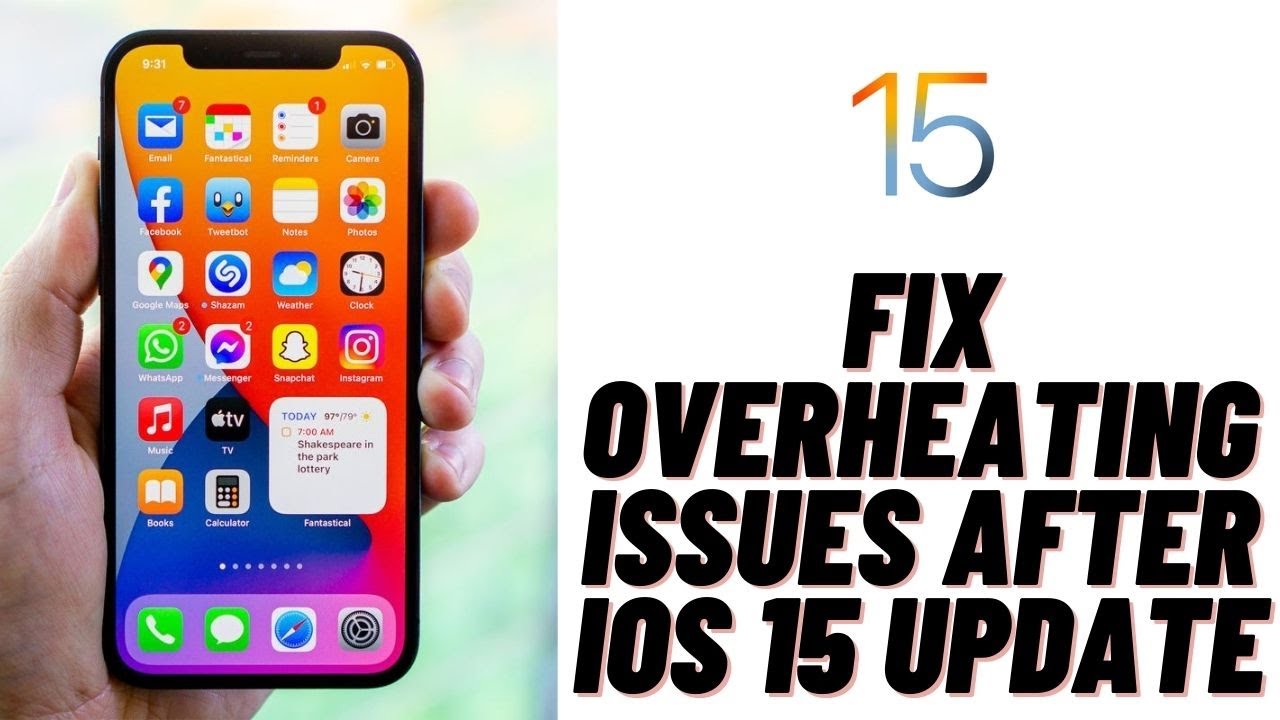
5. Restart your iPhone and iPad
Restarting clears short-term memory and may reduce heat accumulation. To restart your device:
Restart iPhone X, 11, or 12
1. Press and hold either volume button and the side button to bring up the Power Slider.
2. Drag the slider to turn off your iPhone and then wait.
3. To turn it back on, press and hold the side button on your iPhone.
Your iPhone has now been restarted and should function normally soon. To learn how to restart other iPhone models, follow this Apple Support link.
Restart your iPad
1. Press and hold either volume button and the top button to bring up the Power Slider.
2. Drag the slider to turn off your iPad and then wait.
3. To turn it back on, press and hold the top button on your iPad.
Alternatively, if you have an iPad with the Home Button, just press and hold it to bring up the Power Slider, and proceed accordingly.
6. Give Your Devices a Break
Once you have followed all the steps above, leave your iPhone or iPad alone for a while to let it cool down. Not using your device for any activity will allow it to return to its normal operating temperatures and be back in action.
How to Prevent Your iPhone and iPad from Overheating
While your iPhone or iPad might be rid of overheating for now, there’s always a chance it will overheat again. To prevent that from happening in the future, pay attention to the tips below and ensure you follow them.
1. Don’t Use Your iPhone or iPad While Charging
Using your iPhone or iPad while charging can strain its resources, as it needs to supply energy while recharging the battery. Although it won’t immediately harm the device, prolonged use in this state can lead to overheating and long-term battery damage. It’s advisable to avoid this practice altogether.
2. Disable Bluetooth and Wi-Fi When Not Needed
Many of us habitually leave features like Bluetooth and Wi-Fi enabled, even when they’re not in use. However, this unnecessarily drains the device’s battery, as it must power these features continuously. Consider disabling Bluetooth and Wi-Fi on your iPhone or iPad to prevent overheating and conserve battery life.
3. Reduce Screen Brightness
Like cranking up brightness for every detail? Who doesn’t? However, high screen brightness strains internal components and the battery, leading to overheating and reduced battery life. Opt for moderate brightness for balance.
4. Monitor Volume
Though high volume alone won’t overheat your iPhone, it can exacerbate other issues. Do yourself and your ears a favor—lower the volume.
5. Employ Airplane Mode
The airplane mode on iPhone and iPad serves as a versatile solution. Instead of adjusting multiple settings, simply activate airplane mode to disable power-intensive features like Cellular, Wi-Fi, Bluetooth, and GPS. Activate airplane mode by swiping down from the top-right corner of your screen or follow these steps:
1. Open the Settings app on your iPhone|iPad.
2. Toggle on Airplane mode from the sidebar.
6. Use Only Apple-Certified Chargers
If you’ve used a third-party cable or adapter to charge your iPhone or iPad, it might be causing your device to overheat. Using Made for iPhone/iPad (MFi) certified products ensures correct voltage and quality. Make this change if you haven’t already.
7. Avoid Direct Sunlight
People often forget how strong direct sunlight can be. Even a few minutes of exposure can cause your iPhone or iPad to overheat and shut down abruptly. Keep your devices away from direct sunlight whenever possible, such as by keeping them in your pockets.
Frequently Asked Questions (F.A.Q)
1. Can I Freeze My iPhone or iPad?
Unfortunately, you cannot. Placing your iPhone or iPad in a fridge or freezer can cause significant damage. The sudden temperature change damages internal circuitry and exposes your device to potential water damage.
2. Can I Put My iPhone and iPad in a Cold Room?
Yes, you can. Placing your overheating iPhone or iPad in a cold room gradually reduces its temperature, effectively cooling it down. You may also utilize a fan to expedite the cooling process. However, avoid direct exposure to air conditioning units to prevent condensation within your device.
3. Can I Wrap It in a Wet Towel?
No, immersion isn’t safe. Despite any confidence, your iPhone or iPad isn’t built for water. Wrapping it with a wet towel invites damage to its circuitry. Keep overheating devices dry to prevent harm.
4. Will Powering Down Help?
Yes, it will. Turning off your device gives it a break. Follow the steps for restarting to power down. Keep it off for 15 minutes before restarting.
5. What If It’s Still Overheating?
If your iPhone or iPad still overheats after following the steps above, it’s possible that the device’s internal circuitry is the issue. In such cases, it’s best to take it to Apple Repair for assistance.
Fix Your Overheating iPhone and iPad Easily
We trust the provided steps will swiftly resolve your iPhone or iPad overheating. Afterward, explore the top iPad and iPhone games to resume your entertainment. Have additional tips? Share them in the comments below!

Pritam Chopra is a seasoned IT professional and a passionate blogger hailing from the dynamic realm of technology. With an insatiable curiosity for all things tech-related, Pritam has dedicated himself to exploring and unraveling the intricacies of the digital world.