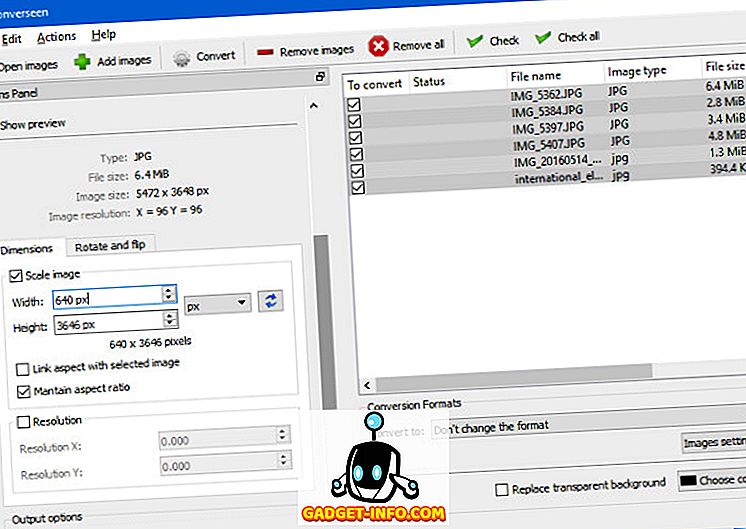
Performing repetitive tasks on numerous images is a common necessity. For example, converting PNG to JPEG or vice versa, resizing high-resolution DSLR images for web sharing, and removing private EXIF data like date, time, model, and GPS location before online sharing are crucial for privacy. While these tasks are manageable for a few images, dealing with larger quantities, such as 50 or 200, can be exasperating. Batch Image Editing software simplifies applying identical operations to multiple images, saving time and effort. Here, we compile the top free batch image editors compatible with Windows, Linux, and macOS.
- Convert JPEG images to PNG.
- Resize images to a max width of 640px, letting the software adjust height while maintaining aspect ratio.
- Remove all EXIF data.
- Explore options like automatic renaming, effects, etc.
Then, we ranked software based on factors: cross-platform availability, ease of use, steps required, versatility, stability, and performance. The results:
1. XnConvert
XnConvert is a robust Batch Image Processor, our preferred tool for power users needing to regularly convert, resize, and compress multiple images. The software is fast and relatively user-friendly, given its extensive range of features.
In addition to fundamental functions, it provides options for color balance adjustment, cropping, rotation, blurring, sharpening, and various other effects. It also includes a Before/After preview for reviewing impending changes to your images.
For output images, XnView offers the option to overwrite existing files (if you are not changing the file format), set filename patterns, compression levels, and delete originals after conversion. There’s even a check box to automatically open the destination folder afterward. Convenient!
XnView excels, getting everything right – cross-platform, intuitive resizing, compression, and EXIF data removal. Above all, it’s user-friendly despite its numerous features. Highly recommended.
2. Converseen
Converseen is a basic batch image processing tool for Windows and Linux. Though it doesn’t offer as many features as XnView, it remains a simple and fast tool. The workflow is straightforward: Import the images, Check All, resize as needed, select format and quality. Options include maintaining aspect ratio, choosing the save directory, and flipping or rotating images.
Despite its simplicity, the interface has some confusing elements. For instance, when selecting output image quality, there’s an option to adjust both input and output format quality, which is unnecessary.
Automatically removes EXIF data without prompting. While we did need to get rid of this data in our test, there should have been an option to preserve it, if needed. Choose this tool if you only need basic options for conversion and do not mind getting rid of EXIF data in all your images.
3. IrfanView
Not only is IrfanView a great image viewer for Windows, it surprisingly packs in image editing capabilities. Simply navigate to File > Batch Conversion/Rename, and you’re good to go.
Basic conversion, adjusting image quality, and renaming patterns are straightforward tasks. To access more features, you must navigate to the Advanced settings. Here, a vast array of options awaits, catering to power users. These options encompass resizing, cropping, flipping, applying watermarks or overlay text, and adjusting color depth, among others.
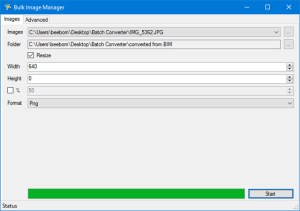
Conversely, the multitude of options presents a challenge due to the interface’s jumbled and confusing nature. However, there’s a silver lining: the ability to save and load your configurations, simplifying future tasks. While IrfanView excels in offering extensive options and serves as an excellent image viewer, its user-friendliness suffers, and it’s limited to Windows.
4. Bulk Resize Photos
This tool stands out as it’s a web app—unlike the others, no uploading to servers occurs. There’s nothing to install, no sign-in, or registration required.
The tool is simple: Select images, choose size in pixels or percentage, pick the output format, and you’re set. It converts/resizes images, removes EXIF data, and saves them as a zip file in your Downloads folder. Limited options, benefiting casual users more than power users. It offers a watermark feature.
5. Bulk Image Manager
Bulk Image Manager, a Windows-only app, facilitates batch image editing. It’s a portable tool, requiring no installation. Use is straightforward: select images, the output folder, file names, resize parameters (pixels or percentage), and format. It maintains aspect ratio automatically and strips EXIF data.
However, it lacks options for specifying quality or other basic/advanced features. While it includes a progress bar, users receive no notification upon completion. Despite its rough edges, its portability and lightweight design make it ideal for quick tasks.
6. ImageMagick
ImageMagick, a command-line photo-editing tool compatible with Linux, Windows, and macOS, shines in the hands of adept users but may not suit casual ones. Batch image conversion is just a glimpse of its vast capabilities. For our test, we employed the following commands within our image directory:
[sourcecode]mkdir converted_from_imagemagick
convert ‘*.jpg’ -resize 640×640 .\converted_from_imagemagick\%03d_converted.png[/sourcecode]
The mkdir command creates a subfolder ‘converted_from_imagemagick’ in the current folder. Next, we instruct ImageMagick’s convert command to resize all files with the extension ‘.jpg’ in the current folder to 640×640, convert them to PNG, and put the resulting files in the subfolder.
Note that while we resize images to 640×640, ImageMagick preserves the aspect ratio and modifies image heights accordingly.
ImageMagick can resize, flip, mirror, rotate, distort, shear, and transform images, adjust colors, apply special effects, or draw text, lines, polygons, ellipses, and Bézier curves. For more information, see the documentation here.
Streamline Your Image Editing with These Tools
Explore our curated list of free batch image editing software for Windows, macOS, and Linux to optimize your workflow. Discover efficient solutions that save you time, effort, and money. Feel free to share additional batch editing software or other helpful tips in the comments below.

Pritam Chopra is a seasoned IT professional and a passionate blogger hailing from the dynamic realm of technology. With an insatiable curiosity for all things tech-related, Pritam has dedicated himself to exploring and unraveling the intricacies of the digital world.



